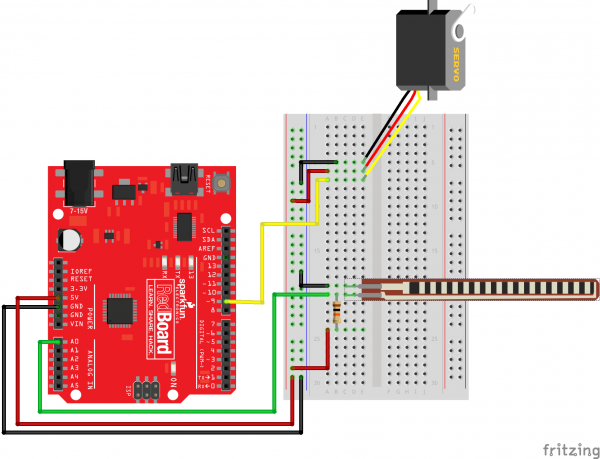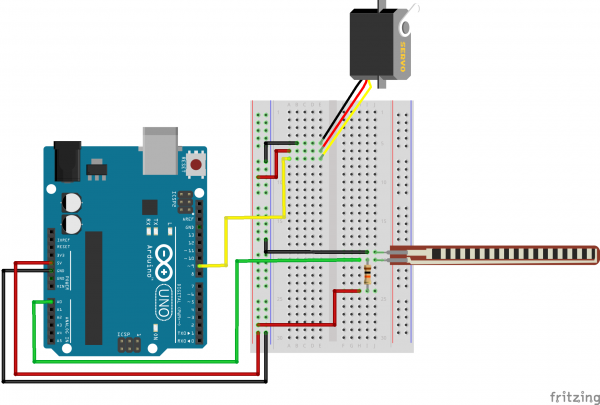SIK Experiment Guide for Arduino - V3.3
This Tutorial is Retired!
View the updated tutorial: SparkFun Inventor's Kit Experiment Guide - v4.0
Experiment 9: Using a Flex Sensor
Introduction
In this circuit, we will use a flex sensor to measure, well, flex! A flex sensor uses carbon on a strip of plastic to act like a variable resistor, but instead of changing the resistance by turning a knob, you change it by flexing (bending) the component. We use a "voltage divider" again to detect this change in resistance.
The sensor bends in one direction and the more it bends, the higher the resistance gets; it has a range from about 10K ohm to 35K ohm. In this circuit we will use the amount of bend of the flex sensor to control the position of a servo.
Parts Needed
You will need the following parts:
- 1x RedBoard + USB mini-B Cable or Arduino Uno R3 + USB A-to-B Cable
- 1x Breadboard
- 11x Jumper Wires
1x Servo - 1x Flex Sensor
- 1x 10k resistor
Suggested Reading
Before continuing on with this experiment, we recommend you be familiar with the concepts in the following tutorial:
Hardware Hookup
Ready to start hooking everything up? Check out the Fritzing diagram below, to see how everything is connected.
| Polarized Components | Pay special attention to the component’s markings indicating how to place it on the breadboard. Polarized components can only be connected to a circuit in one direction. |
Connect 3x jumper wires to the female 3 pin header on the servo. This will make it easier to breadboard the servo.
Fritzing Diagram for RedBoard
Fritzing Diagram for Arduino
Open the Sketch
Open Up the Arduino IDE software on your computer. Coding in the Arduino language will control your circuit. Open the code for Circuit 9 by accessing the “SIK Guide Code” you downloaded and placed into your “Examples” folder earlier.
To open the code go to: File > Examples > SIK Guide Code > SIK_circuit09_flexSensor
You can also copy and paste the following code into the Arduino IDE. Hit upload, and see what happens!
language:cpp
/*
SparkFun Inventor's Kit
Example sketch 09
FLEX SENSOR
Use the "flex sensor" to change the position of a servo
In the previous sketch, we learned how to command a servo to
mode to different positions. In this sketch, we'll introduce
a new sensor, and use it to control the servo.
A flex sensor is a plastic strip with a conductive coating.
When the strip is straight, the coating will be a certain
resistance. When the strip is bent, the particles in the coating
get further apart, increasing the resistance. You can use this
sensor to sense finger movement in gloves, door hinges, stuffed
animals, etc. See http://www.sparkfun.com/tutorials/270 for
more information.
This sketch was written by SparkFun Electronics,
with lots of help from the Arduino community.
This code is completely free for any use.
Visit http://learn.sparkfun.com/products/2 for SIK information.
Visit http://www.arduino.cc to learn about the Arduino.
Version 2.0 6/2012 MDG
*/
// Include the servo library to add servo-control functions:
#include <Servo.h>
Servo servo1; //Create a servo "object", called servo1.
//Each servo object controls one servo (you
//can have a maximum of 12).
const int flexPin = A0; //Define analog input pin to measure
//flex sensor position.
void setup()
{
Serial.begin(9600); //Set serial baud rate to 9600 bps
servo1.attach(9); // Enable control of a servo on pin 9
}
void loop()
{
int flexPosition; // Input value from the analog pin.
int servoPosition; // Output value to the servo.
// Read the position of the flex sensor (0 to 1023):
flexPosition = analogRead(flexPin);
servoPosition = map(flexPosition, 600, 900, 0, 180);
servoPosition = constrain(servoPosition, 0, 180);
// Now we'll command the servo to move to that position:
servo1.write(servoPosition);
Serial.print("sensor: ");
Serial.print(flexPosition);
Serial.print(" servo: ");
Serial.println(servoPosition);
delay(20); // wait 20ms between servo updates
}
Code To Note
servoposition = map(flexposition, 600, 900, 0, 180);
map(value, fromLow, fromHigh, toLow, toHigh)
Because the flex sensor / resistor combination won't give us a full 0 to 5 volt range, we're using the map() function as a handy way to reduce that range. Here we've told it to only expect values from 600 to 900, rather than 0 to 1023.
servoposition = constrain(servoposition, 0, 180);
constrain(x, a, b)
Because map() could still return numbers outside the "to" range, we'll also use a function called constrain() that will "clip" numbers into a range. If the number is outside the range, it will make it the largest or smallest number. If it is within the range, it will stay the same.
What You Should See
You should see the servo motor move in accordance with how much you are flexing the flex sensor. If it isn't working, make sure you have assembled the circuit correctly and verified and uploaded the code to your board or see the troubleshooting section.
Real World Application
Controller accessories for video game consoles like Nintendo’s “Power Glove” use flex-sensing technology. It was the first video game controller attempting to mimic hand movement on a screen in real time.
Troubleshooting
Servo Not Twisting
Even with colored wires it is still shockingly easy to plug a servo in backwards. This might be the case.
Servo Not Moving as Expected
The sensor is only designed to work in one direction. Try flexing it the other way (where the striped side faces out on a convex curve).
Servo Doesn’t Move Very Far
You need to modify the range of values in the call to the map() function.