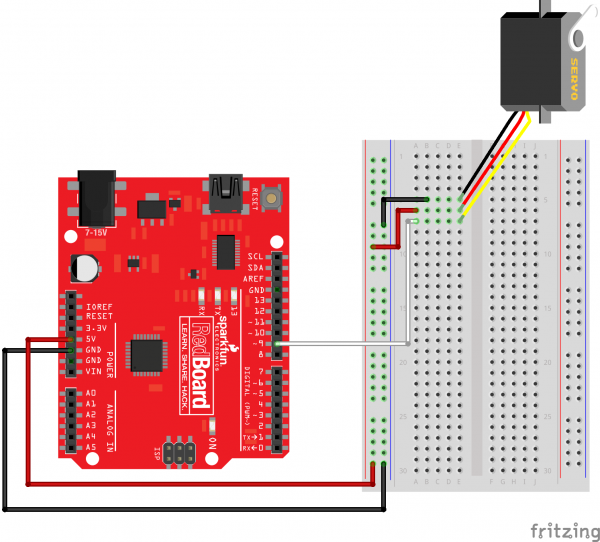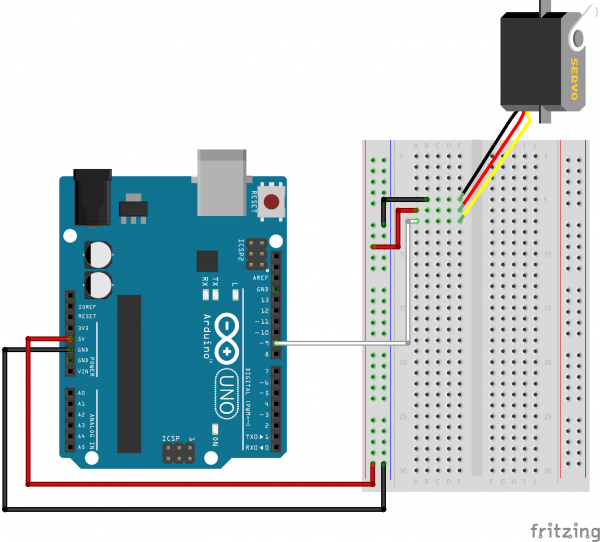SIK Experiment Guide for Arduino - V3.3
This Tutorial is Retired!
View the updated tutorial: SparkFun Inventor's Kit Experiment Guide - v4.0
Experiment 8: Driving a Servo Motor
Introduction
Servos are ideal for embedded electronics applications because they do one thing very well that motors cannot – they can move to a position accurately. By varying the pulse width of the output voltage to a servo, you can move a servo to a specific position. For example, a pulse of 1.5 milliseconds will move the servo 90 degrees. In this circuit, you’ll learn how to use PWM (pulse width modulation) to control and rotate a servo.
Parts Needed
You will need the following parts:
- 1x RedBoard + USB mini-B Cable or Arduino Uno R3 + USB A-to-B Cable
- 1x Breadboard
- 8x Jumper Wires
1x Servo
Suggested Reading
Before continuing on with this experiment, we recommend you be familiar with the concepts in the following tutorial:
Hardware Hookup
Ready to start hooking everything up? Check out the Fritzing diagram below, to see how everything is connected.
| Polarized Components | Pay special attention to the component’s markings indicating how to place it on the breadboard. Polarized components can only be connected to a circuit in one direction. |
Connect 3x jumper wires to the female 3 pin header on the servo. This will make it easier to breadboard the servo.
Fritzing Diagram for RedBoard
Fritzing Diagram for Arduino
Open the Sketch
Open Up the Arduino IDE software on your computer. Coding in the Arduino language will control your circuit. Open the code for Circuit 08 by accessing the “SIK Guide Code” you downloaded and placed into your “Examples” folder earlier.
To open the code go to: File > examples > SIK Guide Code > SIK_circuit08-1_servoSweep
You can also copy and paste the following code into the Arduino IDE. Hit upload, and see what happens!
language:cpp
/*
SparkFun Inventor's Kit
Example sketch 08-1
SINGLE SERVO
Sweep a servo back and forth through its full range of motion.
A "servo", short for servomotor, is a motor that includes
feedback circuitry that allows it to be commanded to move to
specific positions. This one is very small, but larger servos
are used extensively in robotics to control mechanical arms,
hands, etc. You could use it to make a (tiny) robot arm,
aircraft control surface, or anywhere something needs to be
moved to specific positions.
This sketch was written by SparkFun Electronics,
with lots of help from the Arduino community.
This code is completely free for any use.
Visit http://learn.sparkfun.com/products/2 for SIK information.
Visit http://www.arduino.cc to learn about the Arduino.
Version 2.0 6/2012 MDG
*/
#include <Servo.h> // servo library
Servo servo1; // servo control object
void setup()
{
servo1.attach(9, 900, 2100); //Connect the servo to pin 9
//with a minimum pulse width of
//900 and a maximum pulse width of
//2100.
}
void loop()
{
int position;
// To control a servo, you give it the angle you'd like it
// to turn to. Servos cannot turn a full 360 degrees, but you
// can tell it to move anywhere between 0 and 180 degrees.
// Change position at full speed:
servo1.write(90); // Tell servo to go to 90 degrees
delay(1000); // Pause to get it time to move
servo1.write(180); // Tell servo to go to 180 degrees
delay(1000); // Pause to get it time to move
servo1.write(0); // Tell servo to go to 0 degrees
delay(1000); // Pause to get it time to move
// Tell servo to go to 180 degrees, stepping by two degrees each step
for(position = 0; position < 180; position += 2)
{
servo1.write(position); // Move to next position
delay(20); // Short pause to allow it to move
}
// Tell servo to go to 0 degrees, stepping by one degree each step
for(position = 180; position >= 0; position -= 1)
{
servo1.write(position); // Move to next position
delay(20); // Short pause to allow it to move
}
}
Code To Note
#include <Servo.h>
#include is a special "preprocessor" command that inserts a library (or any other file) into your sketch. You can type this command yourself, or choose an installed library from the "sketch / import library" menu.
Servo servo1;
servo1.attach(9);
The servo library adds new commands that let you control a servo. To prepare the Arduino to control a servo, you must first create a Servo "object" for each servo (here we've named it "servo1"), and then "attach" it to a digital pin (here we're using pin 9).
servo1.write(180);
The servos in this kit don't spin all the way around, but they can be commanded to move to a specific position. We use the servo library's write() command to move a servo to a specified number of degrees(0 to 180). Remember that the servo requires time to move, so give it a short delay() if necessary.
What You Should See
You should see your servo motor move to various locations at several speeds. If the motor doesn't move, check your connections and make sure you have verified and uploaded the code, or see the troubleshooting section.
Real World Application
Robotic arms you might see in an assembly line or sci-fi movie probably have servos in them.
Troubleshooting
Servo Not Twisting
Even with colored wires it is still shockingly easy to plug a servo in backward. This might be the case.
Still Not Working
A mistake we made a time or two was simply forgetting to connect the power (red and black wires) to +5 volts and ground.
Fits and Starts
If the servo begins moving then twitches, and there's a flashing light on your RedBoard or Arduino Uno R3, the power supply you are using is not quite up to the challenge. Using a wall adapter instead of USB should solve this problem.
More Servo Fun!
Now that you know the basics of working with servos, try to figure out how to make your servo move using the following code.
To open the code go to: File > examples > SIK Guide Code > SIK_circuit08-2_serialServo
You can also copy and paste the following code into the Arduino IDE. Hit upload, and see what happens!
language:c
/*
SparkFun Inventor's Kit
Example sketch 08-2
SINGLE SERVO
Sweep a servo back and forth through its full range of motion.
A "servo", short for servomotor, is a motor that includes
feedback circuitry that allows it to be commanded to move to
specific positions. This one is very small, but larger servos
are used extensively in robotics to control mechanical arms,
hands, etc. You could use it to make a (tiny) robot arm,
aircraft control surface, or anywhere something needs to be
moved to specific positions.
This sketch was written by SparkFun Electronics,
with lots of help from the Arduino community.
This code is completely free for any use.
Visit http://learn.sparkfun.com/products/2 for SIK information.
Visit http://www.arduino.cc to learn about the Arduino.
Version 2.0 6/2012 MDG
*/
#include <Servo.h> // servo library
Servo servo1; // servo control object
int angle;
void setup()
{
servo1.attach(9, 900, 2100);
Serial.begin(9600);
}
void loop()
{
serialServo();
}
void serialServo()
{
int speed;
Serial.println("Type an angle (0-180) into the box above,");
Serial.println("then click [send] or press [return]");
Serial.println(); // Print a blank line
// In order to type out the above message only once,
// we'll run the rest of this function in an infinite loop:
while(true) // "true" is always true, so this will loop forever.
{
// First we check to see if incoming data is available:
while (Serial.available() > 0)
{
// If it is, we'll use parseInt() to pull out any numbers:
angle = Serial.parseInt();
// Because servo.write() only works with numbers from
// 0 to 180, we'll be sure the input is in that range:
angle = constrain(angle, 0, 180);
// We'll print out a message to let you know that the
// number was received:
Serial.print("Setting angle to ");
Serial.println(angle);
// And finally, we'll move the servo to its new position!
servo1.write(angle);
}
}
}
Hint: if you don't see any servo movement, try reading the comments in the code!