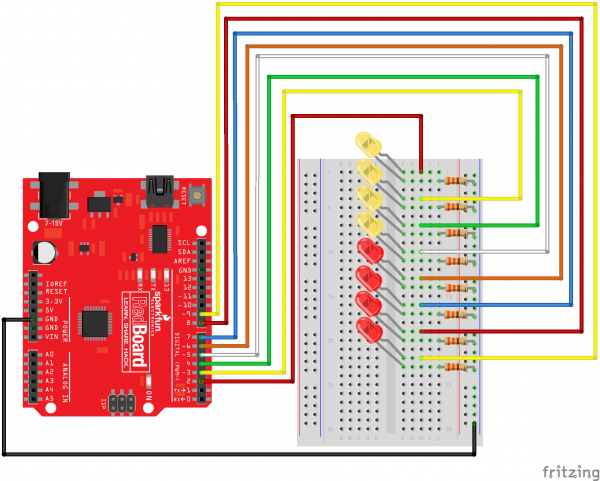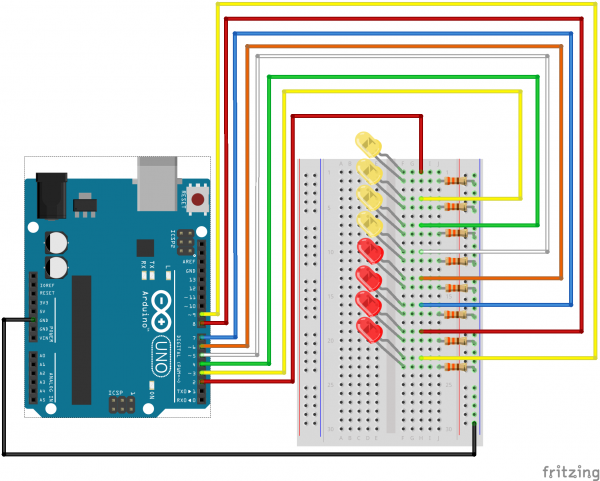SIK Experiment Guide for Arduino - V3.3
This Tutorial is Retired!
View the updated tutorial: SparkFun Inventor's Kit Experiment Guide - v4.0
Experiment 4: Driving Multiple LEDs
Introduction
Now that you've gotten your LED to blink on and off, it's time to up the stakes a little bit – by connecting eight LEDs at once. We'll also give your RedBoard or Arduino R3 a little test by creating various lighting sequences. This circuit is a great setup to start practicing writing your own programs and getting a feel for the way Arduino works.
Along with controlling the LEDs, you’ll learn about a couple programming tricks that keep your code neat and tidy:
for() loops - used when you want to run a piece of code several times
arrays[ ] - used to make managing variables easier by grouping them together
Parts Needed
You will need the following parts:
- 1x RedBoard + USB mini-B Cable or Arduino Uno R3 + USB A-to-B Cable
- 1x Breadboard
8x LED - 8x 330Ω Resistor
- 9x Jumper Wires
Hardware Hookup
Ready to start hooking everything up? Check out the Fritzing diagram and hookup table below, to see how everything is connected.
| Polarized Components | Pay special attention to the component’s markings indicating how to place it on the breadboard. Polarized components can only be connected to a circuit in one direction. |
Fritzing Diagram for RedBoard
Fritzing Diagram for Arduino
Open the Sketch
Open Up the Arduino IDE software on your computer. Coding in the Arduino language will control your circuit. Open the code for Circuit 4 by accessing the “SIK Guide Code” you downloaded and placed into your “Examples” folder earlier.
To open the code go to: File > examples > SIK Guide Code > SIK_circuit04_multipleLEDs
You can also copy and paste the following code into the Arduino IDE. Hit upload, and see what happens!
language:cpp
/******************************************************************
* SparkFun Inventor's Kit
* Example sketch 04 -- MULTIPLE LEDs
*
* Make eight LEDs dance. Dance LEDs, dance!
* This sketch was written by SparkFun Electronics,
* with lots of help from the Arduino community.
* Visit http://learn.sparkfun.com/products/2 for SIK information.
* Visit http://www.arduino.cc to learn about the Arduino.
*
* Version 2.0 6/2012 MDG
* Version 2.1 9/2014 BCH
/*****************************************************************/
int ledPins[] = {2,3,4,5,6,7,8,9}; // Defines an array to store the pin numbers of the 8 LEDs.
// An array is like a list variable that can store multiple numbers.
// Arrays are referenced or "indexed" with a number in the brackets [ ]. See the examples in
// the pinMode() functions below.
void setup()
{
// setup all 8 pins as OUTPUT - notice that the list is "indexed" with a base of 0.
pinMode(ledPins[0],OUTPUT); // ledPins[0] = 2
pinMode(ledPins[1],OUTPUT); // ledPins[1] = 3
pinMode(ledPins[2],OUTPUT); // ledPins[2] = 4
pinMode(ledPins[3],OUTPUT); // ledPins[3] = 5
pinMode(ledPins[4],OUTPUT); // ledPins[4] = 6
pinMode(ledPins[5],OUTPUT); // ledPins[5] = 7
pinMode(ledPins[6],OUTPUT); // ledPins[6] = 8
pinMode(ledPins[7],OUTPUT); // ledPins[7] = 9
}
void loop()
{
// This loop() calls functions that we've written further below.
// We've disabled some of these by commenting them out (putting
// "//" in front of them). To try different LED displays, remove
// the "//" in front of the ones you'd like to run, and add "//"
// in front of those you don't to comment out (and disable) those
// lines.
oneAfterAnother(); // Light up all the LEDs in turn
//oneOnAtATime(); // Turn on one LED at a time
//pingPong(); // Same as oneOnAtATime() but change direction once LED reaches edge
//marquee(); // Chase lights like you see on theater signs
//randomLED(); // Blink LEDs randomly
}
/******************************************************************
* oneAfterAnother()
*
* This function turns all the LEDs on, pauses, and then turns all
* the LEDS off. The function takes advantage of for() loops and
* the array to do this with minimal typing.
/*****************************************************************/
void oneAfterAnother()
{
int index;
int delayTime = 100; // milliseconds to pause between LEDs
// make this smaller for faster switching
// Turn all the LEDs on:
for(index = 0; index <= 7; index = ++index) // step through index from 0 to 7
{
digitalWrite(ledPins[index], HIGH);
delay(delayTime);
}
// Turn all the LEDs off:
for(index = 7; index >= 0; index = --index) // step through index from 7 to 0
{
digitalWrite(ledPins[index], LOW);
delay(delayTime);
}
}
/*****************************************************************
* oneOnAtATime()
*
* This function will step through the LEDs, lighting only one at
* a time. It turns each LED ON and then OFF before going to the
* next LED.
/****************************************************************/
void oneOnAtATime()
{
int index;
int delayTime = 100; // milliseconds to pause between LEDs
// make this smaller for faster switching
for(index = 0; index <= 7; index = ++index) // step through the LEDs, from 0 to 7
{
digitalWrite(ledPins[index], HIGH); // turn LED on
delay(delayTime); // pause to slow down
digitalWrite(ledPins[index], LOW); // turn LED off
}
}
/*****************************************************************
* pingPong()
*
* This function will step through the LEDs, lighting one at at
* time in both directions. There is no delay between the LED off
* and turning on the next LED. This creates a smooth pattern for
* the LED pattern.
/****************************************************************/
void pingPong()
{
int index;
int delayTime = 100; // milliseconds to pause between LEDs
for(index = 0; index <= 7; index = ++index) // step through the LEDs, from 0 to 7
{
digitalWrite(ledPins[index], HIGH); // turn LED on
delay(delayTime); // pause to slow down
digitalWrite(ledPins[index], LOW); // turn LED off
}
for(index = 7; index >= 0; index = --index) // step through the LEDs, from 7 to 0
{
digitalWrite(ledPins[index], HIGH); // turn LED on
delay(delayTime); // pause to slow down
digitalWrite(ledPins[index], LOW); // turn LED off
}
}
/*****************************************************************
* marquee()
*
* This function will mimic "chase lights" like those around
* theater signs.
/****************************************************************/
void marquee()
{
int index;
int delayTime = 200; // milliseconds to pause between LEDs
// Step through the first four LEDs
// (We'll light up one in the lower 4 and one in the upper 4)
for(index = 0; index <= 3; index++) // Step from 0 to 3
{
digitalWrite(ledPins[index], HIGH); // Turn a LED on
digitalWrite(ledPins[index+4], HIGH); // Skip four, and turn that LED on
delay(delayTime); // Pause to slow down the sequence
digitalWrite(ledPins[index], LOW); // Turn the LED off
digitalWrite(ledPins[index+4], LOW); // Skip four, and turn that LED off
}
}
/*****************************************************************
* randomLED()
*
* This function will turn on random LEDs. Can you modify it so it
* also lights them for random times?
/****************************************************************/
void randomLED()
{
int index;
int delayTime;
index = random(8); // pick a random number between 0 and 7
delayTime = 100;
digitalWrite(ledPins[index], HIGH); // turn LED on
delay(delayTime); // pause to slow down
digitalWrite(ledPins[index], LOW); // turn LED off
}
Code To Note
int ledPins[] = {2,3,4,5,6,7,8,9};
When you have to manage a lot of variables, an "array" is a handy way to group them together. Here we're creating an array of integers, called ledPins, with eight elements.
digitalWrite(ledPins[0], HIGH);
You refer to the elements in an array by their position. The first element is at position 0, the second is at position 1, etc. You refer to an element using "ledPins[x]" where x is the position. Here we're making digital pin 2 HIGH, since the array element at position 0 is "2".
index = random(8);
Computers like to do the same things each time they run. But sometimes you want to do things randomly, such as simulating the roll of a dice. The random() function is a great way to do this.
See http://arduino.cc/en/reference/random for more information.
What You Should See
This is similar to circuit number one, but instead of one LED, you should see all the LEDs blink. If they aren't, make sure you have assembled the circuit correctly and verified and uploaded the code to your board, or see the troubleshooting section.
Real World Application
Scrolling marquee displays are generally used to spread short segments of important information. They are built out of many LEDs.
Troubleshooting
Some LEDs Fail to Light
It is easy to insert an LED backwards. Check the LEDs that aren't working and ensure they are in the correct orientation.
Operating out of sequence
With eight wires it's easy to cross a couple. Double check that the first LED is plugged into pin 2 and each pin thereafter.
Starting Fresh
It’s easy to accidentally misplace a wire without noticing. Pulling everything out and starting with a fresh slate is often easier than trying to track down the problem.