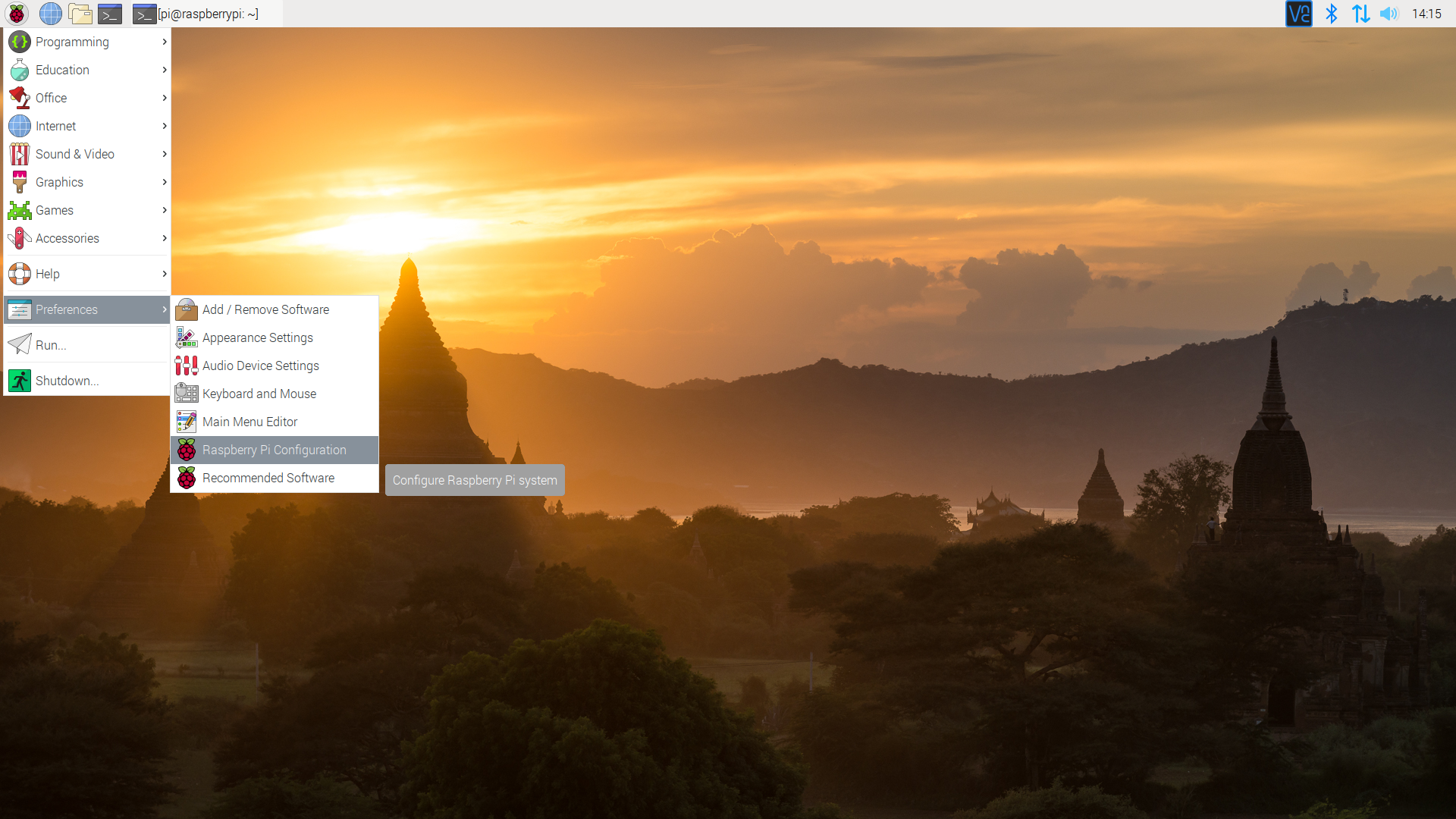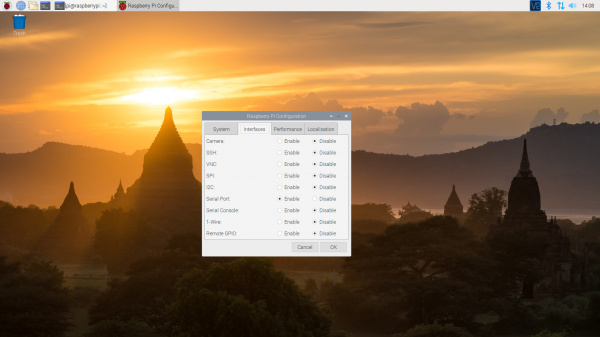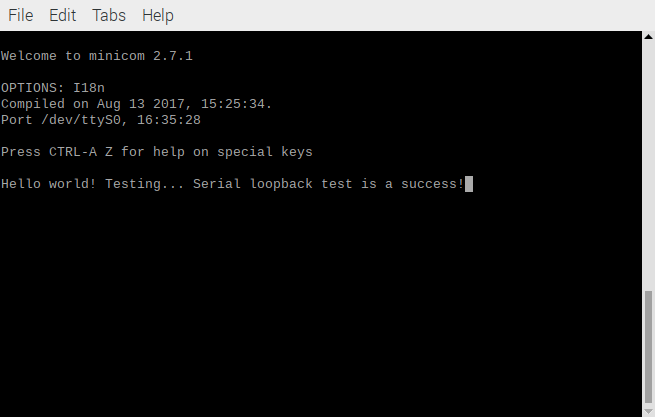SparkFun GPS-RTK Dead Reckoning ZED-F9R Hookup Guide
Configure Your Pi
The Serial peripheral is not turned on by default. There are a few methods to adjust the settings. To enable it, you will need to do the following.
Raspberry Pi Configuration via Desktop GUI
Before we download the Python package, you will need to enable your serial UART port. There are a few methods of enabling the port but we recommend using the GUI: Raspberry Pi Start Menu > Interfaces > Raspberry Pi Configuration.
A window will pop up with different tabs to adjust settings. What we are interested is the Interfaces tab. Click on the tab and select Enable for Serial. If you would like to control the Raspberry Pi through the serial port terminal, you can select Enable for Serial Console. Since we are using the serial port to control another serial device, we will be selecting Disable At this point, you can enable additional interfaces depending on your project needs. Click on the OK button to save.
We recommend restarting your Pi to ensure that the changes to take effect. Click on the Pi Start Menu > Preferences > Shutdown. Since we just need to restart, click on the Restart button.
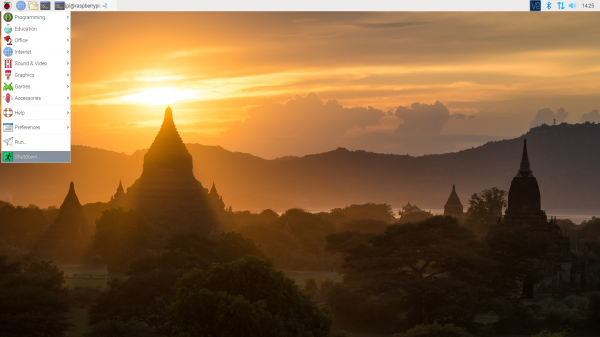 |
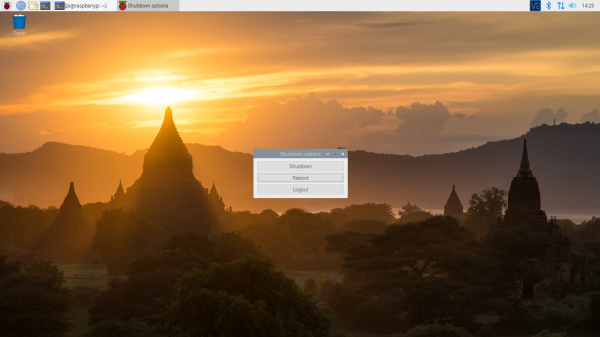 |
| Shutdown | Turn Off, Restart, Log Off |
raspi-config Tool via Terminal
If you prefer the old school method using a terminal, we can use raspi-config to enable it.
- Run
sudo raspi-config. - Use the down arrow to select
5 Interfacing Options - Arrow down to
P6 Serial. - Select
noif it asks about using the login shell to be accessible over serial. - Select
yeswhen it asks you to enable hardware serial. - Select
Okto confirm. - Use the right arrow to select the
<Finish>button. - Select
yeswhen it asks to reboot.
The system will reboot. When it comes back up, log in and enter the following command
language:bash
ls /dev/ttyS0
or
language:bash
ls /dev/serial0
The Pi should respond with the port that was entered.
language:bash
/dev/ttyS0
or
language:bash
/dev/serial0
sudo apt-get install minicom/dev/ttyS0 serial port.
sudo minicom -D /dev/ttyS0When finished, type CTRL+A followed by X to exit minicom.