SparkFun GPS-RTK Dead Reckoning ZED-F9R Hookup Guide
Hardware Overview (Breakout)
This hardware section will cover the breakout board for the GPS-RTK Dead Reckoning ZED-F9R. A majority of the images below will focus will on the u.FL version and will apply for the SMA version as well. While there are minor differences between the u.FL and SMA versions, the overall functionality of the boards is the same.
 |
 |
| ZED-F9R u.FL V1.2 | ZED-F9R SMA V1.1 |
Some of the minor differences include differences in silkscreen. You will notice this with the acronyms for SPI (MOSI vs COPI, etc.). Of course, there is also a difference in the antenna connector: u.FL vs SMA connector.
Power
Power for this board is 3.3V and we have provided multiple power options. This first and most obvious is the USB-C connector. Secondly, are the Qwiic Connectors on the left and right of the board. Thirdly, there is a 5V pin on the PTH header along the side of the board that is regulated down to 3.3V. Make sure that power you provide to this pin does not exceed 6 volts. Finally, both sides of the board includes a 3.3V pin (labeled as 3V3) that should only be provided with a clean 3.3V power signal. Of course, there is GND pins located through the board as well for reference ground.
Backup Battery
The small metal disk in the upper right corner next to the Qwiic connector is a small lithium battery. This battery does not provide power to the IC like the 3.3V system does, but to relevant systems inside the IC that allow for a quick reconnection to satellites. The time to first fix will about ~26 seconds, but after it has a lock, that battery will allow for a two second time to first fix. This is known as a hot start and lasts for four hours after the board is powered down. The battery provides over a years worth of power to the backup system and charges slowly when the board is powered. To charge it to full, leave your module plugged in for 48 hours.
LEDs
There are four LEDs on the bottom right of the board. Starting from the left:
- PWR: The power LED labeled as
PWRwill illuminate when 3.3V is activated. - PPS: The pulse per second LED labelled as
PPSwill illuminate each second once a position lock has been achieved. This generates a pulse that is synchronized with a GPS or UTC time grid. By default, you'll see one pulse a second. - RTK: In u.FL v1.2 and SMA v1.2, the
RTKLED is turned off by default. Once RTCM data has been successfully received it will begin to blink. This is a good way to see if the ZED-F9R is getting RTCM from various sources. Once an RTK fix is obtained, the LED will turn on. However, in u.FL v1.0,RTKLED is turned on by default. The LED will be illuminated constantly upon power up. Once RTCM data has been successfully received it will begin to blink. Once an RTK fix is obtained, the LED will turn off. - GEO: The
GEOLED can be configured to turn on/off for geofencing applications.
Jumpers
If you flip the board over, you will notice a few jumper pads. For more information on modifying the jumpers, check out our tutorial on working with jumper pads and PCB traces.
- SHLD: This jumper connects the USB Type C connector's shield pin to GND. Cut this to isolate the USB Type C connector's shield pin. This was added in the u.FL breakout v1.2 and the SMA breakout v1.1.
- I2C: This three way jumper labeled
I2Cconnects two pull-up resistors to the I2C data lines. If you have many devices on your I2C data lines, then you may consider cutting these. - SPI:The jumper labeled
SPIwhich enables the SPI data bus thus disabling the UART functions on those lines. This also disables I2C interface. - PWR: Starting from the right side is a jumper labeled
PWR. If you cut this trace, it will disconnect the Power LED. - PPS: On the left of the jumper is the
PPSjumper that when cut disconnects the PPS LED. - GEO: Cutting the
GEOjumper disconnect the LED used to indicate when we reach a certain condition for geofencing applications. - RTK: The
RTKjumper disconnects the LED used for RTK applications.
U.FL vs SMA Connector
The ZED-F9R requires a good quality multi-band GNSS antenna. For those that using the u.FL version, you will need a u.FL to SMA cable to connect to a multi-band GNSS antenna. This is useful for those that are placing the board in an enclosure. We also have a SMA version for a sturdy connection.
 |
 |
| ZED-F9R u.FL Connector | ZED-F9R SMA Connector |
Qwiic and I2C
There are two pins labeled SDA and SCL which indicates the I2C data lines. We also conveniently added a GND and 3.3V pin should you decide to daisy chain additional I2C devices. Similarly, you can use either of the Qwiic connectors to provide power and utilize I2C. The Qwiic ecosystem is made for fast prototyping by removing the need for soldering. All you need to do is plug a Qwiic cable into the Qwiic connector and voila!
SPI
There are four pins on the right most header that are labeled with their corresponding SPI functionality. As mentioned in the jumpers section, you'll need to close the SPI jumper on the underside to enable SPI. Note that each version of the board uses different terminology for SPI. For more information, make sure to check out our SPI tutorial.
 |
 |
| SPI Pins on the u.FL and SMA Versions | |
UART1
There are two pins on the right most header currently labeled as MISO and MOSI. These are shared with the UART pins. By default, the UART interface is enabled. Be sure that the DSEL jumper on the back of the board is open.
- RX/MISO/CIPO/POCI = RX into ZED-F9R
- TX/MOSI/COPI/PICO = TX out from ZED-F9R
 |
 |
| UART Pins on the u.FL and SMA Versions | |
UART2
There is a second serial port available on the ZED-F9R. This is primarily used for RTCM3 correction data. By default, this port will automatically receive and parse incoming RTCM3 strings enabling RTK mode on the board like the other RTK breakout boards for the NEO-M8P-2 and ZED-F9P. The RTCM Correction port pins are arranged to match the industry standard serial connection (aka the 'FTDI' pinout). This pinout is compatible with our Bluetooth Mate and Serial Basic so you can send RTCM correction data from a cell phone or computer. Note that RTCM3 data can also be sent over I2C, UART1, SPI, or USB if desired.
 |
 |
| UART2 Port on u.FL Version | UART2 Port on SMA Version |
Wheel Tick and Direction Pins
For advanced users that are interested in taking advantage of your vehicle's sensor readings, you can connect the following pins. Caution is advised however as this requires you to open up the hood of your car and hack into the its system.
- D-: The reference GND pin (
D-) when connecting the direction pin. - D+: The direction pin is labeled as (
D+) tells the ZED-F9R what direction the vehicle is moving (forward/reverse). - W-: The reference GND pin (
W-) when connecting the wheel tick pin. - W+: The wheel tick pin (
W+) tells the ZED-F9R the distance a vehicle's wheel has traveled. Depending on the odometer type that you connect to, the ZED-F9R can also receive speed data from the vehicle.
Broken Out Pins
There are five other pins broken out:
- TXR: The transmit ready pin (
TXR) enables a port to notify a device when bytes are ready to be transmitted. - RESET: The reset pin (
RESET) resets the chip. - SFBT: The safeboot pin (
SFBT) is used to start up the IC in safe boot mode, this could be useful if you somehow manage to corrupt the module's Flash memory. - INT: The interrupt pin (
INT) can be used to wake the chip from power save mode. - PPS: The pulse per second pin (
PPS) outputs pulse trains synchronized with the GPS or UTC time grid. The signal defaults to once per second but is configurable over a wide range. Read the u-blox Receiver Protocol Specification in the Resources and Going Further tab for more information.
3D IMU Orientation and Reference
For easy reference, we've documented the IMU's vectors with 3D Cartesian coordinate axes on the top and bottom side of the board. Make sure to orient and mount the board correctly so that the ZED-F9R can accurately calculate navigation information. Remember, it's all relative.
 |
 |
| 9DoF Reference (Top View) | 9DoF Reference (Bottom View) |
GPS Capabilities
The ZED-F9R is able to connect to up to four different GNSS constellations simultaneously with the 3D gyro and 3D accelerometer making it very accurate for its size. Below are the listed capabilities of the GPS unit.
| Parameter | Specification | |
|---|---|---|
| Max navigation update rate (RTK) | Priority navigation mode | 30 Hz |
| Non-Priority navigation mode | 2 Hz | |
| Velocity Accuracy | 0.05m/s | |
| Dynamic Attitude Accuracy | Heading | 0.2 degrees |
| Pitch | 0.3 degrees | |
| Roll | 0.5 degrees | |
| Navigation Latency | Priority Navigation Mode | 15ms |
| Max Sensor Output Rate | 100Hz | |
| GNSS | GPS+GLO+GAL +BDS | GPS+GLO+GAL | GPS+GAL | GPS+GLO | BDS+GLO | |
|---|---|---|---|---|---|---|
| Time-To-First-Fix | Cold Start | 26s | 25s | 30s | 25s | 28s |
| Hot Start | 2s | 2s | 2s | 2s | 2s | |
| Aided Start | 3s | 3s | 3s | 3s | 3s | |
| Re-convergence time | RTK | ≤ 10s | ≤ 10s | ≤ 10s | ≤ 10s | ≤ 30s |
| Sensitivity | Tracking and Navigation | -160dBm | -160dBm | -160dBm | -160dBm | -160dBm |
| Reacquisition | -157dBm | -157dBm | -157dBm | -157dBm | -157dBm | |
| Cold Start | -147dBm | -147dBm | -147dBm | -147dBm | -145dBm | |
| Hot Start | -158dBm | -158dBm | -158dBm | -158dBm | -158dBm |
| Horizontal Position Accuracy | PVT | 1.5m CEP | 1.5m CEP | 1.5m CEP | 1.5m CEP | 1.5m CEP |
| SBAS | 1.0m CEP | 1.0m CEP | 1.0m CEP | 1.0m CEP | 1.0m CEP | |
| RTK | 0.01m + 1ppm CEP | 0.01m + 1ppm CEP | 0.01m + 1ppm CEP | 0.01m + 1ppm CEP | 0.01m + 1ppm CEP |
|
| Vertical Position Accuracy | RTK | 0.01m +1ppm R50 | 0.01m +1ppm R50 | 0.01m +1ppm R50 | 0.01m +1ppm R50 | 0.01m +1ppm R50 |
Board Dimensions
Overall, both versions of the breakout board is 2.00"x1.70". There are 4x mounting holes by each corner of the board. Note that the SMA connector increases the length of the board slightly and you will need to attach a GNSS antenna to that connector as well.
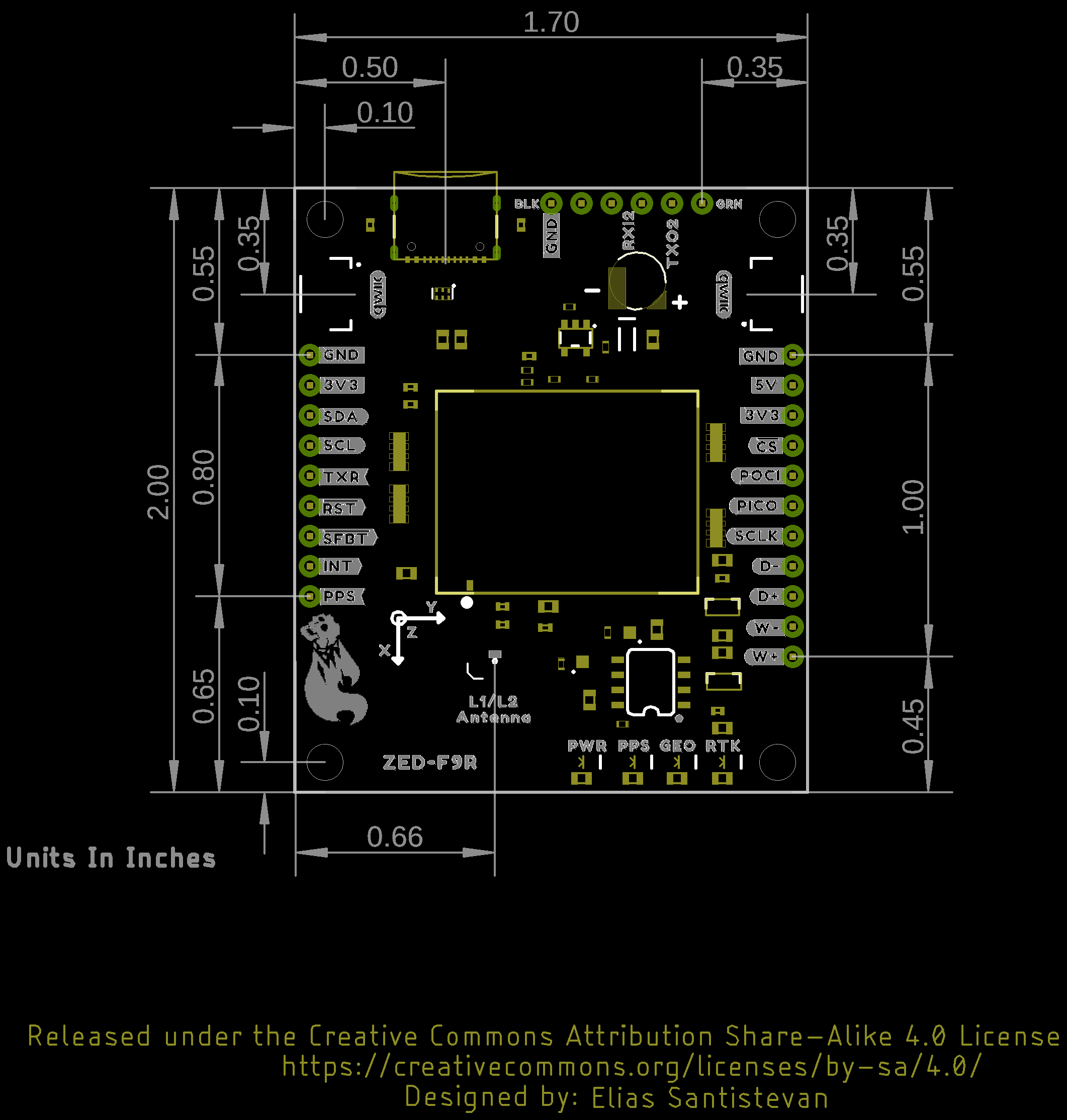 |
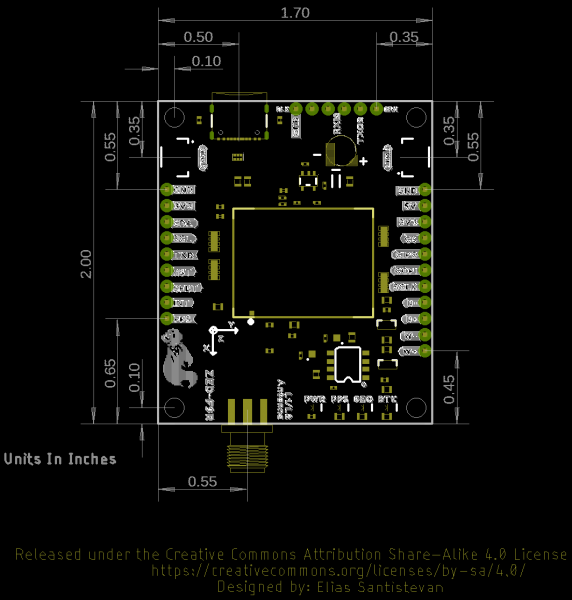 |
| Board Dimensions for u.FL version | Board Dimensions for SMA version |







