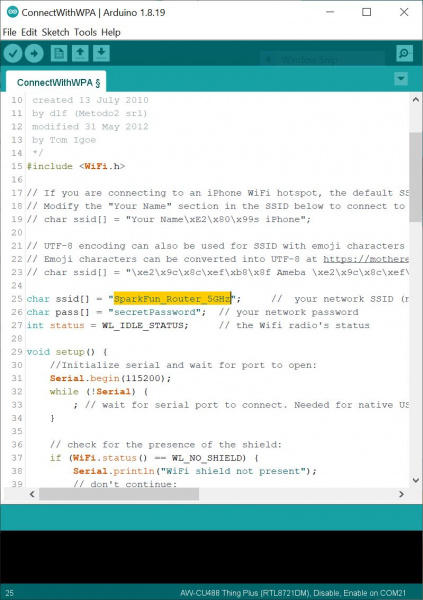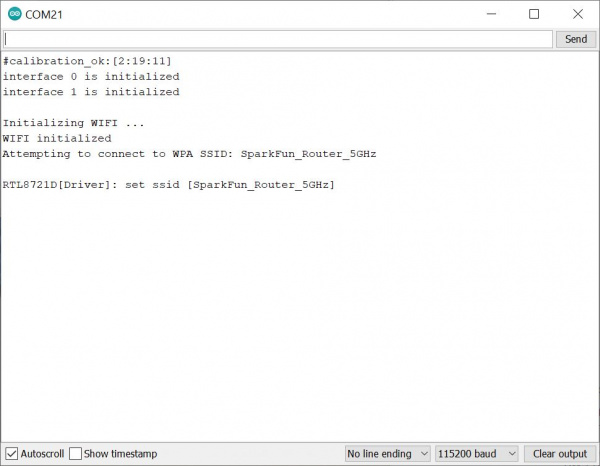AzureWave Thing Plus (AW-CU488) Hookup Guide
Example 3: Connecting to a WiFi Network
Required Materials
To follow along with this part of the tutorial, you will need one AzureWave Thing Plus board and USB C cable.
Hardware Hookup
The connection is the same as explained earlier in the tutorial. Connect the USB cable to the AzureWave Thing Plus (AW-CU488). Again, you will need a wireless router capable of 2.4GHz and 5GHz.
Example Code
Let's upload the sketch to connect to the 5GHz network in your area. From the menu, select the following: File > Examples > Examples for AW_CU488 Thing Plus (RTL8721DM) | WiFi > ConnectWithWiFi > ConnectWithWPA. Depending on your encryption, you may select a different example.
Or you can copy and paste the following code in the Arduino IDE.
language:c
/*
This example connects to an unencrypted Wifi network.
Then it prints the MAC address of the Wifi shield,
the IP address obtained, and other network details.
Circuit:
* WiFi shield attached
created 13 July 2010
by dlf (Metodo2 srl)
modified 31 May 2012
by Tom Igoe
*/
#include <WiFi.h>
// If you are connecting to an iPhone WiFi hotspot, the default SSID uses Unicode (U+2019) Right Single Quotation Mark instead of ASCII apostrophe
// Modify the "Your Name" section in the SSID below to connect to an iPhone using a default SSID style
// char ssid[] = "Your Name\xE2\x80\x99s iPhone";
// UTF-8 encoding can also be used for SSID with emoji characters
// Emoji characters can be converted into UTF-8 at https://mothereff.in/utf-8
// char ssid[] = "\xe2\x9c\x8c\xef\xb8\x8f Ameba \xe2\x9c\x8c\xef\xb8\x8f";
char ssid[] = "yourNetwork"; // your network SSID (name)
char pass[] = "secretPassword"; // your network password
int status = WL_IDLE_STATUS; // the Wifi radio's status
void setup() {
//Initialize serial and wait for port to open:
Serial.begin(115200);
while (!Serial) {
; // wait for serial port to connect. Needed for native USB port only
}
// check for the presence of the shield:
if (WiFi.status() == WL_NO_SHIELD) {
Serial.println("WiFi shield not present");
// don't continue:
while (true);
}
// attempt to connect to Wifi network:
while (status != WL_CONNECTED) {
Serial.print("Attempting to connect to WPA SSID: ");
Serial.println(ssid);
// Connect to WPA/WPA2 network:
status = WiFi.begin(ssid, pass);
// wait 10 seconds for connection:
delay(10000);
}
// you're connected now, so print out the data:
Serial.println();
Serial.print("You're connected to the network");
printCurrentNet();
printWifiData();
}
void loop() {
// check the network connection once every 10 seconds:
delay(10000);
printCurrentNet();
}
void printWifiData() {
// print your WiFi shield's IP address:
IPAddress ip = WiFi.localIP();
Serial.print("IP Address: ");
Serial.println(ip);
Serial.println(ip);
// print your MAC address:
byte mac[6];
WiFi.macAddress(mac);
Serial.print("MAC address: ");
Serial.print(mac[0], HEX);
Serial.print(":");
Serial.print(mac[1], HEX);
Serial.print(":");
Serial.print(mac[2], HEX);
Serial.print(":");
Serial.print(mac[3], HEX);
Serial.print(":");
Serial.print(mac[4], HEX);
Serial.print(":");
Serial.println(mac[5], HEX);
}
void printCurrentNet() {
// print the SSID of the network you're attached to:
Serial.print("SSID: ");
Serial.println(WiFi.SSID());
// print the MAC address of the router you're attached to:
byte bssid[6];
WiFi.BSSID(bssid);
Serial.print("BSSID: ");
Serial.print(bssid[5], HEX);
Serial.print(":");
Serial.print(bssid[4], HEX);
Serial.print(":");
Serial.print(bssid[3], HEX);
Serial.print(":");
Serial.print(bssid[2], HEX);
Serial.print(":");
Serial.print(bssid[1], HEX);
Serial.print(":");
Serial.println(bssid[0], HEX);
// print the received signal strength:
long rssi = WiFi.RSSI();
Serial.print("signal strength (RSSI):");
Serial.println(rssi);
// print the encryption type:
byte encryption = WiFi.encryptionType();
Serial.print("Encryption Type:");
Serial.println(encryption, HEX);
Serial.println();
}
Then adjust the arrays that holed the SSID (i.e. yourNetwork) and password (secretPassword) based on your WiFi network's settings.
Select the correct board definition from the menu (in this case, Tools > Boards > AW-CU488 Thing Plus (RTL8721DM). Then select the correct COM port that the board enumerated to (in this case, it was COM21). Hit upload button.
Open the Arduino Serial Monitor at 115200. The AzureWave Thing Plus (AW-CU488) will attempt to connect to the network.
If all goes well, you should see some status outputs and message indicating that you are connected to your network! In this case, I had the following message:
language:bash
You're connected to the networkSSID: SparkFun_Router_5GHz
The serial output will then continue outputting the status of the connection some of which include the SSID, signal strenth (RSSI), and encryption type. If you have admin privileges, you can check to see if the device is connected to the 5GHz WiFi network as well. Try connecting to a website and pulling the local time or weather in your area!