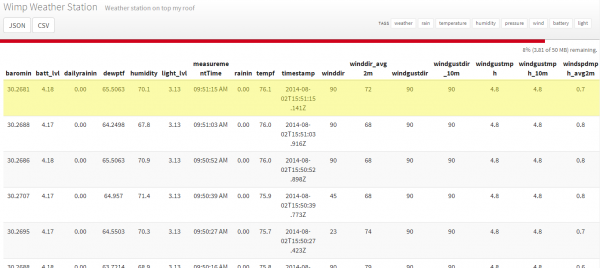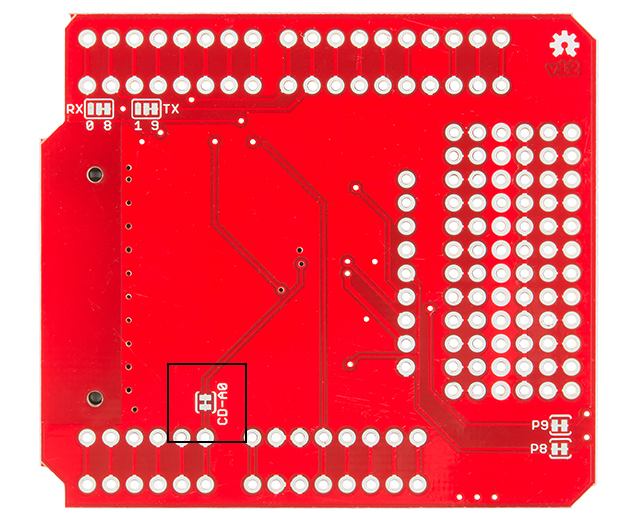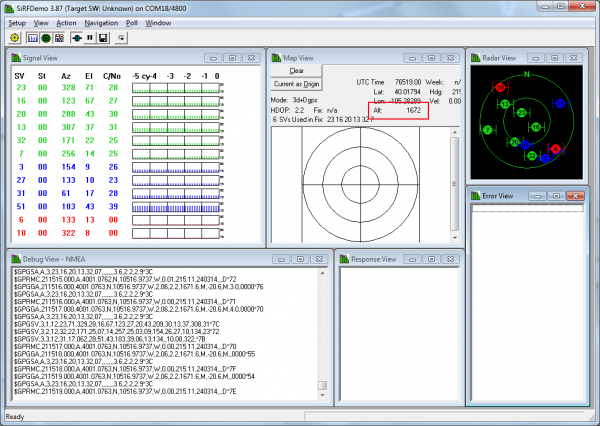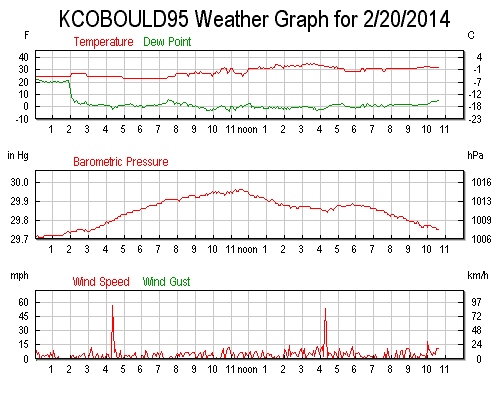Weather Station Wirelessly Connected to Wunderground
This Tutorial is Retired!
This tutorial covers concepts or technologies that are no longer current. It's still here for you to read and enjoy, but may not be as useful as our newest tutorials.
Wimp Weather
Phant is No Longer in Operation
The Wimp is a personal weather station that uses the weather shield along with an Electric Imp to push live weather data up to Wunderground. You can help increase the accuracy and prediction of weather by adding a weather meter to your house! But why buy an off-the-shelf system when you can build you own? For around $250 you can build a cutting edge open source station that you have complete control over! All you need is a pile of parts and access to a Wifi network.
Wunderground makes it really easy to setup your own weather station. You fill out a form, pick a username and password, then get a station ID. Using this ID and password, we can push weather data with a simple HTTP POST command:
http://rtupdate.wunderground.com/weatherstation/updateweatherstation.php?ID=KCOBOULD115&PASSWORD=SparkFun&dateutc=now&winddir=270&windspeedmph=7.0humidity=45.4&tempf=43.1&baromin=29.4161&realtime=1&rtfreq=10&action=updateraw
Copy and paste the above code into a browser, and press return. You should see success. You can then view the weather station data you just posted here. Congrats! You've just published your first weather data to the Internet of Things.
The above link shows how to push temperature data to the web, but you can also post a large number of other weather metrics. This example will show you how to report the following bits of weather:
- Temperature
- Humidity
- Light level
- Rain fall
- Instantaneous Wind speed + direction
- Gusting speed + direction for the last 2 minutes
- Gusting speed + direction for the last 60 minutes
You can also see even more data at the Wimp Weather Stations channel over on data.sparkfun.com. This channel includes some extra bits including battery voltage level, ambient light level, and local time stamp (including DST correction).
This project builds on quite a few concepts. You may want to read the following tutorials if they are unfamiliar to you:
Electronics
Required Materials
To follow along with this tutorial, you will need the following materials. You may not need everything though depending on what you have. Add it to your cart, read through the guide, and adjust the cart as necessary. Here are the parts we used to build our weather station:
- SparkFun RedBoard Programmed with Arduino
- Electric Imp
- Electric Imp Shield
- Weather Shield
- Shield Header Kit x 2
- RJ11 Jacks x 2
- Weather Meters
- Sunny Buddy MPPT Solar Charger
- 6000mAh LiPo Battery
- 3.5W, 6W, or 9W Solar Panel
- Plastic Enclosure (optional)
- Light Pipe (optional)
Below is a wishlist to make things a bit easier:
You Will Also Need
Here are additional parts that SparkFun doesn't carry:
- Solar Shield - We got ours from Ambient Weather. $40, works great!
- Camera Tripod - We found a cheap one on Amazon for $20 and chopped the camera mount off.
- Handful-o-zipties - If you don't have these laying around, you'll need some to secure the various charging and weather meter cables.
- 2" Hose Clamps - Sometimes called worm clamps, these connect the weather meter to the headless camera tripod. The weather meters should come with a few to get you started.
- Cement ballast - Solid concrete blocks can be found for a few dollars at a hardware store
- Eyebolts and concrete anchors - Ballast is useless if you can't attach to it securely. An eyebolt with a lead anchor makes a very secure connection to the cement block.
- Wire rope, cable clips, and turnbuckle - Wire rope with clips should survive extreme conditions. The turnbuckle was key; it allowed mass to be easily tensioned onto the tripod.
- Galvanized metal bits - To hold the solar panel in place.
The system is designed to be low-power enough that a battery+charger+solar combination will suffice, but, if you have a source of power near your weather station, feel free to simplify things and use a wall adapter.
RedBoard
This is our Arduino-compatible workhorse. It will gather all the weather data from the weather shield and then pipe serial strings to the Imp.
Weather Shield
You can read all about the Weather Shield over on its hookup guide tutorial. All you really need to know is that it's capable of reading a huge number of weather metrics but doesn't have the capabilities to wirelessly report them.
Electric Imp
You will need to modify the Electric Imp shield in three ways:
- Clear the card detect Jumper
- Clear and move the TX and RX jumpers
- Add jumper from P1 to RST for wireless bootloading
Clear the card detect CD-A0 jumper so that the Arduino can take readings from the wind vane without being affected by the Electric Imp shield. The easiest way to clear this jumper is to carefully cut the connecting trace with an exacto knife.
The Electric Imp is a simple to use internet-of-things device. It's like a Wifi adapter with a bunch of built in bells and whistles. We'll set it up to receive the serial strings from the RedBoard and pipe that data to an agent that will in turn post the weather metrics to Wunderground.
Note: The Electric Imp shield shown above has been modified for wireless bootloading of the Arduino. This saves an immeasurable amount of work! We can reprogram the Arduino from the comfort of our living room rather than climbing up on a ladder and plugging in a USB cable. To find out more checkout our tutorial on Wireless Arduino Programming.
Power System
The Wimp runs off a 3.7V 6000mAh LiPo battery.
The following measurements were taken for various bits of the project:
- Electric Imp (average when posting data every 5 seconds): [4.5mA during sleep for 8s, 80-100mA for 2s] = 22mA avg
- Weather Shield: 2mA (with out GPS)
- RedBoard: 15mA
The voltage of the LiPo battery will vary from 4.2V when fully charged to 3.2V when very dead. This is acceptable because the RedBoard can operate from 5V down to about 3V, and both the Electric Imp and the Weather Shield have on board 3.3V regulators. The RedBoard can also detect what the system voltage is at by doing an analog to digital conversion. Basically we connect the 3.3V rail of the Arduino to one of the analog pins so that we can establish what the battery level voltage actually is. You can read more about this trick over on the ML8511 UV tutorial.
The average total current consumption of the system is about 39mA. This means on a 6000mAh battery the system will run for about 150 hours or about 6 days. This should be pretty good for Colorado, with 300 days of sunshine. If the solar cell does get covered in snow, the angle of the panel will help remove it. If all things go pear shaped and the system dies, you've probably got bigger (weather) problems to be worrying about.
If anyone knows of a good article on how to size your battery capacity vs power requirements vs charging system, we would be thrilled to link to it!
Enclosure
Creating a good weather station enclosure is difficult. There has been a fair number of comments on the Weather Shield product page and a great number of discussions and solutions proposed on the Internet.
Our plastic red enclosure is very robust against adverse weather and is easily modified with tools found at home (hand drill, dremel, etc). The problem is that depending on where you want to mount your weather station, the red box enclosure can heat up quite a bit. In Colorado direct sunlight can be quite intense, so do plenty of Googling to determine what's best for you.
For this project, we went all out and used a radiation shield from Ambient Weather. A solar shield allows for free flow of air across the sensors while reflecting the majority of incident heat. Additionally, this enclosure had plenty of room for our stack-up of Arduino shields, batteries, and solar charger. There are three long threaded rods with three wing nuts that hold the stack of plastic layers together. Opening the enclosure takes a few minutes but is pain free.
It is not obvious from the photo, but the three cables (wind, rain, and charging) enter into the enclosure through the gap between two of the layers about half way down the enclosure.
Initially, because the solar shield is open to the elements, I was nervous that stray wind and rain would eventually cause the electronics to fail. My wife had the excellent idea of wrapping the non-sensor bits in cellophane. Two of the layers are wrapped, and the top shield (the weather shield) is left exposed so that the air can freely move across the sensors. It's not entirely clear if this method is preventing water damage to the stack of boards, but it puts my mind at ease. When repairs are needed, I'll update the tutorial with any future insights.
At first, I thought I would need a light pipe to get light into the enclosure. After installing the station on my roof, I found that plenty of light is passed through the gaps of the radiation shielding to get a great ambient light reading. If you're looking for a more scientific reading, you might consider piping light directly.
Someday, it would be fun to gather UV data as well. We've got a great ultraviolet light sensor, but the light pipe material may or may not pass UV light specifically. If you have any information or experience gathering UV readings, we welcome your feedback!
Assembly
First, solder the headers onto the shields, and build up the stack. Not sure how to solder the headers on? Checkout the tutorial on installing Arduino headers. This will also be a good time to solder the two RJ11 jacks to the weather shield as well. These will connect to the cables coming off the weather meters.
 |
| Arduino Shields: Installing Arduino Headers Tutorial |
Once you are finished soldering, you're ready to program your weather station!
Firmware
You will need to associate your Imp to your Wifi network. This has been documented a few times. I used my cell phone and their free android app. It took a few tries, but I was eventually able to get the Imp to link up to my home network.
Note: This example assumes you are using the latest version of the Arduino IDE on your desktop. If this is your first time using Arduino, please review our tutorial on installing the Arduino IDE. If you have not previously installed an Arduino library, please check out our installation guide.
Below, you will find example code, but, for the latest version of everything, see the Wimp GitHub Repo.
language:c
/*
Weather Station using the Electric Imp
By: Nathan Seidle
SparkFun Electronics
Date: October 4th, 2013
License: This code is public domain but you buy me a beer if you use this and we meet someday (Beerware license).
Much of this is based on Mike Grusin's USB Weather Board code.
This code reads all the various sensors (wind speed, direction, rain gauge, humidty, pressure, light, batt_lvl)
and sends it to the imp, which then forwards that data to an Imp Agent on the cloud that does some processing then
bounces the weather data to Wunderground.
The Imp Shield has Card Detect tied to pin A0. We use A0 for wind direction. You will need to cut the trace on the Imp shield.
Current:
130 for 2 seconds while transmitting
~30mA during sleep
Todo:
Reset after 45 days to avoid millis roll over problems
What was the wind direction and speed gust for the last 10 minutes?
Is the 3.3V pin tied on the weather shield or elsewhere?
*/
#include <avr/wdt.h> //We need watch dog for this program
#include <Wire.h> //I2C needed for sensors
#include "MPL3115A2.h" //Pressure sensor
#include "HTU21D.h" //Humidity sensor
//#define ENABLE_LIGHTNING
//SoftwareSerial imp(8, 9); // RX, TX into Imp pin 7
MPL3115A2 myPressure; //Create an instance of the pressure sensor
HTU21D myHumidity; //Create an instance of the humidity sensor
//Hardware pin definitions
//-=-=-=-=-=-=-=-=-=-=-=-=-=-=-=-=-=-=-=-=-=-=-=-=-=-=-=-=
// digital I/O pins
const byte WSPEED = 3;
const byte RAIN = 2;
const byte STAT1 = 7;
#ifdef ENABLE_LIGHTNING
const byte LIGHTNING_IRQ = 4; //Not really an interrupt pin, we will catch it in software
const byte slaveSelectPin = 10; //SS for AS3935
#endif
// analog I/O pins
const byte WDIR = A0;
const byte LIGHT = A1;
const byte BATT = A2;
const byte REFERENCE_3V3 = A3;
//-=-=-=-=-=-=-=-=-=-=-=-=-=-=-=-=-=-=-=-=-=-=-=-=-=-=-=-=
#ifdef ENABLE_LIGHTNING
#include "AS3935.h" //Lighting dtector
#include <SPI.h> //Needed for lighting sensor
byte SPItransfer(byte sendByte);
AS3935 AS3935(SPItransfer, slaveSelectPin, LIGHTNING_IRQ);
#endif
//Global Variables
//-=-=-=-=-=-=-=-=-=-=-=-=-=-=-=-=-=-=-=-=-=-=-=-=-=-=-=-=
long lastSecond; //The millis counter to see when a second rolls by
unsigned int minutesSinceLastReset; //Used to reset variables after 24 hours. Imp should tell us when it's midnight, this is backup.
byte seconds; //When it hits 60, increase the current minute
byte seconds_2m; //Keeps track of the "wind speed/dir avg" over last 2 minutes array of data
byte minutes; //Keeps track of where we are in various arrays of data
byte minutes_10m; //Keeps track of where we are in wind gust/dir over last 10 minutes array of data
long lastWindCheck = 0;
volatile long lastWindIRQ = 0;
volatile byte windClicks = 0;
#ifdef ENABLE_LIGHTNING
byte lightning_distance = 0;
#endif
//We need to keep track of the following variables:
//Wind speed/dir each update (no storage)
//Wind gust/dir over the day (no storage)
//Wind speed/dir, avg over 2 minutes (store 1 per second)
//Wind gust/dir over last 10 minutes (store 1 per minute)
//Rain over the past hour (store 1 per minute)
//Total rain over date (store one per day)
byte windspdavg[120]; //120 bytes to keep track of 2 minute average
#define WIND_DIR_AVG_SIZE 120
int winddiravg[WIND_DIR_AVG_SIZE]; //120 ints to keep track of 2 minute average
float windgust_10m[10]; //10 floats to keep track of largest gust in the last 10 minutes
int windgustdirection_10m[10]; //10 ints to keep track of 10 minute max
volatile float rainHour[60]; //60 floating numbers to keep track of 60 minutes of rain
//These are all the weather values that wunderground expects:
int winddir; // [0-360 instantaneous wind direction]
float windspeedmph; // [mph instantaneous wind speed]
float windgustmph; // [mph current wind gust, using software specific time period]
int windgustdir; // [0-360 using software specific time period]
float windspdmph_avg2m; // [mph 2 minute average wind speed mph]
int winddir_avg2m; // [0-360 2 minute average wind direction]
float windgustmph_10m; // [mph past 10 minutes wind gust mph ]
int windgustdir_10m; // [0-360 past 10 minutes wind gust direction]
float humidity; // [%]
float tempf; // [temperature F]
float rainin; // [rain inches over the past hour)] -- the accumulated rainfall in the past 60 min
volatile float dailyrainin; // [rain inches so far today in local time]
//float baromin = 30.03;// [barom in] - It's hard to calculate baromin locally, do this in the agent
float pressure;
//float dewptf; // [dewpoint F] - It's hard to calculate dewpoint locally, do this in the agent
//These are not wunderground values, they are just for us
float batt_lvl = 11.8;
float light_lvl = 0.72;
// volatiles are subject to modification by IRQs
volatile unsigned long raintime, rainlast, raininterval, rain;
//-=-=-=-=-=-=-=-=-=-=-=-=-=-=-=-=-=-=-=-=-=-=-=-=-=-=-=-=
//Interrupt routines (these are called by the hardware interrupts, not by the main code)
//-=-=-=-=-=-=-=-=-=-=-=-=-=-=-=-=-=-=-=-=-=-=-=-=-=-=-=-=
void rainIRQ()
// Count rain gauge bucket tips as they occur
// Activated by the magnet and reed switch in the rain gauge, attached to input D2
{
raintime = millis(); // grab current time
raininterval = raintime - rainlast; // calculate interval between this and last event
if (raininterval > 10) // ignore switch-bounce glitches less than 10mS after initial edge
{
dailyrainin += 0.011; //Each dump is 0.011" of water
rainHour[minutes] += 0.011; //Increase this minute's amount of rain
rainlast = raintime; // set up for next event
}
}
void wspeedIRQ()
// Activated by the magnet in the anemometer (2 ticks per rotation), attached to input D3
{
if (millis() - lastWindIRQ > 10) // Ignore switch-bounce glitches less than 10ms (142MPH max reading) after the reed switch closes
{
lastWindIRQ = millis(); //Grab the current time
windClicks++; //There is 1.492MPH for each click per second.
}
}
void setup()
{
wdt_reset(); //Pet the dog
wdt_disable(); //We don't want the watchdog during init
Serial.begin(9600);
pinMode(WSPEED, INPUT_PULLUP); // input from wind meters windspeed sensor
pinMode(RAIN, INPUT_PULLUP); // input from wind meters rain gauge sensor
pinMode(WDIR, INPUT);
pinMode(LIGHT, INPUT);
pinMode(BATT, INPUT);
pinMode(REFERENCE_3V3, INPUT);
pinMode(STAT1, OUTPUT);
midnightReset(); //Reset rain totals
//Configure the pressure sensor
myPressure.begin(); // Get sensor online
myPressure.setModeBarometer(); // Measure pressure in Pascals from 20 to 110 kPa
myPressure.setOversampleRate(128); // Set Oversample to the recommended 128
myPressure.enableEventFlags(); // Enable all three pressure and temp event flags
myPressure.setModeActive(); // Go to active mode and start measuring!
//Configure the humidity sensor
myHumidity.begin();
#ifdef ENABLE_LIGHTNING
startLightning(); //Init the lighting sensor
#endif
seconds = 0;
lastSecond = millis();
// attach external interrupt pins to IRQ functions
attachInterrupt(0, rainIRQ, FALLING);
attachInterrupt(1, wspeedIRQ, FALLING);
// turn on interrupts
interrupts();
Serial.println("Wimp Weather Station online!");
reportWeather();
// wdt_enable(WDTO_1S); //Unleash the beast
}
void loop()
{
wdt_reset(); //Pet the dog
//Keep track of which minute it is
if(millis() - lastSecond >= 1000)
{
lastSecond += 1000;
//Take a speed and direction reading every second for 2 minute average
if(++seconds_2m > 119) seconds_2m = 0;
//Calc the wind speed and direction every second for 120 second to get 2 minute average
windspeedmph = get_wind_speed();
winddir = get_wind_direction();
windspdavg[seconds_2m] = (int)windspeedmph;
winddiravg[seconds_2m] = winddir;
//if(seconds_2m % 10 == 0) displayArrays();
//Check to see if this is a gust for the minute
if(windspeedmph > windgust_10m[minutes_10m])
{
windgust_10m[minutes_10m] = windspeedmph;
windgustdirection_10m[minutes_10m] = winddir;
}
//Check to see if this is a gust for the day
//Resets at midnight each night
if(windspeedmph > windgustmph)
{
windgustmph = windspeedmph;
windgustdir = winddir;
}
//Blink stat LED briefly to show we are alive
digitalWrite(STAT1, HIGH);
//reportWeather(); //Print the current readings. Takes 172ms.
delay(25);
digitalWrite(STAT1, LOW);
//If we roll over 60 seconds then update the arrays for rain and windgust
if(++seconds > 59)
{
seconds = 0;
if(++minutes > 59) minutes = 0;
if(++minutes_10m > 9) minutes_10m = 0;
rainHour[minutes] = 0; //Zero out this minute's rainfall amount
windgust_10m[minutes_10m] = 0; //Zero out this minute's gust
minutesSinceLastReset++; //It's been another minute since last night's midnight reset
}
}
//Check to see if there's been lighting
#ifdef ENABLE_LIGHTNING
if(digitalRead(LIGHTNING_IRQ) == HIGH)
{
//We've got something!
lightning_distance = readLightning();
}
#endif
//Wait for the imp to ping us with the ! character
if(Serial.available())
{
byte incoming = Serial.read();
if(incoming == '!')
{
reportWeather(); //Send all the current readings out the imp and to its agent for posting to wunderground. Takes 196ms
//Serial.print("Pinged!");
#ifdef ENABLE_LIGHTNING
//Give imp time to transmit then read any erroneous lightning strike
delay(1000); //Give the Imp time to transmit
readLightning(); //Clear any readings and forget it
#endif
}
else if(incoming == '@') //Special character from Imp indicating midnight local time
{
midnightReset(); //Reset a bunch of variables like rain and daily total rain
//Serial.print("Midnight reset");
}
else if(incoming == '#') //Special character from Imp indicating a hardware reset
{
//Serial.print("Watchdog reset");
delay(5000); //This will cause the system to reset because we don't pet the dog
}
}
//If we go for more than 24 hours without a midnight reset then force a reset
//24 hours * 60 mins/hr = 1,440 minutes + 10 extra minutes. We hope that Imp is doing it.
if(minutesSinceLastReset > (1440 + 10))
{
midnightReset(); //Reset a bunch of variables like rain and daily total rain
//Serial.print("Emergency midnight reset");
}
delay(100); //Update every 100ms. No need to go any faster.
}
//Prints the various arrays for debugging
void displayArrays()
{
//Windgusts in this hour
Serial.println();
Serial.print(minutes);
Serial.print(":");
Serial.println(seconds);
Serial.print("Windgust last 10 minutes:");
for(int i = 0 ; i < 10 ; i++)
{
if(i % 10 == 0) Serial.println();
Serial.print(" ");
Serial.print(windgust_10m[i]);
}
//Wind speed avg for past 2 minutes
/*Serial.println();
Serial.print("Wind 2 min avg:");
for(int i = 0 ; i < 120 ; i++)
{
if(i % 30 == 0) Serial.println();
Serial.print(" ");
Serial.print(windspdavg[i]);
}*/
//Rain for last hour
Serial.println();
Serial.print("Rain hour:");
for(int i = 0 ; i < 60 ; i++)
{
if(i % 30 == 0) Serial.println();
Serial.print(" ");
Serial.print(rainHour[i]);
}
}
//When the imp tells us it's midnight, reset the total amount of rain and gusts
void midnightReset()
{
dailyrainin = 0; //Reset daily amount of rain
windgustmph = 0; //Zero out the windgust for the day
windgustdir = 0; //Zero out the gust direction for the day
minutes = 0; //Reset minute tracker
seconds = 0;
lastSecond = millis(); //Reset variable used to track minutes
minutesSinceLastReset = 0; //Zero out the backup midnight reset variable
}
//Calculates each of the variables that wunderground is expecting
void calcWeather()
{
//current winddir, current windspeed, windgustmph, and windgustdir are calculated every 100ms throughout the day
//Calc windspdmph_avg2m
float temp = 0;
for(int i = 0 ; i < 120 ; i++)
temp += windspdavg[i];
temp /= 120.0;
windspdmph_avg2m = temp;
//Calc winddir_avg2m, Wind Direction
//You can't just take the average. Google "mean of circular quantities" for more info
//We will use the Mitsuta method because it doesn't require trig functions
//And because it sounds cool.
//Based on: http://abelian.org/vlf/bearings.html
//Based on: http://stackoverflow.com/questions/1813483/averaging-angles-again
long sum = winddiravg[0];
int D = winddiravg[0];
for(int i = 1 ; i < WIND_DIR_AVG_SIZE ; i++)
{
int delta = winddiravg[i] - D;
if(delta < -180)
D += delta + 360;
else if(delta > 180)
D += delta - 360;
else
D += delta;
sum += D;
}
winddir_avg2m = sum / WIND_DIR_AVG_SIZE;
if(winddir_avg2m >= 360) winddir_avg2m -= 360;
if(winddir_avg2m < 0) winddir_avg2m += 360;
//Calc windgustmph_10m
//Calc windgustdir_10m
//Find the largest windgust in the last 10 minutes
windgustmph_10m = 0;
windgustdir_10m = 0;
//Step through the 10 minutes
for(int i = 0; i < 10 ; i++)
{
if(windgust_10m[i] > windgustmph_10m)
{
windgustmph_10m = windgust_10m[i];
windgustdir_10m = windgustdirection_10m[i];
}
}
//Calc humidity
humidity = myHumidity.readHumidity();
//float temp_h = myHumidity.readTemperature();
//Serial.print(" TempH:");
//Serial.print(temp_h, 2);
//Calc tempf from pressure sensor
tempf = myPressure.readTempF();
//Serial.print(" TempP:");
//Serial.print(tempf, 2);
//Total rainfall for the day is calculated within the interrupt
//Calculate amount of rainfall for the last 60 minutes
rainin = 0;
for(int i = 0 ; i < 60 ; i++)
rainin += rainHour[i];
//Calc pressure
pressure = myPressure.readPressure();
//Calc dewptf
//Calc light level
light_lvl = get_light_level();
//Calc battery level
batt_lvl = get_battery_level();
//Lightning is checked in the main loop
}
//Returns the voltage of the light sensor based on the 3.3V rail
//This allows us to ignore what VCC might be (an Arduino plugged into USB has VCC of 4.5 to 5.2V)
float get_light_level()
{
float operatingVoltage = averageAnalogRead(REFERENCE_3V3);
float lightSensor = averageAnalogRead(LIGHT);
operatingVoltage = 3.3 / operatingVoltage; //The reference voltage is 3.3V
lightSensor *= operatingVoltage;
return(lightSensor);
}
//Returns the voltage of the raw pin based on the 3.3V rail
//The battery can ranges from 4.2V down to around 3.3V
//This function allows us to ignore what VCC might be (an Arduino plugged into USB has VCC of 4.5 to 5.2V)
//The weather shield has a pin called RAW (VIN) fed through through two 5% resistors and connected to A2 (BATT):
//3.9K on the high side (R1), and 1K on the low side (R2)
float get_battery_level()
{
float operatingVoltage = averageAnalogRead(REFERENCE_3V3);
float rawVoltage = averageAnalogRead(BATT);
operatingVoltage = 3.30 / operatingVoltage; //The reference voltage is 3.3V
rawVoltage *= operatingVoltage; //Convert the 0 to 1023 int to actual voltage on BATT pin
rawVoltage *= 4.90; //(3.9k+1k)/1k - multiply BATT voltage by the voltage divider to get actual system voltage
return(rawVoltage);
}
//Returns the instataneous wind speed
float get_wind_speed()
{
float deltaTime = millis() - lastWindCheck; //750ms
deltaTime /= 1000.0; //Covert to seconds
float windSpeed = (float)windClicks / deltaTime; //3 / 0.750s = 4
windClicks = 0; //Reset and start watching for new wind
lastWindCheck = millis();
windSpeed *= 1.492; //4 * 1.492 = 5.968MPH
/* Serial.println();
Serial.print("Windspeed:");
Serial.println(windSpeed);*/
return(windSpeed);
}
int get_wind_direction()
// read the wind direction sensor, return heading in degrees
{
unsigned int adc;
adc = averageAnalogRead(WDIR); // get the current reading from the sensor
// The following table is ADC readings for the wind direction sensor output, sorted from low to high.
// Each threshold is the midpoint between adjacent headings. The output is degrees for that ADC reading.
// Note that these are not in compass degree order! See Weather Meters datasheet for more information.
if (adc < 380) return (113);
if (adc < 393) return (68);
if (adc < 414) return (90);
if (adc < 456) return (158);
if (adc < 508) return (135);
if (adc < 551) return (203);
if (adc < 615) return (180);
if (adc < 680) return (23);
if (adc < 746) return (45);
if (adc < 801) return (248);
if (adc < 833) return (225);
if (adc < 878) return (338);
if (adc < 913) return (0);
if (adc < 940) return (293);
if (adc < 967) return (315);
if (adc < 990) return (270);
return (-1); // error, disconnected?
}
//Reports the weather string to the Imp
void reportWeather()
{
calcWeather(); //Go calc all the various sensors
Serial.print("$,winddir=");
Serial.print(winddir);
Serial.print(",windspeedmph=");
Serial.print(windspeedmph, 1);
Serial.print(",windgustmph=");
Serial.print(windgustmph, 1);
Serial.print(",windgustdir=");
Serial.print(windgustdir);
Serial.print(",windspdmph_avg2m=");
Serial.print(windspdmph_avg2m, 1);
Serial.print(",winddir_avg2m=");
Serial.print(winddir_avg2m);
Serial.print(",windgustmph_10m=");
Serial.print(windgustmph_10m, 1);
Serial.print(",windgustdir_10m=");
Serial.print(windgustdir_10m);
Serial.print(",humidity=");
Serial.print(humidity, 1);
Serial.print(",tempf=");
Serial.print(tempf, 1);
Serial.print(",rainin=");
Serial.print(rainin, 2);
Serial.print(",dailyrainin=");
Serial.print(dailyrainin, 2);
Serial.print(","); //Don't print pressure= because the agent will be doing calcs on the number
Serial.print(pressure, 2);
Serial.print(",batt_lvl=");
Serial.print(batt_lvl, 2);
Serial.print(",light_lvl=");
Serial.print(light_lvl, 2);
#ifdef LIGHTNING_ENABLED
Serial.print(",lightning_distance=");
Serial.print(lightning_distance);
#endif
Serial.print(",");
Serial.println("#,");
//Test string
//Serial.println("$,winddir=270,windspeedmph=0.0,windgustmph=0.0,windgustdir=0,windspdmph_avg2m=0.0,winddir_avg2m=12,windgustmph_10m=0.0,windgustdir_10m=0,humidity=998.0,tempf=-1766.2,rainin=0.00,dailyrainin=0.00,-999.00,batt_lvl=16.11,light_lvl=3.32,#,");
}
//Takes an average of readings on a given pin
//Returns the average
int averageAnalogRead(int pinToRead)
{
byte numberOfReadings = 8;
unsigned int runningValue = 0;
for(int x = 0 ; x < numberOfReadings ; x++)
runningValue += analogRead(pinToRead);
runningValue /= numberOfReadings;
return(runningValue);
}
//The following is for the AS3935 lightning sensor
#ifdef ENABLE_LIGHTNING
byte readLightning(void)
{
byte distance = 0;
//Check to see if we have lightning!
if(digitalRead(LIGHTNING_IRQ) == HIGH)
{
// first step is to find out what caused interrupt
// as soon as we read interrupt cause register, irq pin goes low
int irqSource = AS3935.interruptSource();
// returned value is bitmap field, bit 0 - noise level too high, bit 2 - disturber detected, and finally bit 3 - lightning!
if (irqSource & 0b0001)
{
//Serial.println("Noise level too high, try adjusting noise floor");
}
if (irqSource & 0b0100)
{
//Serial.println("Disturber detected");
distance = 64;
}
if (irqSource & 0b1000)
{
// need to find how far that lightning stroke, function returns approximate distance in kilometers,
// where value 1 represents storm in detector's near victinity, and 63 - very distant, out of range stroke
// everything in between is just distance in kilometers
distance = AS3935.lightningDistanceKm();
//Serial.print("Lightning: ");
//Serial.print(lightning_distance, DEC);
//Serial.println(" km");
//The AS3935 remembers the nearest strike distance. For example 15km away then 10, then overhead all following
//distances (10, 20, 30) will instead output as 'Storm overhead, watch out!'. Resetting the chip erases this.
lightning_init();
}
}
return(distance);
}
void startLightning(void)
{
pinMode(slaveSelectPin, OUTPUT); // set the slaveSelectPin as an output:
pinMode(LIGHTNING_IRQ, INPUT_PULLUP); //Set IRQ pin as input
SPI.begin(); //Start SPI
SPI.setDataMode(SPI_MODE1); // NB! chip uses SPI MODE1
SPI.setClockDivider(SPI_CLOCK_DIV16); //Uno 16MHz / 16 = 1MHz
SPI.setBitOrder(MSBFIRST); // and chip is MSB first
lightning_init(); //Setup the values for the sensor
Serial.println("Lightning sensor online");
}
void lightning_init()
{
AS3935.reset(); // reset all internal register values to defaults
// if lightning detector can not tune tank circuit to required tolerance,
// calibration function will return false
if(!AS3935.calibrate())
{
Serial.println("Tuning out of range, check your wiring, your sensor and make sure physics laws have not changed!");
}
AS3935.setOutdoors(); //The weather station is outdoors
AS3935.enableDisturbers(); //We want to know if a man-made event happens
AS3935.setNoiseFloor(3); //See table 16 of the AS3935 datasheet. 4-6 works. This was found through experimentation.
//printAS3935Registers();
}
/*void printAS3935Registers()
{
int noiseFloor = AS3935.getNoiseFloor();
int spikeRejection = AS3935.getSpikeRejection();
int watchdogThreshold = AS3935.getWatchdogThreshold();
Serial.print("Noise floor is: ");
Serial.println(noiseFloor, DEC);
Serial.print("Spike rejection is: ");
Serial.println(spikeRejection, DEC);
Serial.print("Watchdog threshold is: ");
Serial.println(watchdogThreshold, DEC);
}*/
byte SPItransfer(byte sendByte)
{
return SPI.transfer(sendByte);
}
#endif
Load the code onto your RedBoard (or Arduino of choice). Open a terminal window at 9600bps. You should see new weather data upon power up and every time you send the ! character.
Next, grab the two code blocks (agent and device shown above) for the Imp. The Electric Imp has two types of code: the device code runs on the actual SD card, the agent runs out on the cloud. The Imp itself is pretty powerful, but the cloud has far more resources. Thus, we do the low-level string manipulation on the device but leave the heavy lifting to the agent.
You'll need to replace STATION_ID and STATION_PASSWORD with your own ID and password.
Note: Because we are passing an http post, you can't have symbols in your password. You may need to change your Wunderground password to only have alphenumerics.
Setting Proper Altitude
Weather stations across the world report a scaled pressure reading that takes into account the local altitude (this is often called the altimeter setting). In order to be as accurate as possible, we recommend you use a cell phone or a GPS module (my current favorite is the GP-635T) to obtain an altitude reading. Meters matter, so take a couple readings and average them together. Once you know your local altitude replace LOCAL_ALTITUDE_METERS in the agent.
You may also want to enter the altitude and location into Wunderground's site. This will give people in your community a better idea of what weather is happening at what location. Publicly posting your weather station's location has obvious privacy implications, so think about it before you make your station publicly viewable.
How It Works
The RedBoard monitors all the various sensors (humidity, temperature, rain gauge, etc) and does a little bit of processing on the data. It mashes up the individual data with identifiers and creates a comma delimited string. The Imp reads this concatenated string and looks for the correct header ($) and ender (#) characters. If an incomplete frame is received, it's ignored. The Imp then reports this string, verbatim, to the Agent out in the cloud.
The Agent receives this string and cracks it apart into its pieces. Because the RedBoard has pretty limited resources, we report raw Pascals to the Imp and let the Agent do the complex mmHg pressure and dew point calculations. Once all the pieces are calculated, we create another big string that is an http:// address. Posting this long link causes the weather data to be transmitted to Wunderground. After all that, we can check our weather station and see what the weather is like!
Extra Bits
This project required quite a bit of extra mechanical bits to withstand mother nature.
Base
The weather station was installed on an old camera tripod. A hacksaw quickly removed the head of the tripod where the camera attaches.
The weather meters are attached using two hose clamps, and the solar shield is attached using the included U-bolts.
Solar
To hold the solar panel at the proper angle, a steel hanger was used. Commonly used with sheetrock, the metal was heavy enough gauge to be bent with hand tools but rigid enough to hold the solar panel in place. Using construction adhesive and a clamp, we attached the solar panel to a piece of metal then zip tied the metal to the camera tripod base. Be sure to mount the solar cell where it can get a clear view of the sky, away from any possible shading.
The incline angle of the solar panel was not scientifically determined - I pointed the solar panel to the south with about a 45 degree angle. This is a common orientation in Colorado, but there are plenty of solar angle calculators available to help you determine the best inclination for your part of the world.
Ballast
Because the winds are so strong in our area, I wanted to be sure to attach the base to as much ballast as possible. I found solid cinder blocks weighing 35lbs each (16 kilograms) along with eye-bolts and lead inserts at my local hardware store. Using a 1/2" mason bit, I drilled a hole for the lead inserts then used a cheater bar to twist the eye bolts into the cinder block. Notice that I rotated one eye bolt completely off its screw; I should have probably used slightly larger inserts to allow for that size eye bolt. I used a regular bolt with a few wing nuts on the second block. Once installed the eye bolt and screw were very solidly attached to the cinder block.
Wire Rope
Shown above is the final setup using wire rope with wire rope clips and turnbuckles. Zip ties prevent the turnbuckles from escaping from the eye bolts.
This provided a really solid connection from the ballast to the tripod. The turnbuckles are tensioned so that they were one twist away from raising the concrete block a smidge off the surface of the roof.
Lessons Learned
Lesson 1 - The Wind is Strong
Boulder is known for strong gusts of wind that can break 100MPH (160KPH) a few times a year. Finding a location on my roof where I could solidly attach the system was crucial. I didn't watch to drill into my roof or the sides of the house, so instead I decided to use a tripod with ballast to hold the station in place.
When I originally setup the weather station I calculated (with words in my head) that a single 35lbs block would hold the station in place. Should be fine...
This first setup used zip ties to tension the two blocks to the base of the tripod. Unfortunately I had some really bad zip ties. You know - the ones that snap or release as soon as you put a bit of force behind them? I know this attachment system was questionable, but note the snow and my decision to start this project in December.
After a bit of Googling, I discovered these things called turnbuckles! Wow they work. You probably fall into one of two categories. Either you know exactly what wire rope is, and you think I'm crazy, or you're like me, never anchored something before, and think zip ties'll do it. Believe me - they won't.
The third setup adds a proper turnbuckle and wire rope. This setup is really nice and solid! The turnbuckle makes it really easy to tension the full 35lbs onto the tripod. Who needs the second ballast?
There are roughly a dozen nights a year in Boulder, CO where you question the build quality of your home. The windows vibrate, the walls shake, and you lay awake at night thinking about the large trees out front coming down on your car. On February 20th, 2014, the station blew over. A cup broke off the anemometer, the wind direction vane broke off completely, and the solar cell broke off its mount. The damage was rough, but I'm lucky the station didn't leave the roof entirely.
Late on February 20th, the station clocked a few 50mph gusts before the ballast was moved 6 inches and the turnbuckle came unhooked from the eye bolt. The station blew over, the Imp SD card popped out of the socket on the shield, and Wimp stopped reporting.
Because one ballast was attached and one was not, we get a neat view into how much the station actually dragged 35lbs across the roof. I believe the station would have not been blown over if the turnbuckle had not worked itself out of the eye bolt. Remember the previous picture? I never zip tied the hook to hold it against the eye bolt.
Here's what the setup looks like today. I don't recommend using zip ties for loads any more, but they do a great job of making sure the hooks won't escape the eye bolts.
Lesson 2 - Make it Accessible
Above all else, put the Wimp where it can be easily maintained. Things will break - be sure you can access your weather station with as little danger as possible.
You may think you'll only have to do maintenance on the weather station once a year. If you're building your own, plan to be in the station once a week in the beginning and once a month after you get it up and running.
I ended up having to replace the battery pack a few times. I had problems with my solar charger due to a rouge piece of code failing to put the Imp properly to sleep and because the solar cell was shaded by a large clamp (repairs post wind storm). Even with the best laid plans, you'll find yourself on the roof, in February, wondering why you started this project...
Lesson 3 - The Code is Wrong
No matter how much you try to prevent it, there will be problems with your code. Even Spirit, the Mars rover, had a rolling reboot issue. I had similar problems with small errors including a bug that arbitrarily zeroed the wind gust measurement.
When I started this project, I assumed the Arduino portion of the project would have to be locked in because who wants to climb on their roof to plug in a USB cable to reprogram the Arduino? Luckily, a few weeks after the first station was built I discovered the Imp could wirelessly reprogram the Arduino. This has proven to be extremely helpful. If you can, plan for bad code, and make your device remotely reprogrammable.
Resources and Going Further
By building your own weather station, not only are you learning a ton about DIY electronics, but you also get a good taste of what it takes to deploy an electronics project in the real world. And congratulations - you've added something to this thing everyone keeps calling the Internet of things. It's a good thing! More weather data means better forecasting in the future.
This was a big tutorial to write! We hope you've enjoyed it. If you've got similar weather projects or lessons, please let us know.
Extra Resources:
- Read more about the Electric Imp
- Hacking MindWave Mobile
- Making Simon Says Wireless
Checkout these other great sensor tutorials as well: