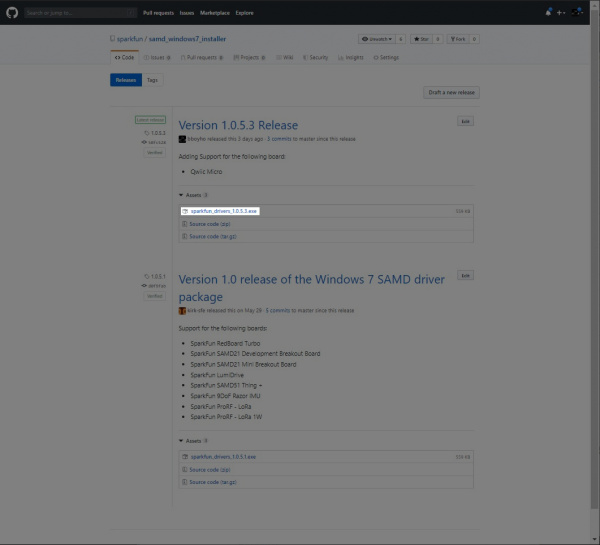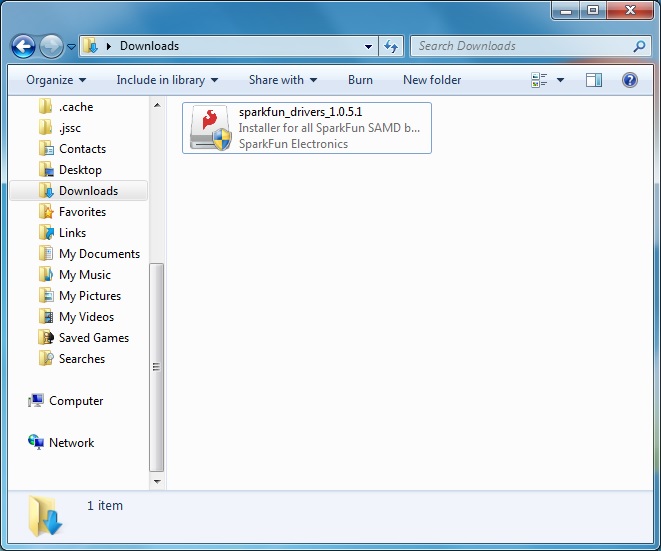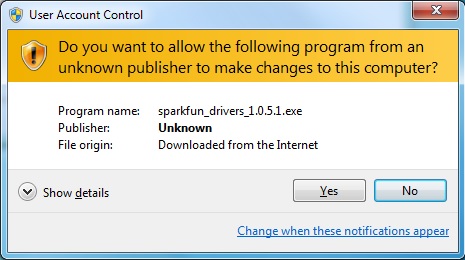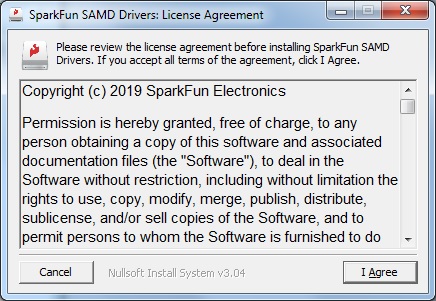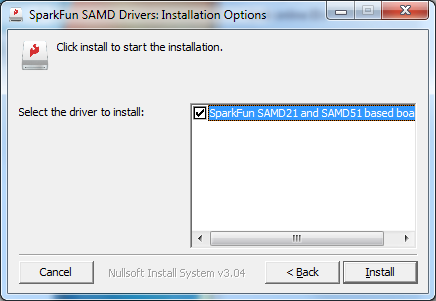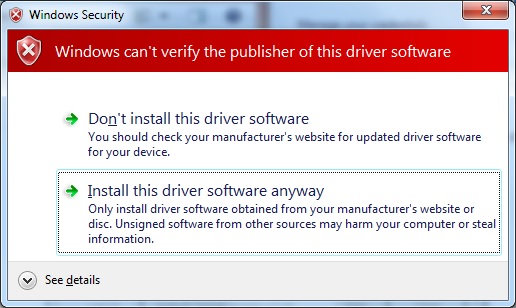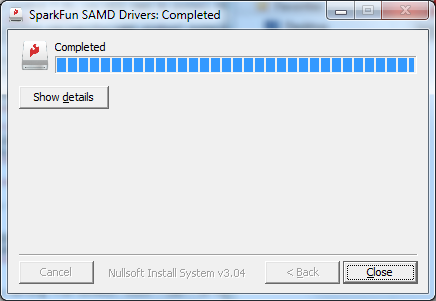SparkFun Qwiic Micro (SAMD21E) Hookup Guide
UF2 Bootloader and Drivers
The SparkFun Qwiic Micro comes with a UF2 bootloader which has the unique benefit of sidestepping driver installation on modern operating systems like Windows 10, Mac, and Linux! The UF2 bootloader turns the SparkFun Qwiic Micro into a USB mass storage device and so behaves like a flash drive when you plug it into your computer. However in the Arduino IDE, nothing will change: you'll still select its COM Port when uploading your code.
....yes but what is UF2?
UF2 stands for USB Flashing Format, which was developed by Microsoft for PXT (now known as MakeCode) for flashing microcontrollers over the Mass Storage Class (MSC), just like a removable flash drive. The file format is unique, so unfortunately, you cannot simply drag and drop a compiled binary or hex file onto the Qwiic Micro. Instead, the format of the file has extra information to tell the processor where the data goes, in addition to the data itself.
For Arduino users, the UF2 bootloader is BOSSA compatible, which the Arduino IDE expects on ATSAMD boards. For more information about UF2, you can read more from the MakeCode blog, as well as the UF2 file format specifiation.
Windows 7
Unfortunately if you are using a Windows 7 OS, you will still need to install the SAMD drivers using the SAMD Windows 7 Installer. Head over to the GitHub repo to install the executable. Otherwise skip ahead to Setting Up Arduino.
Scroll down the page to the assets in the Latest release and click on the '.exe to download. The version number may be different depending on the release. The image below shows sparkfun_drivers_1.0.5.3.exe .
After downloading, click on the executable and follow the prompts to install. The steps to install are the same even though the following images show drivers for v1.0.5.1.
You will receive a warning from Windows. Click yes to continue.
Another window will pop up. Read through the license and click "I Agree".
When ready, hit the Install button.
Another window will pop up. Click on "Install this driver software anyway" to continue.
Your Windows 7 will begin installing the driver. This should take a few seconds. When the drivers have installed, hit the "Close" button to exit out of the installer.