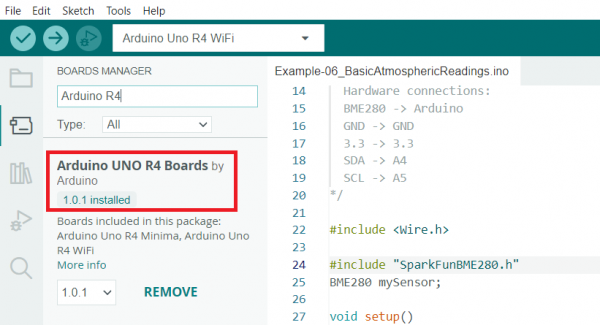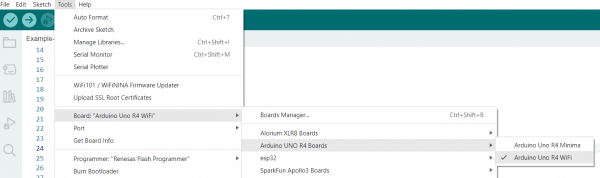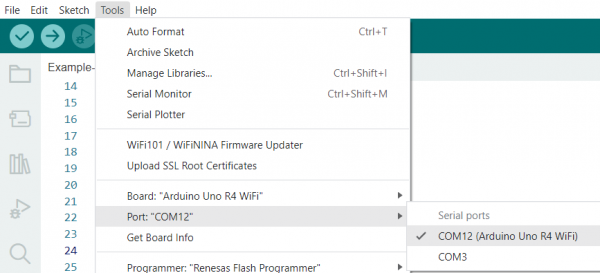SparkFun Arduino UNO R4 WiFi Qwiic Kit Hookup Guide
Connecting the Arduino UNO R4 WiFi
Use the USB cable provided in the kit to connect the Arduino UNO R4 to one of your computer’s USB inputs.
Install the Arduino Uno R4 Board Definition
If you haven't already done so, make sure you have the Board Definitions installed for the Arduino Uno R4 boards. Go up to the Tools menu, hover over Board, and select Boards Manager. Type in Arduino R4, and you should see the following. Click Install to install the board defs.
Select Your Board: Arduino Uno R4
Before we can start jumping into the experiments, there are a couple adjustments we need to make. This step is required to tell the Arduino IDE which of the many Arduino boards we have. Go up to the Tools menu. Then hover over Board and subsequently the Arduino UNO R4 Boards menus, and make sure Arduino Uno R4 WiFi is selected.
Select a Serial Port
Next up we need to tell the Arduino IDE which of our computer's serial ports the microcontroller is connected to. For this, again go up to Tools, then hover over Port and select your Arduino Uno R4 WiFi's serial port.