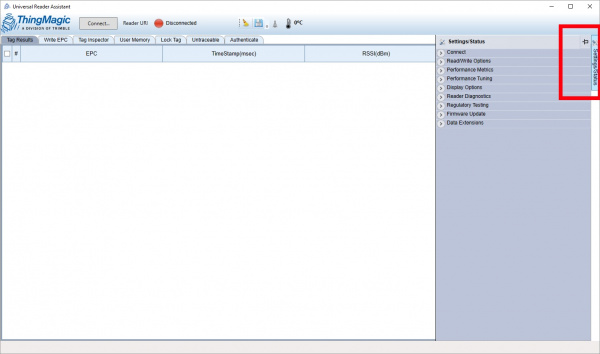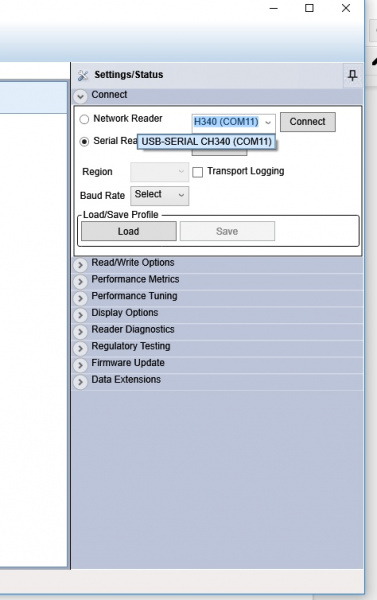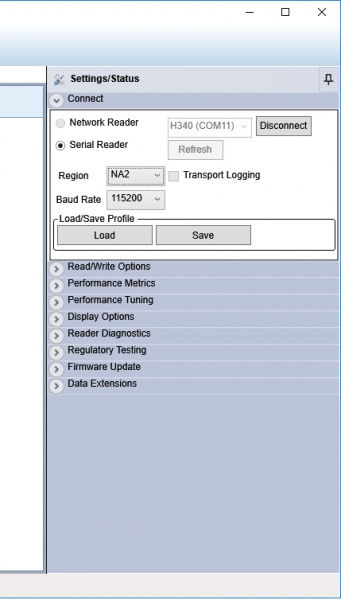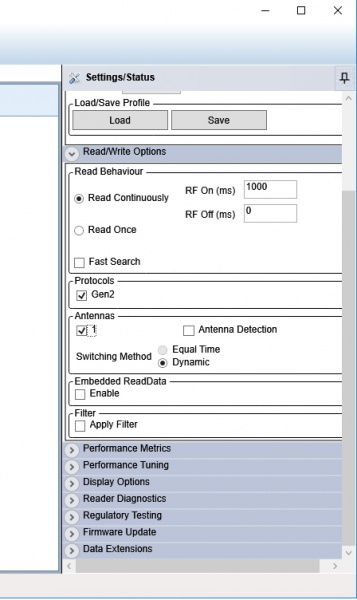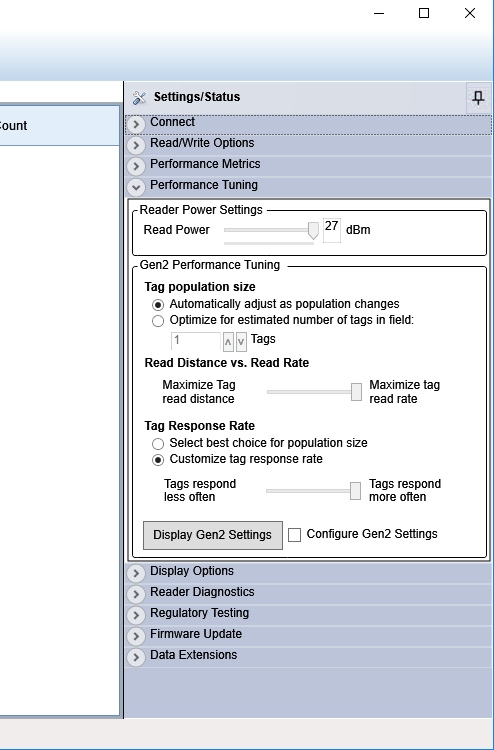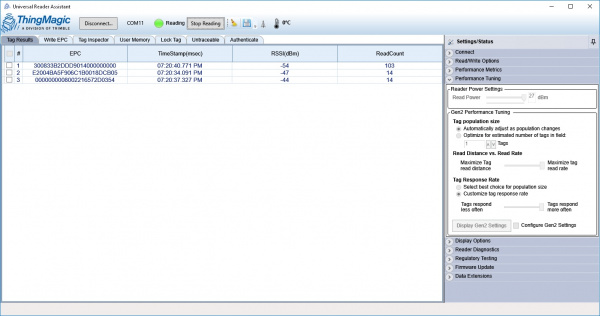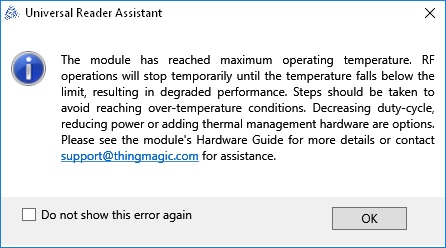Simultaneous RFID Tag Reader Hookup Guide
Using the Universal Reader Assistant
If you’re a Windows user the Universal Reader Assistant is a great way to get up and playing with the full capabilities of the M6E-NANO. The downside is that it’s only currently available for Windows.
Start by downloading the Universal Reader Assistant (URA). 32-bit and 64-bit versions are available.
Once downloaded and installed, hover over the right side of the window. The Setting/Status control panel will open up. Click on the thumbtack icon to keep it open.
Expand the Connect menu and select Serial Reader and drop down the menu to select your COM port. Click Connect. The module will be pinged over the serial connection to verify its existence.
Next, select your Region. Since we are in North America, we've selected NA2.
Next open the Read/Write Options and click on 1 under Antennas.
Finally, open the Reader Power Settings tab and select your Read Power. Tune this setting down to 5dBm. If you want to power the board from USB then use a power setting below 5dBm. 27dBm is ok to use only if you have external power (more than one USB port can provide). See the Power Supply Considerations section for more information.
Now we’re ready to read! Click on the Read button at the top. Bring some RFID tags near the reader and you'll see them appear.
There are a ton of features to the Nano from ThingMagic. Poke around the Universal Reader Assistant to learn more. Write EPC and User Memory are two of the most commonly used tabs.
Thermal Throttling: If you see this window pop up it means the module is reporting a temperature-limit fault condition.
The module has an internal temperature sensor and will protect itself from permanent damage. You’ll need to lower your read power or add heatsinking. See the Thermal Considerations section for more information.