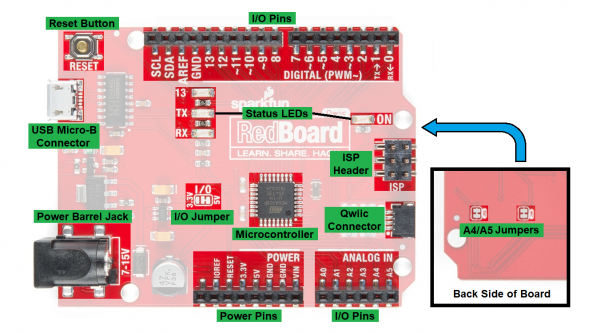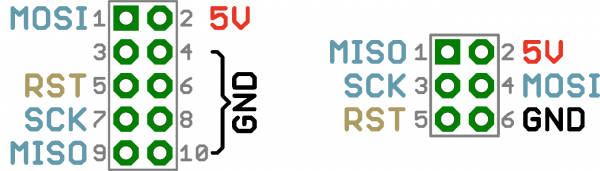RedBoard Qwiic Hookup Guide
Hardware Overview
Below is an annotated image, and an overview of all of the important features for the SparkFun RedBoard Qwiic:
New Features Dimensions Microcontroller Power/Reset Status LEDs Programming Pin Functions Pin Connections Qwiic Connection Jumpers
New Features
The new features of the SparkFun RedBoard Qwiic include:- An updated Serial-USB Converter Chip
- An improved AP2112 Voltage Regulator
- A Qwiic Connector
- Available A4/A5 Jumpers
- Available Voltage Level Jumpers
- An improved Reset Button
- RX/TX LED color change
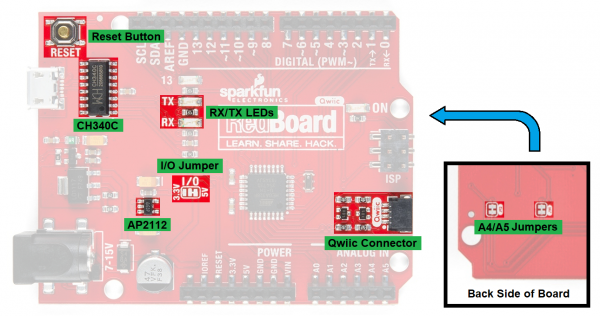
New features of RedBoard Qwiic.
Serial-USB Converter Chip
The new CH340C IC allows the SparkFun RedBoard Qwiic to utilize the USB micro-B connection and should reduce the need for users to manually install drivers. Newer operating systems should automatically recognize and install the drivers for the board.AP2112 Voltage Regulator
The AP2112 is a more robust 3.3V regulator to provide more power to daisy chain multiple Qwiic devices. Unlike the MIC5205, which could only source about 150mA of current; the AP2112 can source up to 600mA of current and should be able to handle most of your Qwiic device needs.Qwiic Connector
This connector allows the SparkFun RedBoard Qwiic to seamlessly interface with SparkFun's Qwiic Ecosystem.A4/A5 Jumpers
Pins A4 and A5 are tied directly to the I2C bus. These jumpers can be used to disconnect the logic level converters from pins A4 and A5 so that they might be used independently from the Qwiic system for analog readings.Voltage Level Jumpers
These jumpers allow users to easily switch from a 3.3V to 5V board. This allows the user to convert the board (and I/O pins) to either 3.3V or 5V based on their needs. Unlike the the original SparkFun RedBoard, you no longer need a logic level converter to interface directly to a 3.3V device or sensor.Reset Button
The board also includes a new, more pronounced reset button that is easier to push. Anyone with "fat fingers" can relate to this struggle.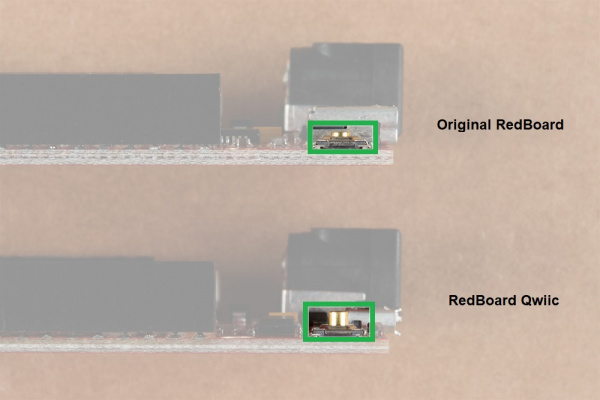
The more ergonomic reset button that is easier to press.
RX/TX LEDs
The TX LED is now green, instead of yellow and the RX LED is now yellow, instead of red.Dimensions
The dimensions for the board are approximately 2.7" x 2.1". The board uses female headers laid out in a standard configuration for Arduino shields. The barrel jack for power uses a standard 5.5mm outer diameter and 2.1mm inner diameter mating connection. The Qwiic connector uses a 4-pin JST SH type connector. There are also 4 mounting points on the board.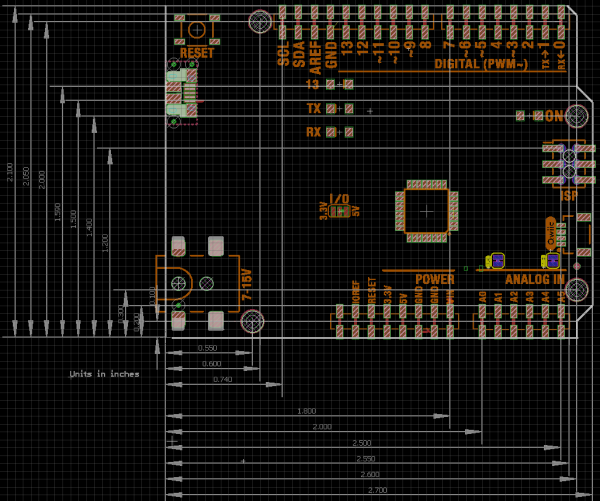
Screen shot of RedBoard Qwiic board layout in Eagle. (Click image to enlarge.)
For the more details on the board sizing and component placement please refer to the Eagle files provided.
Eagle is a free for educators, makers, and hobbyists (i.e. basically, anything not for commercial purposes). All measurements are accurate, excluding any manufacturing tolerances. (Unfortunately, we do not have any tolerance information available; you may need to just measure the board you purchase.)
Microcontroller
The microcontroller (ATmega328 IC) is the work horse of the SparkFun RedBoard Qwiic. The ATmega328 is an 8-bit AVR microcontroller manufactured by Atmel, now Microchip. Once an Arduino sketch is uploaded to the board, the program is stored in the memory of the ATmega328. The microcontroller will then run/execute the program while the SparkFun RedBoard Qwiic is powered.
Image of the ATmega328 IC.
Clock
An external 16 MHz crystal is used as the clock for the ATmega328.Memory
The ATmega328 has Flash, SRAM (Static Random Access Memory), and EEPROM (Electrically Erasable Programmable Read-Only Memory) memory.- 32KB Flash Memory - where the Arduino sketch/program is stored (including the 512 byte Optiboot bootloader).
- 2KB SRAM - where the sketch/program creates and manipulates variables when it runs.
- 1KB EEPROM - is available for stable long-term storage (read/written with the EEPROM library).
- The EEPROM can be corrupted with low power/brown out issues.
- When you run out of SRAM, the sketch may fail or act strangely after it is uploaded. If you suspect this is the issue, try to comment out any long strings or large data structures. If the sketch starts to run normally, then you may need to modify your data requirements.
Bootloader
The Optiboot bootloader is a unique piece of firmware (512 bytes) at the end of the address space of the flash memory. The Optiboot bootloader is specifically configured for the ATmega328 to interface with the Arduino IDE, through a serial interface, to upload code. Without a bootloader, you would need to external programmer and program the microcontroller through the SPI interface (specifically, the ISP/ICSP headers).For more details on the ATmega328, memory, and the bootloader check out these tutorials:
- Arduino Memory Tutorial
- SparkFun EEPROM Tutorial
- Arduino Bootloader Page
- Arduino as ISP and Arduino Bootloaders
- StackExchange Forum Post on Bootloaders
Power/Reset
The SparkFun RedBoard Qwiic can be powered via the USB and/or barrel jack connectors. If you choose to power it via USB, the other end of the USB cable can be connected to either a computer or a 5V (regulated) USB wall charger. Otherwise, should you choose to use the barrel jack, any wall adapter connected to this jack should supply a DC voltage between 7 and 15V.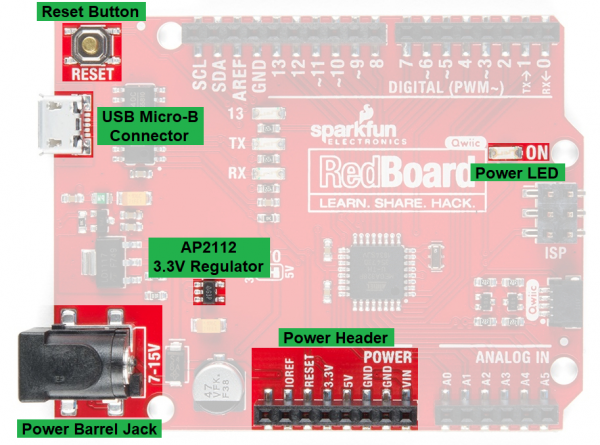
Annotated image of RedBoard Qwiic with power and reset features highlighted.
Power LED Indicator
Just to the right of the word RedBoard on your circuit board, there’s a tiny LED next to the word ON. This green LED should light up whenever you plug your Arduino into a power source. If this light doesn’t turn on, there’s a good chance something is wrong.Reset Button
Just like the original Nintendo, the Arduino has a reset button. Pushing it will temporarily connect the reset pin to ground and restart any code that is loaded on the Arduino. This can be very useful if your code doesn’t repeat, but you want to test it multiple times. Unlike the original Nintendo however, blowing on the Arduino doesn’t usually fix any problems.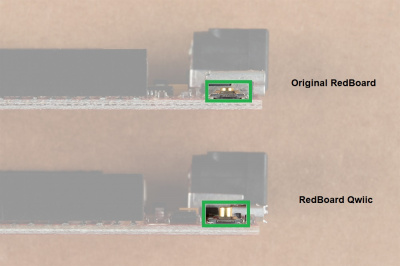
This updated version of the RedBoard has a more ergonomic reset button that is easier to press.
Barrel Jack for VIN
The barrel jack accepts a male, center-positive connector with a 5.5mm outer diameter and 2.1mm inner diameter. Check out this tutorial for more information on power connectors.Our 9V and 12V power adapters are good choices if you're looking to power the board through the barrel jack. Any wall adapter connected to this jack should supply a DC voltage between 7 and 15V as specified by the electrical characteristics of the LM1117 voltage regulator used on the board. The input voltage pin VIN on the power headers is directly connected to the input voltage of the barrel jack.
The board could operate on an external supply of 6 to 20 volts, but the recommended range is 7 to 12 volts. (*If supplied with less than 7V, the 5V pin may supply less than five volts and the board may be unstable. Using more than 12V, the voltage regulator may overheat and damage itself and/or the board.)
For more technical details about voltage regulators and thermal dissipation, I suggest taking a look at these blog posts and tutorial:
USB
A USB micro-B cable is usually the easiest way to power the board, especially when you're programming it because the USB interface is required for uploading code too. A traditional USB port supplies a regulated 5V, but is limited to about 500mA (USB 2.0). Additionally, there is a fuse that protects your computer from shorts and overcurrent. If more than ~750mA is drawn through the USB port, it automatically throttles the current draw or disconnects power until the short/overload is removed. If you need more than that a barrel jack wall adapter is the best choice.
An example of how to pull USB cable straight out.
Users should take care NOT to pry or leverage on the connector when inserting/removing the USB cable. Doing so, WILL damage the board and cause the pads and/or traces to tear off as well. The cable should be removed by pulling straight outwards from the board.
The fuse can also be tripped with a high current draw and high ambient temperatures.
AP2112 Voltage Regulator
The AP2112 is a more robust 3.3V regulator to provide more power to daisy chain multiple Qwiic (I2C) devices. Unlike the MIC5205, which could only source about 150mA of current; the AP2112 can source up to 600mA of current and should be able to handle the needs of your Qwiic devices.If you need more power for your Qwiic devices, you can attach a separate power supply. However, it is recommended that you cut the 3.3V line of the Qwiic cable to the SparkFun RedBoard Qwiic. Leave the GND line alone, as that ground loops your system, providing a consistent reference voltage for your I2C signals. By cutting the 3.3V line, this allows you to power all your devices without straining the 3.3V regulator. For more details on voltage regulators, check out this According to Pete blog post.
The Power Header
The power headers provides all your reference, input, and output, voltages.
RedBoard Qwiic Power Header
- VIN- The input voltage to the Arduino board when it's using an external power source. You can provide an external supply voltage through this pin or access the external supply voltage from the power jack through this pin. If only powered through a USB connection, voltage will be around 5V.
- 5V- This pin outputs a regulated 5V from the regulator on the board. The board can be supplied with power either from the DC power jack (7 - 12V), the USB connector (5V), or the VIN pin of the board (7-12V). Supplying voltage via the 5V or 3.3V pins bypasses the regulator, and can damage your board. We don't advise it.
- 3V3- A 3.3 volt supply generated by the on-board regulator. Maximum current draw is 600 mA.
- GND- Ground pins.
- RESET- This pin is tied to the Reset pin of the microcontroller and Reset Button. If this pin is toggled low or shorted to the GND pin, it will trigger a reset of the microcontroller.
Dual Power
It is fine to connect both a barrel jack and a USB connector at the same time. The SparkFun RedBoard Qwiic has power-control circuitry to automatically select the best power source.
USB and barrel jack wires connected.
Status Indicator LEDs
There are 4 status LEDs on the SparkFun RedBoard Qwiic that indicate power, serial communication, and a test/status LED.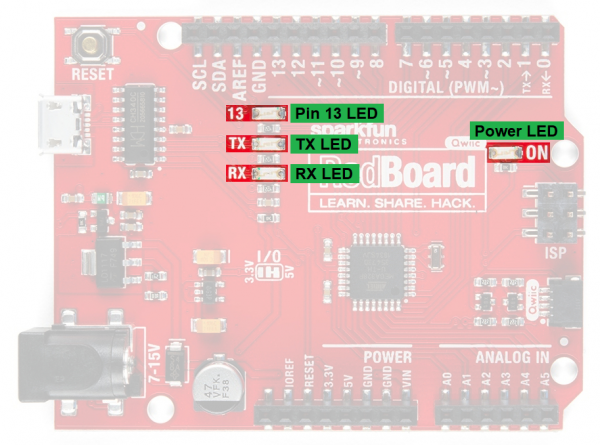
Status LEDs on the RedBoard Qwiic.
There is a small change to the color of ther status LEDs from the original RedBoard. The power LED is green, the LED for Pin 13 is blue, the RX LED is yellow, and the TX LED is green. However, the color of the LED's don't really matter, the indication is based on whether the LED is on/off. The color differences only help to indicate which LED is on when the LED is blinks quickly or from a quick glance.
Power
The first LED is the power LED. This LED indicates that there is a potential between the VCC and GND pins. A good secondary test for this status indicator is to use a multimeter to test the VIN, 5V, and 3.3V pins against the GND pin.RX/TX
The next two status LEDs are the serial communication LEDs. These LEDs indicate that there is data moving between the serial UART RX/TX pins and the USB-to-Serial Converter. A good secondary test for this status indicator is to make sure that these LEDs are flashing during upload or any other serial communication.Pin 13
The last indicator is the Pin 13 LED. This is typically only used as a test LED to make sure that a board is working or for basic debugging. However, for the SparkFun RedBoard Qwiic, this LED also indicates if the presence of the bootloader. If the board was properly flashed, the LED should flash a few times on power up.- New boards will come programmed with a test sketch that cycles between the RX and TX LEDs.
- Pin 13 is difficult to use as a digital input because of the voltage drop from status LED and resistor soldered in series to it. If the pin is enabled as an input with the internal 20k pullup resistor, it will always read a LOW state; an expected 5V (HIGH) signal will instead read around 1.7V (LOW).
If you must use pin 13 as a digital input, it is recommended that you set the pinMode() as an INPUT
and use an external pulldown resistor.pinMode(13, INPUT);
Programming
There are two ways to program the SparkFun RedBoard Qwiic. The most common way for users is through the USB connection. The other slightly less common method is through the ISP headers or pins.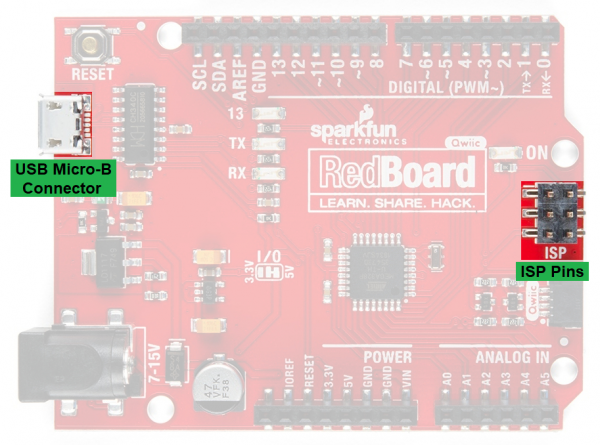
RedBoard Qwiic programming connections.
USB Connection
The USB micro-B connector is the most convenient way to power and program the board. To program the board through the USB connection, you will need a USB micro-B cable and there must be a bootloader flashed to the microcontroller (factory "installed"). For the SparkFun SparkFun RedBoard Qwiic, this is the same Optiboot bootloader from the Arduino UNO. For most users, the board will be programmed through a USB connection using the Arduino IDE.
An example of how to pull USB cable straight out.
Users should take care NOT to pry or leverage on the connector when inserting/removing the USB cable. Doing so, WILL damage the board and cause the pads and/or traces to tear off as well. The cable should be removed by pulling straight outwards from the board.
CH340C USB-to-Serial Converter
Unlike the classic SparkFun RedBoard, that uses an FTDI IC; this board uses the CH340C IC for USB-to-serial conversion. One advantage is that it does not need a driver since most operating systems will have the drivers already installed. The chip is used to convert USB data coming to and from your computer into a serial protocol for the microcontroller.- Whenever you upload to your board or send serial data, you should seen the RX and/or TX LEDs flashing. The best way to test the functionality of this part is to send serial data between your computer and the board.
- For more details on what happens in the Arduino IDE when code is uploaded through the bootloader, check out this great forum post.
For more tips and details on serial communication, read our Serial Communication and Terminal Basics tutorials.
ISP or ICSP Connector
A less common way for most users to program the microcontroller on their board, is to use the ISP header. This method programs a microcontroller directly through the SPI pins. A more experienced user, with a firm grasp on digital electronics and the microcontroller (datasheet), will probably use a software package like Atmel studio, which is easier to debug. The most common reasons for programming an AVR via an in-system programmer (ISP) are:- ISP is faster and more reliable- We use this method in our QC process for most boards.
- There is no bootloader on the microcontroller or your board wasn't flashed properly:
- This is probably the only way to program the microcontroller without a bootloader.
- You want to use your own, custom bootloader.
- Configure fuse bits for various settings.
- Program without bootloader, when you need just a little bit more space for your program to load.
AVR ISP Pinouts – Top View.
On the SparkFun RedBoard Qwiic the MOSI and D11 pins, MISO and D12 pins, and SCK and D13 pins are tied together. To program the SparkFun RedBoard Qwiic through the ISP pins, you will want to set the I/O jumper to 5V. This will tie the VCC of the microcontroller to the 5V rail//pin of the ISP header. Otherwise, you will probably run into issues and likely damage the I/O pins and/or the microcontoller chipset.Often, this method is used as a last ditch effort, when after all else has failed to revive a board (do not attempt, unless you know what you are doing). Most likely your board isn’t bricked unless you have done something drastic like modified the fuses. In which case, reflashing the board probably won’t help you. However, if you have no options left and want to try to reflash the bootloader with an Uno or RedBoard. Here are links to some tutorials to get you started:
- SparkFun's Installing an Arduino Bootloader Tutorial
- Arduino as ISP and Arduino Bootloaders
- Arduino Programming a Microcontroller Tutorial
- Pi AVR Programmer Hookup Guide
Back then, it wasn't as easy to get into programming or processing. Without a USB-to Serial Converter or Bootloader, you needed an external ISP programmer to flash a microcontroller. You needed to use a lower level language and complex development platform to create and compile code for your microcontroller. Before flash memory, you could only program chips once.
Pin Functions
All of the SparkFun RedBoard Qwiic's pins are broken out to 0.1" spaced female headers (i.e. connectors) on the outer edges of the board. The pins are arranged into logical collections; there are headers dedicated to power inputs/outputs, analog inputs, and digital inputs.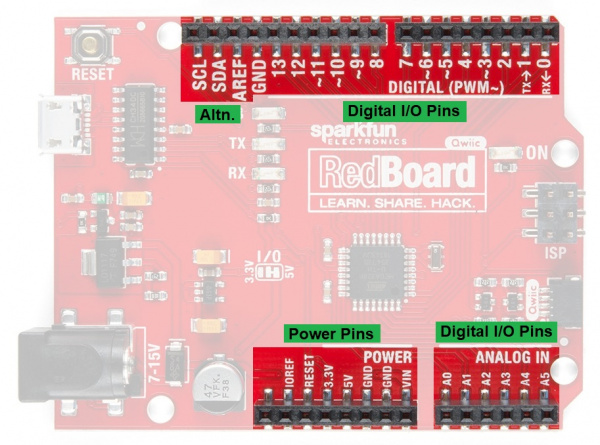
RedBoard Qwiic pin functionality.
Power Pins
The power pins aren't really I/O (Input/Output) pins for the microcontroller; however, they are pertinent to the board. For more details on these pins, see the Power/Reset section.
RedBoard Qwiic Power Header
The power header is mostly full of voltage supply pins. These pins are traditionally used as power sources for other pieces of hardware (like LEDs, potentiometers, and other circuits).
- 3.3V- A regulated 3.3V voltage source.
- 5V- A regulated 5V voltage source.
- GND- The common ground or the 0V reference for the voltage supplies.
- VIN- The input voltage, it'll be equal to the voltage of your input supply if you have a wall adapter connected. If nothing is connected to the barrel jack, and you're powering the board via USB, VIN should be around 5V.
- RESET- The RESET pin can be shorted to the GND pin to reset the microcontroller, similar to using the reset button.
Microcontroller I/O Pins
All of the I/O pins on this board are digital inputs or outputs for the microcontroller (ATmega328). There are select pins, like the Analog pins, which have additional capabilities.Digital I/O
There are 20 I/O pins on this board that can be used as digital inputs or outputs for the microcontroller (ATmega328). This includes the pins labeled as Analog, which may be configured and used in the same manner as the Digital pins. These are what you connect to buttons, LEDs, sensors, etc. to interface the Arduino with other pieces of hardware.- If an input pin is read and that is floating (with nothing connected to it), you will see random data/states. In practice, it may be useful to tie an input pin to a known state with a pullup resistor (to VCC), or a pulldown resistor (to GND).
- There are 20K pullup resistors built into the ATmega328 chip that can be configured by setting the pinMode() as INPUT_PULLUP.
- Pin 13 is difficult to use as a digital input because of the voltage drop from status LED and resistor soldered in series to it. If the pin is enabled as an input with the internal 20k pullup resistor, it will always read a LOW state; an expected 5V (HIGH) signal will instead read around 1.7V (LOW). If you must use pin 13 as a digital input, it is recommended that you set the pinMode() as an INPUT and use an external pulldown resistor.
Input
By default, all digital I/O pins are configured as inputs. It is best practice to define the pinMode() in the setup of each sketch (programs written in the Arduino IDE) for the pins used. When configured properly, an input pin will be looking for a HIGH or LOW state. Input pins are High Impedance and takes very little current to move the input pin from one state to another.Output
When configured as an output the pin will be at a HIGH or LOW voltage. Output pins are Low Impedance: This means that they can provide a substantial amount of current to other circuits.The maximum current an I/O pin can source (provide positive current) or sink (provide negative current) is 40 mA (milliamps). For more details, you can refer to the ATmega328 datasheet or this reference page. Attempting to run high current devices may damage the output the pin or entire ATmega328 chip.
Additional Functions
There are several pins that have special functionality in addition to general digital I/O. These pins and their additional functions are listed in the tabs below. For more technical specifications on the I/O pins, you can refer to the ATmega328 datasheet.Analog Input Pins
There are 6 analog inputs on the analog header. These pins all have 10-bit (10-bit = 1024 different values) analog to digital converter (ADC), which can be used to read in an analog voltage between 0 and VCC. These are useful if you need to read the output of a potentiometer or other analog sensors.To take analog readings on pins A4/A5, the jumpers for the Qwiic connector need to be cut. Otherwise, the pullup resistors for the logic level converters will act as voltage dividers and the pins will read improper values at lower voltages.

RedBoard Qwiic analog input pins.
The AREF pin provides a reference voltage for the analog inputs. This pin can be used to get a higher resolution at lower voltage levels. Be sure to read the Notes and Warnings on the analogReference() page.
Analog pins 4 and 5 also support I2C (TWI) communication using the Wire library.
Pulse Width Modulation (PWM) Output Pins
Digital pins (3, 5, 6, 9, 10, and 11) marked with a tilde (~) are 8-bit PWM capable outputs, which you can use to dim LEDs or run servo motors.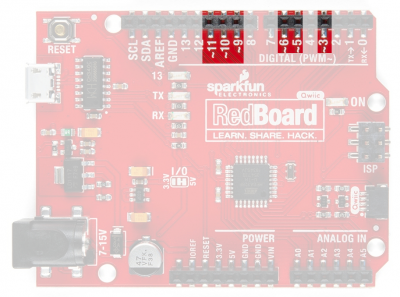
RedBoard Qwiic PWM pins.
Novice users often mistake PWM pins as an analog output. Although, it can somewhat mimic that functionality, it is not a true analog output.
Serial Communication Pins
Digital pins 0 (RX) and 1 (TX) are also dedicated serial communication pins ties to the USB-to-serial converter (CH340C). These pins are used to receive (RX) and transmit (TX) TTL serial data as well as program the microcontroller. Other digital pins can be use to emulate serial communication with SoftwareSerial().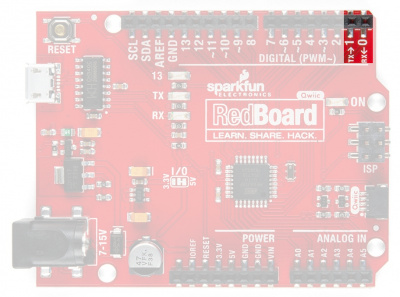
RedBoard Qwiic dedicated serial communication pins.
If a device is communicating to the microcontroller over digital pins 0 and 1, while you are trying to upload code, you will run into an upload error. Disconnect the device before uploading code again. It may be easier to emulate serial communication with another set of pins to make debugging easier.
SPI Communication Pins
Digital pins 10 (SS), 11 (MOSI), 12 (MISO), and 13 (SCK) support Serial Peripheral Interface (SPI) communication.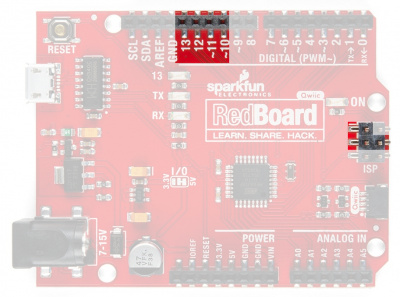
RedBoard Qwiic SPI pins.
Using the Serial Peripheral Interface, configures the SCK and MOSI pins to be directly managed by the SPI hardware. Therefore, while in use, pins 11 and 13 can't be used (i.e. the LED on pin 13 can no longer be used as a debug/status indicator.) Executing "SPI.end();" allows those pins 11 and 13 to be used as general I/O again.
I2C Communication Pins
Analog pins 4 (SDA) and 5 (SCL) support I2C (TWI) communication.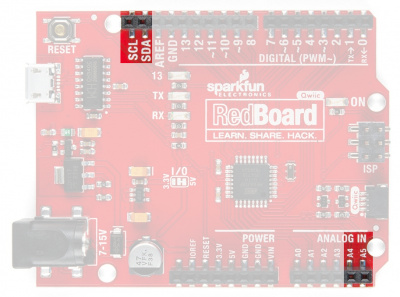
RedBoard Qwiic I2C pins.
Qwiic System
The Qwiic system is intended to be a quick, hassle-free cabling/connector system for I2C devices. The Qwiic connector is tied to the I2C pins via the A4 /A5 jumpers. Also, there are a set of logic level converters for the Qwiic system, which uses a 3.3V logic level.Be sure to double check that you are not trying to use and I2C device while you are trying use analog pin 4 or 5 to read analog data, you will run into issues. You can only do one or the other.
Interrupt Pins
Interrupts allow you to interrupt the code running in your main loop and execute another set of instructions (also known as interrupt handler or interrupt service routine) before returning back to the main loop. Digital pins 2 and 3 can be configured to trigger an interrupt on a low value, a rising or falling edge, or a change in value.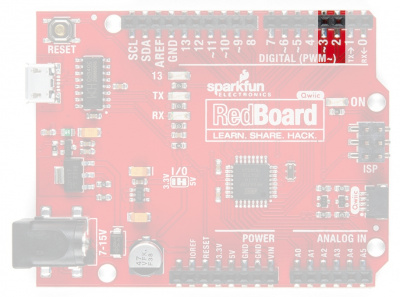
RedBoard Qwiic interrupt pins.
For more details on the interrupts, check out these tutorials:
Connecting to the Board
Jumper Wire
All of the SparkFun RedBoard Qwiic's pins are broken out to 0.1"-spaced female headers (i.e. connectors) on the outer edges of the board. There are a variety of wires, connectors, and other items that can be inserted into these headers to interface with the Arduino. Jumper wires are a good option if you want to connect the RedBoard up to other pieces of circuitry that may live on a breadboard.
A tangled assortment of jumper wires run between the RedBoard headers and components on a breadboard. An Arduino baseplate holds them all in one place.
When connecting to the headers, be sure you are aware of the functionality of the pins you are using.
If you don't have jumper wires, you can strip and cut some solid core wire (20-24 AWG wire works best).
Arduino Shields
Shields are another popular way to interface with the headers. These Arduino-shaped boards are stackable and connect to all four headers of the SparkFun RedBoard Qwiic at once. Shields exist in hundreds of forms, they can add GPS, WiFi, MP3 decoding, and all sorts of other functionality to your Arduino. For more details on Arduino shields and shield assembly, please refer to this Arduino Shields tutorial.
An Ethernet Shield stacks onto a RedBoard to help get it connected to the Internet.
Most shields are expecting a 5V board. Double check the documentation or datasheet for the shield you are using to verify what voltage it is expecting. You will need to adjust the I/O jumper accordingly.
Qwiic Connector
The most convenient feature of the board is the Qwiic connector that allows the SparkFun RedBoard Qwiic to seamlessly interface with SparkFun's Qwiic Ecosystem.What is Qwiic?
The Qwiic system is intended a quick, hassle-free cabling/connector system for I2C devices. Qwiic is actually a play on words between "quick" and I2C or "iic".Features of the Qwiic System
Keep your soldering iron at bay.
Cables plug easily between boards making quick work of setting up a new prototype. We currently offer three different lengths of Qwiic cables as well as a breadboard friendly cable to connect any Qwiic enabled board to anything else. Initially you may need to solder headers onto the shield to connect your platform to the Qwiic system but once that’s done it’s plug and go!

Qwiic cables connected to Spectral Sensor Breakout
Minimize your mistakes.
How many times have you swapped the SDA and SCL wires on your breadboard hoping the sensor will start working? The Qwiic connector is polarized so you know you’ll have it wired correctly, every time, from the start.
The PCB connector is part number SM04B-SRSS (Datasheet) or equivalent. The mating connector used on cables is part number SHR04V-S-B or equivalent. This is a common and low cost connector.

1mm pitch, 4-pin JST connector
Expand with ease.
It’s time to leverage the power of the I2C bus! Most Qwiic boards will have two or more connectors on them allowing multiple devices to be connected.
Logic Level Conversion
There are logic level converters used on the Qwiic connector to maintain a 3.3V logic level on the I2C bus. They are tied directly to the VCC of the microcontroller and the 3.3V rail. Therefore, the board automatically does the logic level conversion for the I/O voltage selected.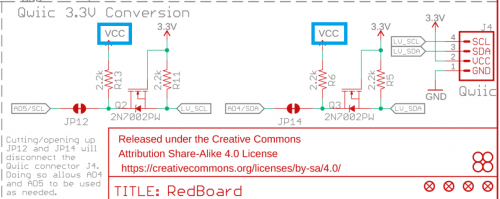
RedBoard (Qwiic) schematic of voltage for logic level converters (click image for closer view).
A4/A5 Jumpers
These jumpers directly disconnect the logic level converters and the Qwiic connector from the A4/SDA and A5/SCL pins.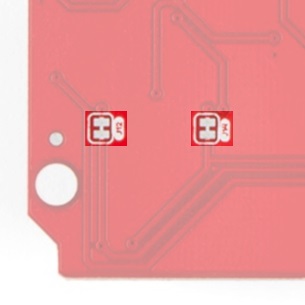
A4/A5 or Qwiic jumpers.
To take analog readings on pins A4/A5, the jumpers for the Qwiic connector need to be cut. Otherwise, the pullup resistors for the logic level converters will act as voltage dividers and the pins will read improper values at lower voltages.
How to Modify the A4/A5 Jumper
You will need a knife to modify the A4/A5 jumpers. To modify the jumper, located on the back of the board next to the Qwiic connector, you need to cut the trace between the two pads. Once you have cut the trace, the Qwiic connector and logic level conveters will be disconnected. To repair the connection, you just need to solder a jumper between the pads of both jumpers. Be sure to test the jumper with a multimeter to make sure you have a good soldered connection.Adding External Power
If you need more power for your Qwiic devices, you can attach a separate power supply. However, it is recommended that you cut the 3.3V line of the Qwiic cable to the SparkFun RedBoard Qwiic. Leave the GND line alone, as that ground loops your system, providing a consistent reference voltage for your I2C signals.
Cutting the 3.3V line of the Qwiic cable to the Qwiic connector.
By cutting the 3.3V line, this allows you to power all your devices without straining the 3.3V regulator on the board. Since, all voltage regulators are slightly different and don't maintain a perfect 3.3 voltage, the 3.3V AP2112 regulator would be constantly battling the voltage regulator of your separate power supply to regulate its version of 3.3V. For more details on voltage regulators, check out this According to Pete blog post.
Jumpers
There are 3 jumpers on the SparkFun RedBoard Qwiic. The two jumpers on the back of the board can be used to disconnect the Qwiic connector from the A4/SDA and A5/SCL pins. The last jumper, on the top of the board, allows users to change the voltage level of the microcontroller.Using the I/O jumper
One of the great features of the SparkFun RedBoard Qwiic is this I/O jumper that allows users to easily switch from a 3.3V to 5V board.
I/O jumper.
Why is this an important feature and what does it even do?
This jumper allows users to easily convert the I/O pins to either 3.3V or 5V logic levels based on their needs. With the original SparkFun RedBoard, a 5V board, you would need logic level converter to interface directly to a 3.3V device or sensor.What are Logic Levels?
The logic levels are a specific range of voltages, in which a device can recognize as HIGH or LOW signals.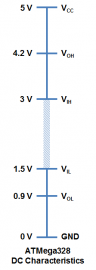
ATmega328 Logic Levels
In most electrical devices, the logic level used is the same as the VCC (Voltage Common Collector). For example, in the original SparkFun RedBoard, the VCC of the microcontroller is set by the LM117 5V linear voltage regulator. Therefore, the original SparkFun RedBoard was a 5V board that used 5V logic levels.
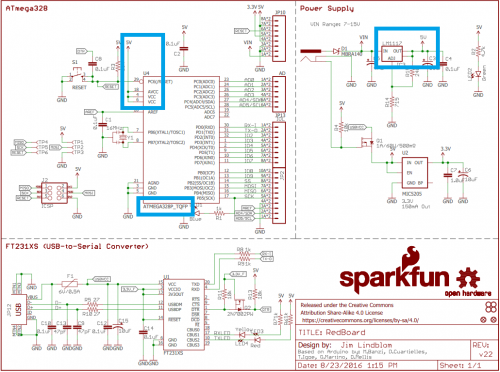
RedBoard schematic with 5V regulator highlighted (click image for closer view).
However, the updated SparkFun RedBoard Qwiic has an IO voltage jumper that lets you connect the VCC of the microcontroller to the LM117 5V or AP2112 3.3V linear voltage regulator. Therefore, the logic level of the ATmega328 can be set to 3.3V or 5V. For more details see our Logic Level tutorial.
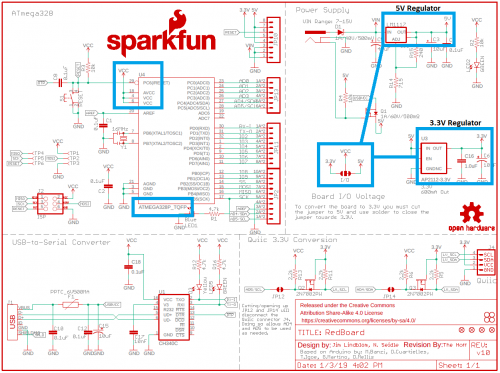
RedBoard (Qwiic) schematic with IO jumper highlighted (click image for closer view).
How to Modify the I/O
If you would like to modify the 3.3V/5V I/O jumper, you will need soldering equipment and a knife. To modify the jumper, located next to the "I/O" silkscreen (pictured), you need to cut the trace between the center and the 5V pads. Once you have cut the trace, to select a specific I/O voltage, you just need to solder a jumper between the center pad and the correlating voltage pad of your choice. Be sure to test the jumper with a multimeter to make sure you have a good jumper soldered.- When cutting the jumper, cut downwards (away from the "I/O" silk screened on the board), it will give you a little more wiggle room in case your knife slips while cutting the jumper, the trace for the 5V line is a little further away from the jumper than the I/O trace.
- To test if you have fully cut the jumper, you can plug your board back in. If the jumper has been completely severed, the VCC line will not be powered and none of the status LEDs will turn on.
If you choose to program the SparkFun RedBoard Qwiic through the ISP pins, you will want to set the I/O jumper to 5V. This will tie the VCC of the microcontroller to the 5V rail//pin of the ISP header. Otherwise, you will probably run into issues and likely damage the I/O pins and/or the microcontoller chipset.
A4/A5 jumpers
Since the SparkFun's Qwiic System, utilizes the I2C bus of the SparkFun RedBoard Qwiic, these jumpers are used to separate the board from the Qwiic connector are provided. These jumpers directly disconnect the logic level converters and the Qwiic connector from the A4/SDA and A5/SCL pins.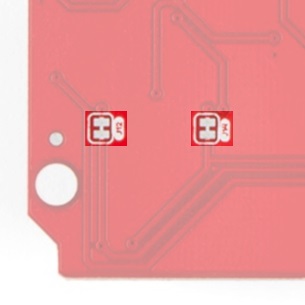
A4/A5 or Qwiic jumpers.