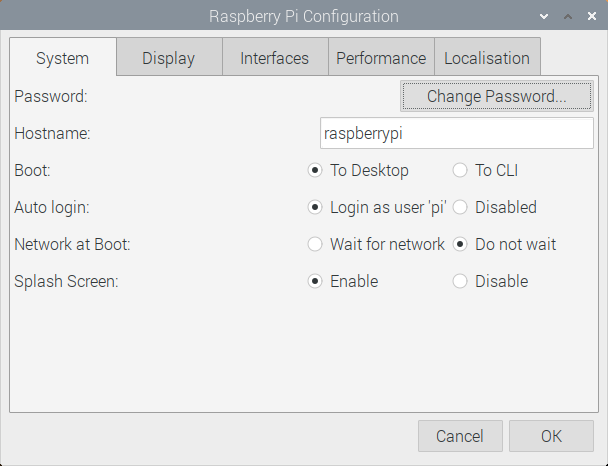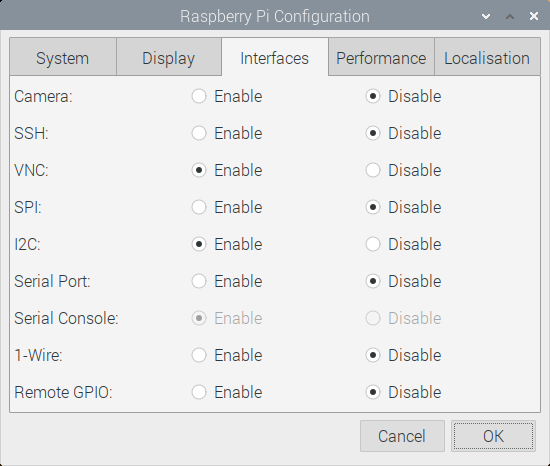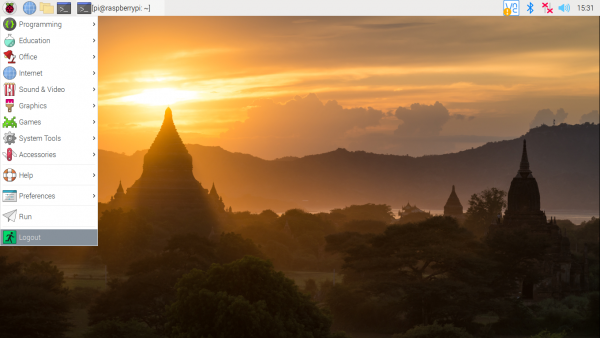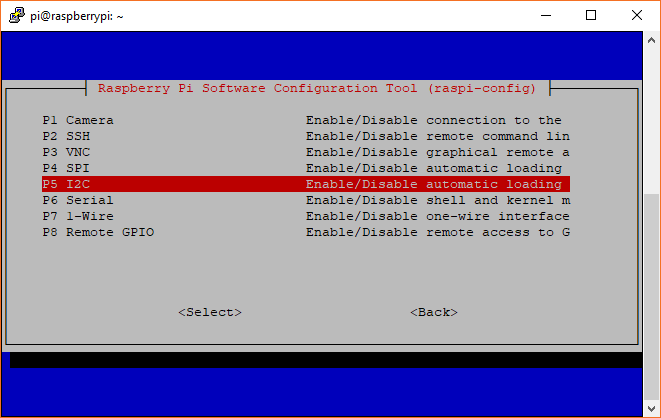Qwiic SHIM Kit for Raspberry Pi Hookup Guide
Configure Your Pi
We are going to assume that you already have a Raspberry Pi up and running with Raspbian. We'll also assume that it is connected to the Internet. If not, check out our starter kits and tutorials on setting up a Raspberry Pi.
Raspberry Pi 4 Kit Hookup Guide
Make sure to update the image so that we have the latest distribution. Enter the following commands in the command line individually to update your image.
language:bash
sudo apt-get update
sudo apt-get dist-upgrade
sudo.User Configuration Settings
Once you are set up, I highly recommend changing your password. At this point, we don't want unsavory characters sneaking into your system using the default login: (username: pi, password: raspberry).
Raspberry Pi Configuration via Desktop GUI
To change the password using the Desktop GUI, head to the Raspberry Pi Start Menu > Preferences > Raspberry Pi Configuration > System > Change Password...
At this point, you can also head to the Interfaces tab and set I2C to Enabled. Once the settings have been changed, click OK.
You will need to restart your Pi before the settings can take effect. Head to Raspberry Pi Start Menu > Logout > Reboot
raspi-config Tool via Terminal
The raspi-config tool is a quick way to change your password as well as setup the network, language, keyboard, etc. Type the following command using the command line and then go through the menus to update your information.
language:bash
sudo raspi-config
You'll want to enable the I2C pins using the tool to read the sensors on the I2C bus.
You will need to restart your Pi before the settings can take effect. After exiting raspi-config, let's reboot your Pi with the following command.
language:bash
sudo reboot