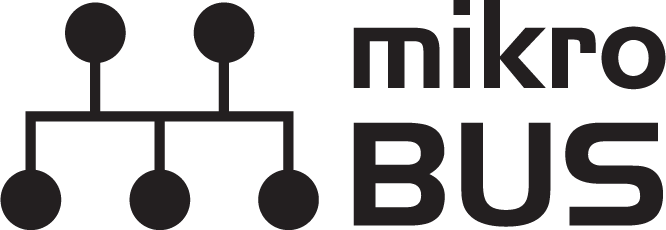Getting Started with Necto Studio
Introduction
Necto Studio
Necto Studio is a productive cross-platform integrated developing environment provided by MikroElektronika and is available on Windows, Linux, and macOS. It includes C compilers, mikroSDK 2.0, package manager, and USB or WiFi Debugger capabilities with flexible licensing options. The development environment features intelligent code completion, auto-close brackets, and drag and drop visual elements.
Users can find their favorite Click Board library and working example through the Package Manager. Users will also be notified about new versions of installed packages, and easily update in one click.
MikroElektronika even provides first-time users with the longest time trial on the market - Get fully unlocked, feature-rich NECTO for three months, and explore it to the most delicate details before purchase!
For more information about NECTO Studio, please visit the product page.
mikroSDK
mikroSDK 2.0 makes application code portable and reusable on many different platforms and architectures, with virtually no code changes. It is a collection of open-source software libraries with unified API and software development tools. Everything you need to start developing, and prototyping cross-platform embedded applications, including Click board™ applications and GUIs for embedded devices.
mikroSDK 2.0 is open-source, and it’s natively supported in NECTO Studio. The video below, is a brief overview of how to use the mikroSDK:
Additional Resources:
Required Materials
To get started, users will need a few of items listed below. (You may already have a some of these items; read through the guide and modify your cart accordingly.)
To program a STM32 processor board (recommended) through Necto Studio, users will need a JTAG programmer. Below are programmers that are compatible with the Necto Studio software.
MIKROE mikroProg for STM32
PGM-19104MIKROE CODEGRIP for STM32
PGM-19105Optional Hardware
Users may also need some soldering equipment and a JTAG header to connect the programmer to the board.
Weller WLC100 Soldering Station
TOL-14228MIKROE 50-100mil Adapter
PGM-19220Suggested Reading
Like our Qwiic connect system, mikroBUS™ socket is a standardized interface for the MIKROE Click boards™. Click on the banner below for more information.
For users who aren't familiar with the following concepts, we also recommend reading the following tutorials before continuing.