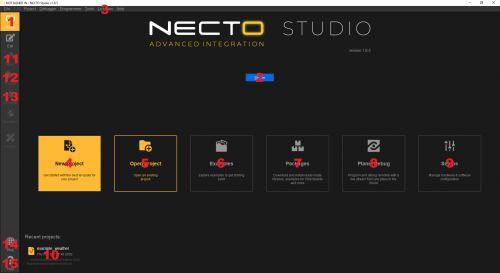Getting Started with Necto Studio
Contributors:
santaimpersonator
Home Page Layout
When users open the Necto Studio application, they will be brought to the Home Page. Below is a brief overview of the page layout:
Home page layout. (Click to enlarge)
The numbers below correspond with the numbers in the image above:
- Home button - Brings users back to the **Home Page*
- Sign In button
- Displays the login page for users to enter their account credentials.
- Users can also register a new account from this page.
- Once users are logged in, this button will be replaced by their profile name.
Licensesdrop down menu - Location of the Manage licenses menu option, where users can activate, deactivate, and purchase compiler licenses- New Project button - Use to create a new project
- Open Project button - Open a project
- Examples button - Open a project from available examples of installed libraries
- Packages button - Find and install libraries from the Package Manager page
- Planet Debug button - Allows users to debug a project from a remote hardware setup (paid service)
- Setups button - Create, manage, and configure hardware setup(s) from the My Setups page
- List of recent projects - Opens recently saved projects
- Build button - Used to build opened project and will output a compiled
*.hexfile for the selected hardware setup - Program button - Used to program a project to a hardware setup, once it has been successfully built and compiled, through a compatible programmer
- Debugger button - Used to debug a project on a hardware setup with a compatible programmer
- Web button - Opens internal web browser
- Help button - Opens Help page