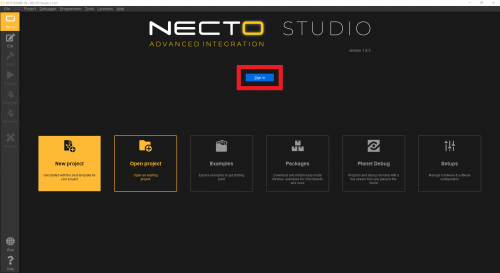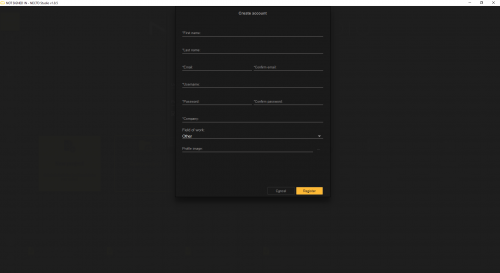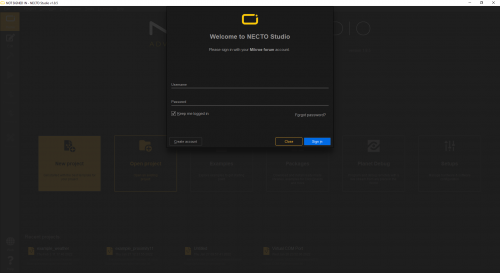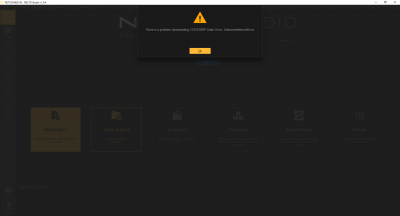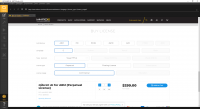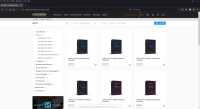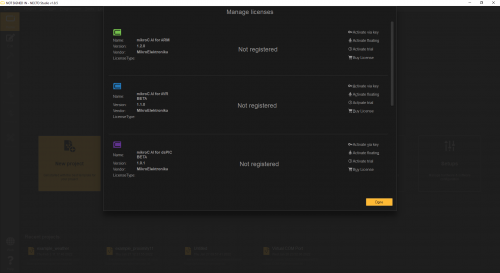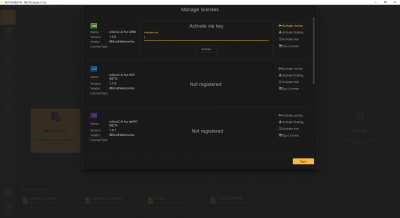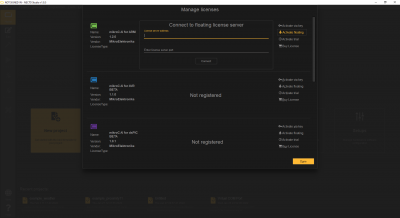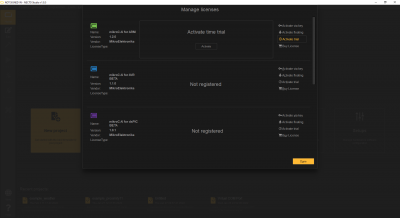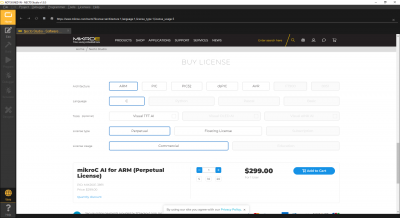Getting Started with Necto Studio
User Account and Compiler License
To utilize Necto Studio, users will need to register an account and activate a compiler license.
User Account
Users will need an account to activate their compiler license. These user accounts are also tied to the MikroElektronika forum. From the Necto Studio home page, click on the Sign In button and a dialog box will pop up; where users can sign in or register as a new user.
New Users
To register as a new user account, click on the Create Account button. Then enter your user information in to the registration form and click the Register button to create your account.
Sign In
Enter your credentials into the sign in dialog box; then, click on the Sign In button.
- Make sure to enter your
usernameand not the email address registered to the account.
NOTE: On Windows 10 PCs, if users experience the following, their computer may be missing a Microsoft Visual C++ 2010 Runtime Library.
- Aren't able to sign-in due to a network issue while they are connected to the internet.
- Aren't able to download CODEGRIP Suite due to a
Error:UnknownNetworkErrorerror:
Error:UnknownNetworkErrorerror. (Click to enlarge)
To install the missing Microsoft Visual C++ 2010 Runtime Library, download the vcredist_x64.zip file (or click the button below), extract the folder, and execute the contained installation setup file vcredist_x64.exe.
Compiler License
MikroElectronika offers new users 90-day trial license, but users will eventually need to purchase a compiler license if they wish to continue utilizing Necto Studio after the trial period has ended.
Purchase License
A compiler license can be purchased from MikroElektronika's Necto Studio product page, from the Manage licenses drop down menu on Necto Studio, or from the product category page of available compiler licenses.
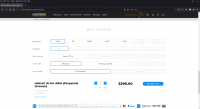
Click here to head to the Necto Studio product page and purchase a compiler license. (Click to enlarge)
Activate Trial License
To activate a compiler license, click on License > Manage licenses from the drop down menu and a dialog box will appear. From the dialog box, find the appropriate compiler license and select the activation method. Users will be given the following options:
- To activate a permanent license click on the Activate via key button. Enter your license key and then click on the Activate button.
Activation key entry, when the Activate via key option is selected. (Click to enlarge)
- To activate a floating (or network) license, click on the Activate floating button. Enter the network address and port for the license; then click on the Activate button.
Network key entry, when the Activate floating option is selected. (Click to enlarge)
- If users are accessing the license remotely, they may need to VPN onto the network hosting the license.
- New users can activate a trial license, click on the Activate trial button; then click on the Activate button.
Activation button, when the Activate trial option is selected. (Click to enlarge)
- Users can also purchase a compiler license by clicking on the Buy License button.
Necto Studio's internal web browser, displaying the compiler license purchase options from the Necto Studio product page. (Click to enlarge)