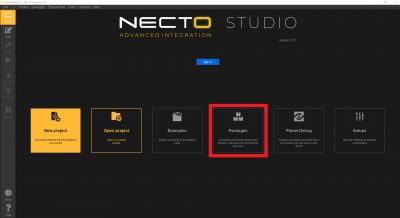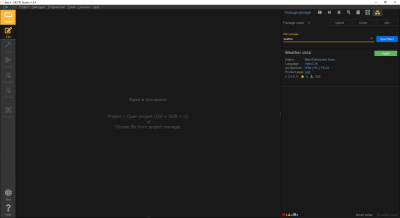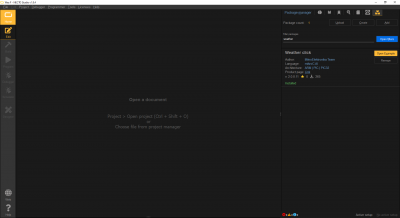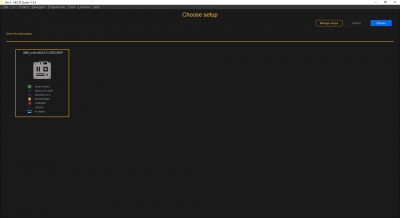Getting Started with Necto Studio
Contributors:
santaimpersonator
Package Manager - Click Libraries
Similar to using a library from the Library Manager in the Arduino IDE, users will need to install a library for their Click Board™ through the Package Manager in Necto Studio. MikroElektronika has a tutorial video on their Youtube channel for this process:
Source: MikroElektronika Youtube channel
Otherwise, users can also follow the steps below to install a library (Click images to enlarge):
- From the Home page, select the Packages box
- This will take users to a blank project page with the Package Manager window open the righthand side. Within the Package Manager window, users can search, upload, create, open libraries that are hosted on MikroElektronic's Libstock repository. Once found, users can install a library into Necto Studio by clicking the Install button
- Like Arduino's libraries, MikroElektronika's libraries also contain an example file. To open an example for a library, click on the Open Example button after the library has been installed in Necto Studio
- Opening an example will create a new project. Therefore, users will need to select a hardware setup for the project