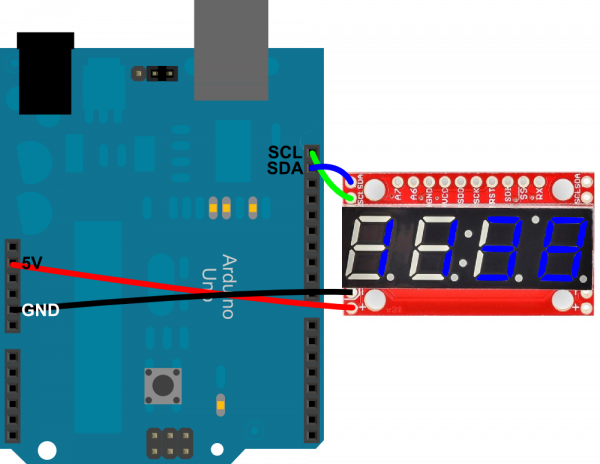Using the Serial 7-Segment Display
Example 3: I2C
Finally, I2C. I2C is a really powerful communication method, but it's also the most complicated of the three discussed here. Happily, though, Arduino's got a great library (Wire) to handle all of the nasty I2C stuff.
Only two data wires are required for I2C -- a data line (SDA) and a clock line (SCL). Don't forget power! Here's how to hook it up:
There's not any give in this pin configuration; you'll have to use the hardware I2C pins. Older Arduinos may not have the devoted SDA and SCL pins. They should still be there, on pins A4 and A5 respectively.
You may have noticed I2C pins (as well as power pins) exist on both sides of the S7S. These are useful if you want to link many S7S's together on a single I2C bus. Thanks to I2C's addressing scheme, you could chain a large-ish number of Serial 7-Segment displays using just these two I2C pins. Should be useful if you're making a national debt clock!
Here's some example code, using I2C (download here). The functionality is comparable to the last couple of example sketches:
language:c
/* Serial 7-Segment Display Example Code
I2C Mode Stopwatch
by: Jim Lindblom
SparkFun Electronics
date: November 27, 2012
license: This code is public domain.
This example code shows how you could use the Arduino Wire
library to interface with a Serial 7-Segment Display.
There are example functions for setting the display's
brightness, decimals, clearing the display, and sending a
series of bytes via I2C.
Each I2C transfer begins with a Wire.beginTransmission(address)
where address is the 7-bit address of the device set to
receive the data. Wire.write() sends a byte of data. I2C
communication is closed with Wire.endTransmission().
Circuit:
Arduino -------------- Serial 7-Segment
5V -------------------- VCC
GND -------------------- GND
SDA -------------------- SDA (A4 on older 'duino's)
SCL -------------------- SCL (A5 on older 'duino's)
*/
#include <Wire.h> // Include the Arduino SPI library
// Here we'll define the I2C address of our S7S. By default it
// should be 0x71. This can be changed, though.
const byte s7sAddress = 0x71;
unsigned int counter = 9900; // This variable will count up to 65k
char tempString[10]; // Will be used with sprintf to create strings
void setup()
{
Wire.begin(); // Initialize hardware I2C pins
// Clear the display, and then turn on all segments and decimals
clearDisplayI2C(); // Clears display, resets cursor
// Custom function to send four bytes via I2C
// The I2C.write function only allows sending of a single
// byte at a time.
s7sSendStringI2C("-HI-");
setDecimalsI2C(0b111111); // Turn on all decimals, colon, apos
// Flash brightness values at the beginning
setBrightnessI2C(0); // Lowest brightness
delay(1500);
setBrightnessI2C(255); // High brightness
delay(1500);
// Clear the display before jumping into loop
clearDisplayI2C();
}
void loop()
{
// Magical sprintf creates a string for us to send to the s7s.
// The %4d option creates a 4-digit integer.
sprintf(tempString, "%4d", counter);
// This will output the tempString to the S7S
s7sSendStringI2C(tempString);
// Print the decimal at the proper spot
if (counter < 10000)
setDecimalsI2C(0b00000100); // Sets digit 3 decimal on
else
setDecimalsI2C(0b00001000);
counter++; // Increment the counter
delay(100); // This will make the display update at 10Hz.*/
}
// This custom function works somewhat like a serial.print.
// You can send it an array of chars (string) and it'll print
// the first 4 characters in the array.
void s7sSendStringI2C(String toSend)
{
Wire.beginTransmission(s7sAddress);
for (int i=0; i<4; i++)
{
Wire.write(toSend[i]);
}
Wire.endTransmission();
}
// Send the clear display command (0x76)
// This will clear the display and reset the cursor
void clearDisplayI2C()
{
Wire.beginTransmission(s7sAddress);
Wire.write(0x76); // Clear display command
Wire.endTransmission();
}
// Set the displays brightness. Should receive byte with the value
// to set the brightness to
// dimmest------------->brightest
// 0--------127--------255
void setBrightnessI2C(byte value)
{
Wire.beginTransmission(s7sAddress);
Wire.write(0x7A); // Set brightness command byte
Wire.write(value); // brightness data byte
Wire.endTransmission();
}
// Turn on any, none, or all of the decimals.
// The six lowest bits in the decimals parameter sets a decimal
// (or colon, or apostrophe) on or off. A 1 indicates on, 0 off.
// [MSB] (X)(X)(Apos)(Colon)(Digit 4)(Digit 3)(Digit2)(Digit1)
void setDecimalsI2C(byte decimals)
{
Wire.beginTransmission(s7sAddress);
Wire.write(0x77);
Wire.write(decimals);
Wire.endTransmission();
}
Now SPI.transfer()s from the last example are replaced with Wire.write()s. And instead of toggling a SS pin, we use Wire.beginTransmission(address) and Wire.endTransmission(). Easy enough!