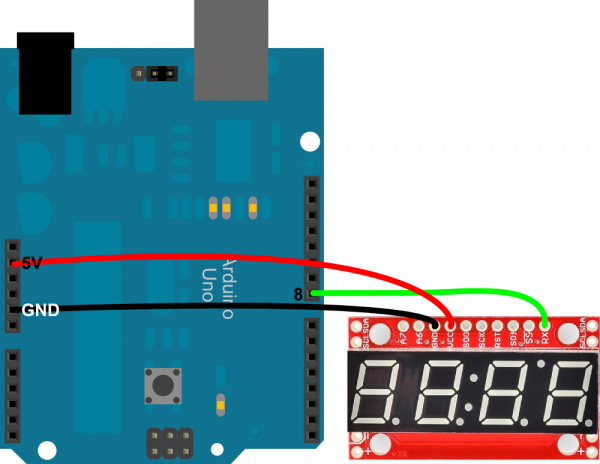Using the Serial 7-Segment Display
Example 1: Serial UART
Serial is a great communication method if you want to minimize wires. If you're linking the S7S up to an Arduino, I'd really recommend you make use of the Software Serial library (included with Arduino) to communicate with the display, rather than hooking up to the hardware serial pins (D0, D1). This will make sure there's no bus contention, and, more importantly, it makes sure your display doesn't receive any data meant for solely your Arduino.
This example will require three wires between the Arduino and S7S (two power wires, one data). Hook it up like so:
Really, you can use any digital pin to serve as the Arduino's software TX pin. Just make sure you change it in the code. Speaking of the code copy/past this, or you can download it from here:
language:c
/* Serial 7-Segment Display Example Code
Serial Mode Stopwatch
by: Jim Lindblom
SparkFun Electronics
date: November 27, 2012
license: This code is public domain.
This example code shows how you could use software serial
Arduino library to interface with a Serial 7-Segment Display.
There are example functions for setting the display's
brightness, decimals and clearing the display.
The print function is used with the SoftwareSerial library
to send display data to the S7S.
Circuit:
Arduino -------------- Serial 7-Segment
5V -------------------- VCC
GND -------------------- GND
8 -------------------- RX
*/
#include <SoftwareSerial.h>
// These are the Arduino pins required to create a software seiral
// instance. We'll actually only use the TX pin.
const int softwareTx = 8;
const int softwareRx = 7;
SoftwareSerial s7s(softwareRx, softwareTx);
unsigned int counter = 0; // This variable will count up to 65k
char tempString[10]; // Will be used with sprintf to create strings
void setup()
{
// Must begin s7s software serial at the correct baud rate.
// The default of the s7s is 9600.
s7s.begin(9600);
// Clear the display, and then turn on all segments and decimals
clearDisplay(); // Clears display, resets cursor
s7s.print("-HI-"); // Displays -HI- on all digits
setDecimals(0b111111); // Turn on all decimals, colon, apos
// Flash brightness values at the beginning
setBrightness(0); // Lowest brightness
delay(1500);
setBrightness(127); // Medium brightness
delay(1500);
setBrightness(255); // High brightness
delay(1500);
// Clear the display before jumping into loop
clearDisplay();
}
void loop()
{
// Magical sprintf creates a string for us to send to the s7s.
// The %4d option creates a 4-digit integer.
sprintf(tempString, "%4d", counter);
// This will output the tempString to the S7S
s7s.print(tempString);
setDecimals(0b00000100); // Sets digit 3 decimal on
counter++; // Increment the counter
delay(100); // This will make the display update at 10Hz.
}
// Send the clear display command (0x76)
// This will clear the display and reset the cursor
void clearDisplay()
{
s7s.write(0x76); // Clear display command
}
// Set the displays brightness. Should receive byte with the value
// to set the brightness to
// dimmest------------->brightest
// 0--------127--------255
void setBrightness(byte value)
{
s7s.write(0x7A); // Set brightness command byte
s7s.write(value); // brightness data byte
}
// Turn on any, none, or all of the decimals.
// The six lowest bits in the decimals parameter sets a decimal
// (or colon, or apostrophe) on or off. A 1 indicates on, 0 off.
// [MSB] (X)(X)(Apos)(Colon)(Digit 4)(Digit 3)(Digit2)(Digit1)
void setDecimals(byte decimals)
{
s7s.write(0x77);
s7s.write(decimals);
}
In that code there are example functions for setting the display's brightness, decimals, and clearing the display. Check out the functions and the comments, for more details.
The sketch begins by cycling through a select few brightnesses, so you can see what the display looks at its dimmest and brightest. Following that, it turns into a stopwatch, making use of the s7s.print() function to send data to the display via the software serial library.