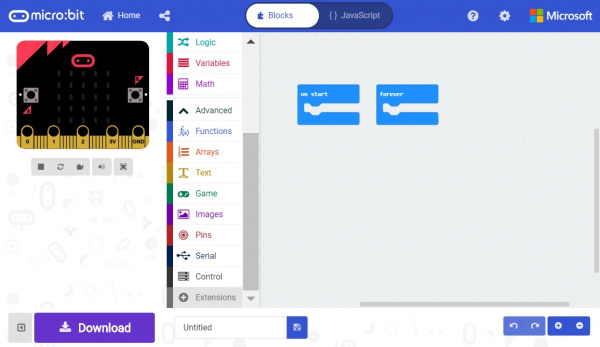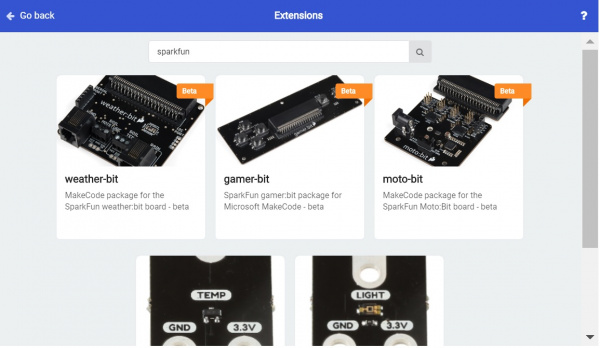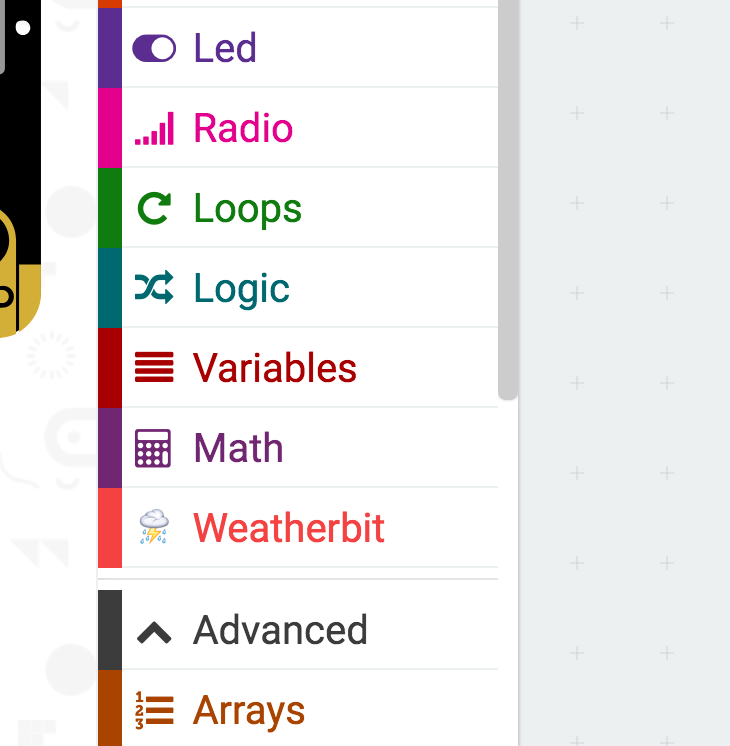micro:climate Kit Experiment Guide
Installing the weather:bit Extension in MakeCode
To make the most out of the weather:bit with the least amount of coding, use the MakeCode extension we wrote for the weather:bit board.
Extension?
If you have used Arduino before, you probably know about a thing called a library; which is a collection of code that extends the functionality of the core programming language. MakeCode extensions work the same way.
There are some amazing differences between Arduino libraries and MakeCode extensions. One of them is that MakeCode extensions include JavaScript functions, which you can use when programming in text, as well as all of the blocks you need to program using the block method. This makes learning and using new extensions straightforward and shortens the time to awesome when setting out to build the project of your dreams.
Installing a MakeCode Extension
To install or add a new extension to your MakeCode toolbox (the list of different block groups), click on "Advanced" and then on "Add Extension."
From here you can search for "SparkFun" or "SparkFun weather-bit," and it should show up as a public extension in the list. Go ahead and click on it.
This will add all of the blocks to your toolbox. In general, this is a bit tricky as, depending on how the extension was written, it may either have its own toolbox or just add blocks to the existing ones. Take a look at your toolbox; for the weather:bit you should see...
Great! You have now installed the weather:bit extension and are ready to use the board as well as the components that come in the micro:climate kit. As a side note, for every new MakeCode project that you make, you will have to load extensions over again. Not a big deal, but noteworthy! Now, let's put this extension to good use!
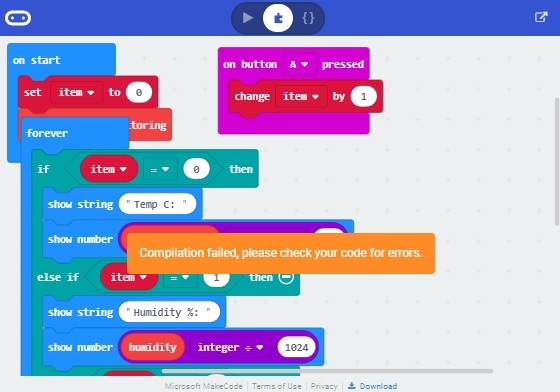
If you receive this message:
Compilation failed, please check your code for errors, you will need to delete any code block that uses the extension. Then you will need head back to Advanced > Add Extension and reinstall the extension. Once you re-add the extension, a window will pop up. Click on the Remove extension(s) and add weatherbit button to reinstall the extension.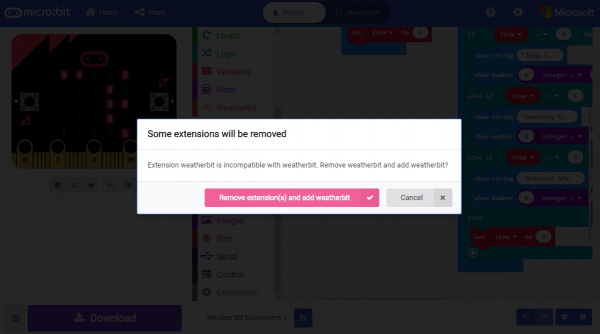
Finally, you will need to re-add the code blocks used by the extension in your code before compiling and uploading to your micro:bit.