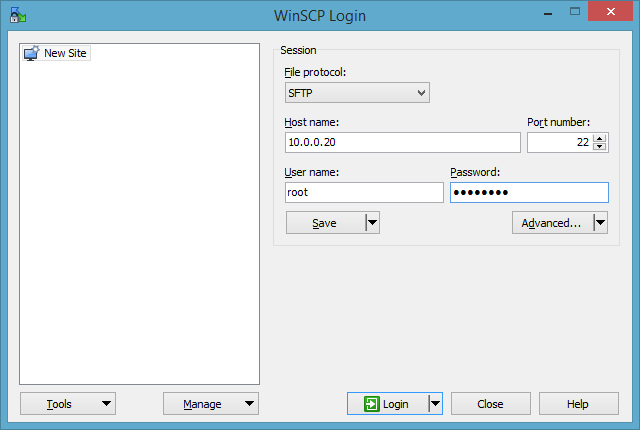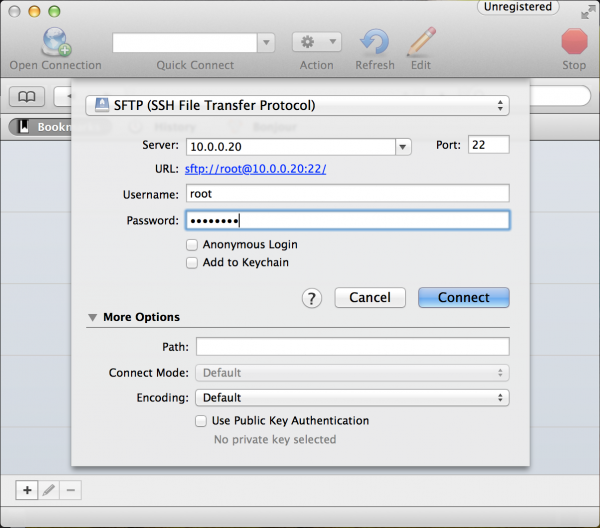Edison Getting Started Guide
SSH-ing into the Edison
If you've gotten this far, you may begin to realize that interacting with your Edison via the command line may get a bit tiresome. Luckily, now that you have WiFi set up, you can (figuratively literally) cut the cord and control your Edison through the network using SSH (Secure Shell). You can even download and upload files to the Edison over SFTP (SSH file transfer protocol).
In order to SSH into your Edison, you'll probably another piece of software installed on your computer. We like WinSCP for Windows machines and Cyberduck on the Mac.
Using WinSCP (Windows)
When you open WinSCP, it'll ask you where and how you'd like to log in. Make sure "File Protocol" is set to "SFTP". Then, in the "Host name" text box, type the IP address of your Edison. For the "User name" and "Password" boxes, type "root" and the password you set (or leave it blank if you skipped that part).
(Personal frustration note: if you're having trouble SSH-ing into your Edison, you may need to turn off your Windows Firewall. Hopefully you don't have to ram your head against that wall for too long. Active VPN's may also get in the way!)
Once you click "Login", the program will attempt to remotely log in to your Edison. If it's successful, you'll be greeted with a file browser. These are the actual files living on your Edison! You can use this browser to upload or download files. This is a great utility if you're developing programs to be run on the Edison, your only other option is monochrome vi in the terminal (which would be pretty hardcore).
WinSCP also includes a utility for interacting with the remote host via a terminal. Go to "Commands" > "Open Terminal" and you'll be right back to the console.
Using Cyberduck (Mac)
It'll be the same idea in Cyberduck. Type your Edison's IP address into the "Server" box. Then type "root" as the "Username" and your password if you set one. Then hit "Connect."
Like WinSCP, Cyberduck will present you with a file explorer. This will allow for an easy, graphical interace for managing your Edison's files.
If you'd like to interact with the console remotely, open up your Mac's terminal application. Then type ssh root@10.0.0.20, making sure to sub in your Edison's IP address. When/if prompted for a password, type that in, then you're back to the Edison console.