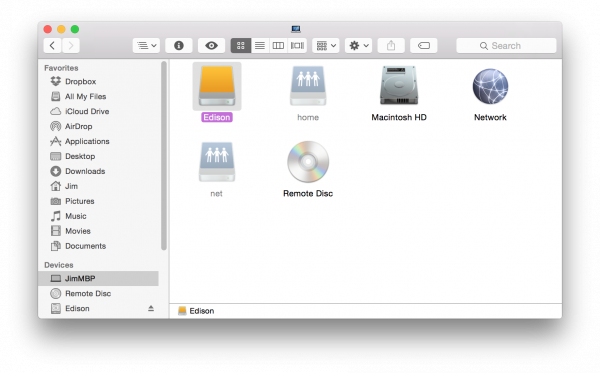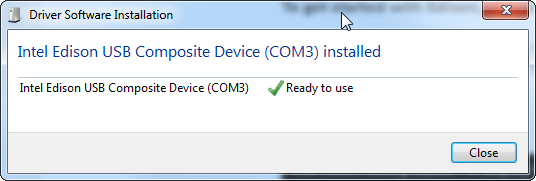Edison Getting Started Guide
Plugging In
Now that the drivers are installed, it's safe to plug the Edison into your base board, and on into your computer.
Plugging the Edison Into the Base Board
Let's start by plugging the Edison into your base board, whatever that may be. Keep in mind that the Edison's Hirose connectors are very delicate. When plugging your Edison into a base board, take care to push straight down, applying even pressure to the connector and the left corner of the Edison.
If you need to remove the Edison, be equally gentile and apply even pressure.
Connecting and Powering via USB
Once the Edison is cleanly seated into your base board, wire up the USB port(s) to your computer. If your base board has two USB ports, it's recommended that you connect both up to your computer -- one port provides power and direct USB access, while the other connects to the Edison's console.
If you're using Intel's Arduino Expansion Board or the Mini Breakout, make sure you have at least connected USB to the Edison's USB OTG port. That is the only port that can power the Edison.
If you're using a SparkFun Base Block, you can use either USB port to power the Edison. For the next step (programming an Arduino sketch), we recommend using the Edison's OTG USB port. The two connectors are labeled on-board, so it should be easy to pick out which is which.
After plugging the Edison's OTG port into your computer, there are a couple indicators that it's ready to use. First, look for a power indicator LED on the base board to illuminate. Beyond that, after about 30 seconds, the Edison will show up as three different devices on your computer:
- USB Mass Storage device with around 800MB of storage space.
- Intel Edison Virtual Com Port, which you may be used to from the Arduino world. The port it enumerates on will be what we'll upload our code to.
- Intel Edison USB RNDIS Device, a network adapter which allows your Edison to connect to the Internet through USB, using your computer as a gateway.
The removable storage device called "Edison" is the best indicator that it's working.
This is a great sign! It means the Edison has booted up, enumerated over USB, and is ready to be programmed.
Windows users plugging their Edison in for the first time may have to wait an extra minute or so while drivers are set up. Once that's complete, you should be notified with a handy window like this, which also passes along important information about the Edison's COM port assignment.
Don't forget the COM port, or, if you didn't get the notification, check for the Edison's COM port assignment in your device manager.