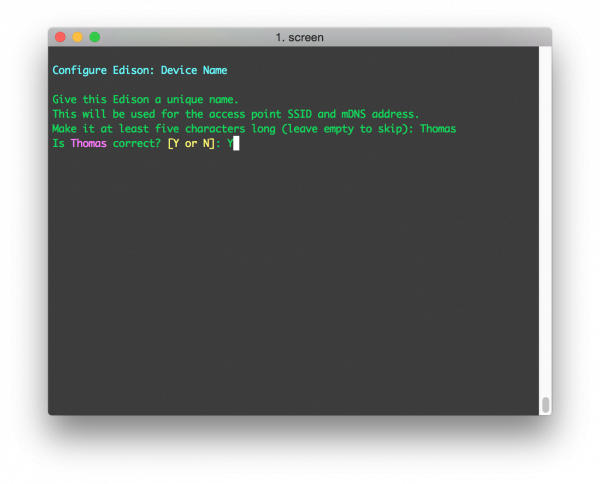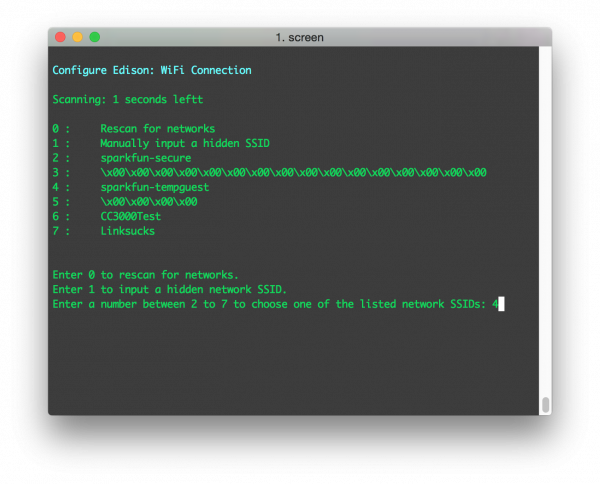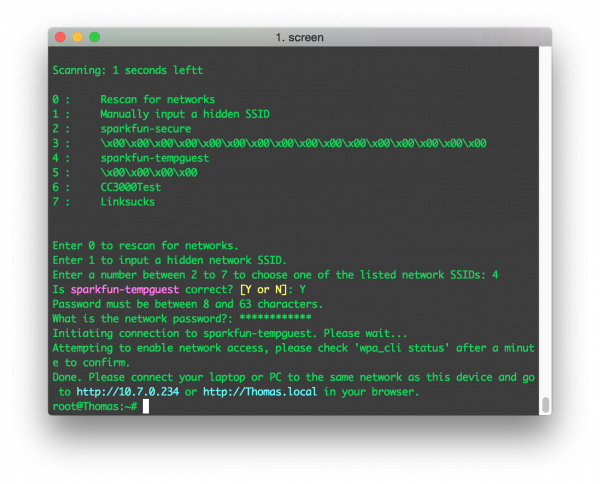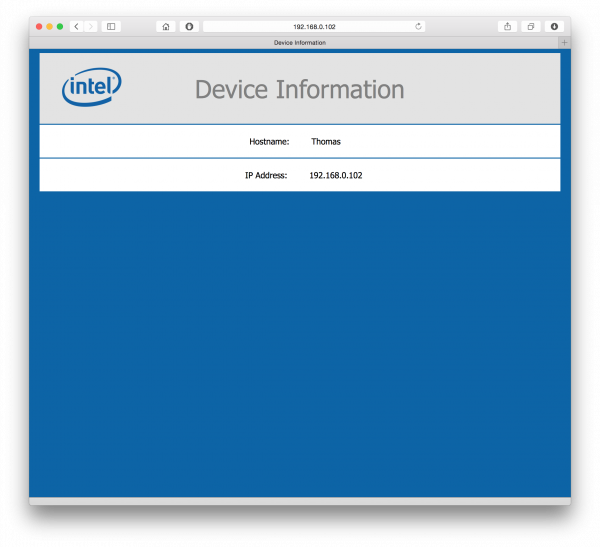Edison Getting Started Guide
Connecting to WiFi
The latest version of the Edison firmware includes a handy utility to set up WiFi -- configure_edison --setup. Type that into your Edison's console, then follow the in-terminal directions as you can edit the Edison's name and WiFi settings.
First give your Edison a unique name:
Then, if you so desire, assign a password to your root user:
Finally we get to the reason we're here. Type 'Y' to jump into the WiFi setup utility. The Edison will scan for nearby wireless networks, after a few seconds it will list the results.
Type a number to pick an SSID, then enter your passkey and wait for it to (try to) connect.
The last line of the configure utility will prompt you to open your browser and point to the Edison's local IP.
You won't glean a lot of information from this page, but it will provide some assurance that your Edison is on the WiFi network. Plus, just think of all the fun you can have with a tiny little credit card-sized computer that can serve up web pages like this!
You can use the console for other network-related stuff now, too. Try pinging your favorite web site with a command like ping sparkfun.com -c 4. Or check your network status with a command like ifconfig or ifconfig wlan0.
Now that your Edison's on the WiFi network, you can do all sorts of cool stuff. How about SSH-ing into it, so you can remotely interact with little computer's file structure?