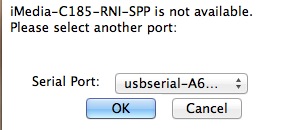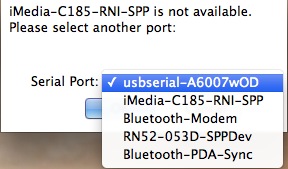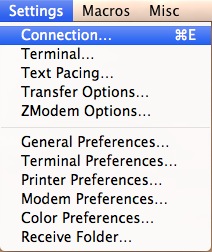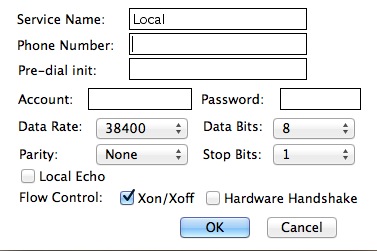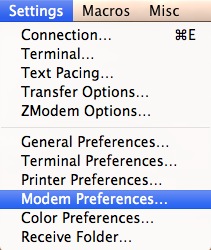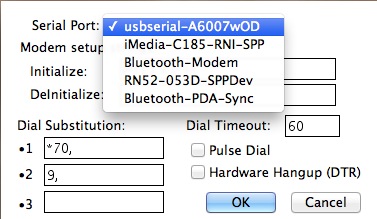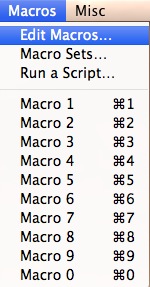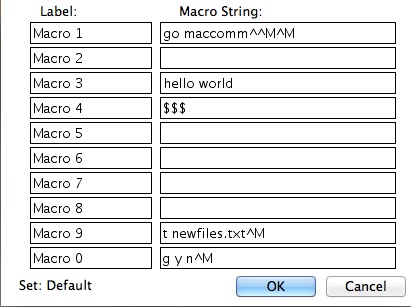Serial Terminal Basics
ZTerm (Mac)
You can download the latest version of ZTerm here
ZTerm is another terminal option for Mac users. Compared to CoolTerm, it seems a lot less user friendly, however, once you find your way around, it's just as useful.
Making a Connection
When you first open ZTerm, you be greeted with this prompt:
Choose the correct port, and click OK.
You should now have a blank terminal window.
*Note: Once you've made a connection, ZTerm will open the most recent connection every time you run it. This can be annoying if you have multiple connections available. To get around this auto connect, hold down the SHIFT key as you start ZTerm. This will bypass the auto connect and ask you to which port you'd like to connect.
Once you're connected, you can change the terminal settings by going to Settings -> Connection.
Here you can change the baud rate (data rate); parity, data, and stop bits; flow control; and turn local echo on or off.
If you need to change your port after establishing a connection, go to Settings -> Modem Preferences.
Choose the correct port under the Serial Port dropdown menu.
Other Features
ZTerm has lots of other uses for network communication, but that is beyond the scope of this tutorial.
One nice feature that can be used is the macros. Go to Macros -> Edit Macros.
Here you can create macros that send whatever strings/commands you'd like. Have a command that you're typing constantly? Make a macro for it!