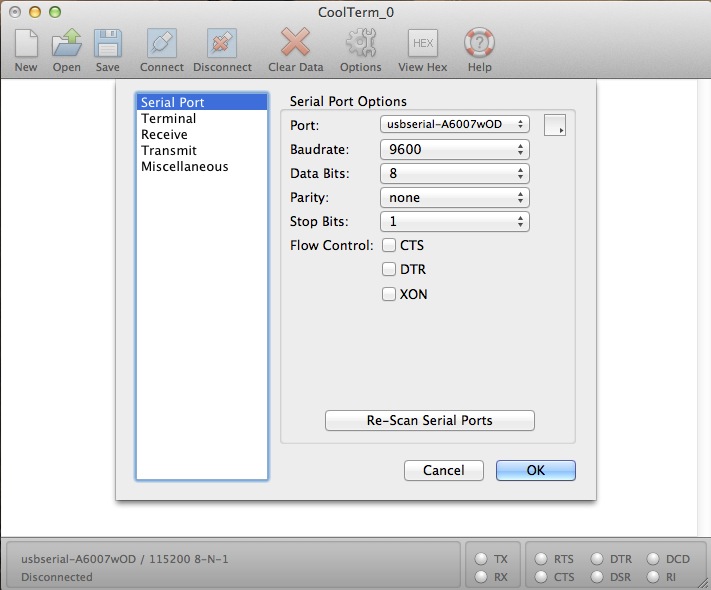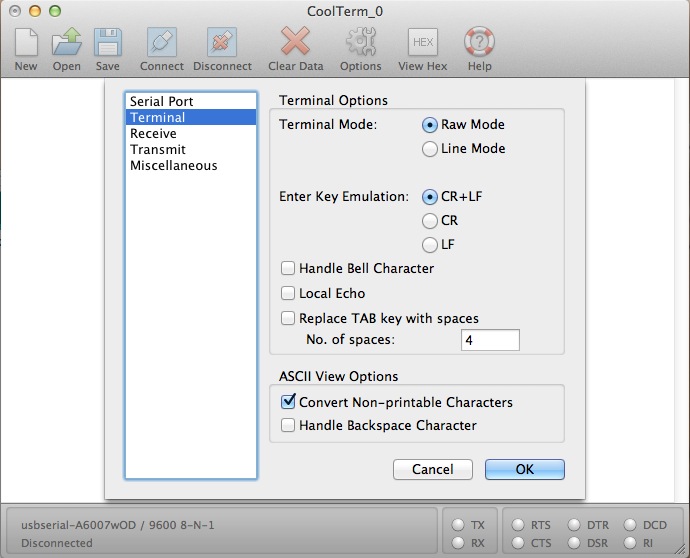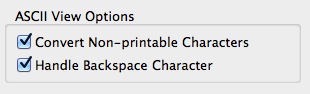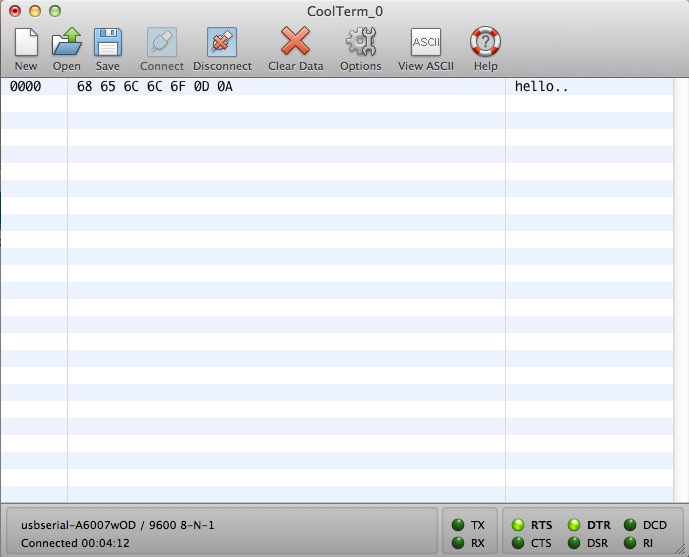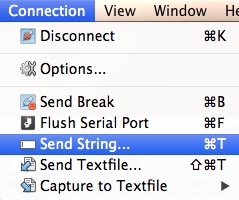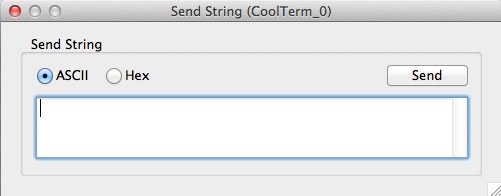Serial Terminal Basics
CoolTerm (Windows, Mac, Linux)
CoolTerm is useful no matter which operating system you're using. However, it is especially useful in Mac OS where there aren't as many terminal options as there are in Windows.
You can download the latest version of CoolTerm here.
Making a Connection
Download and open a CoolTerm window.
To change the settings, click the Options icon with the little gear and wrench. You'll be presented with this menu:
Here, you can select your port, baud rate, bit options, and flow control.
Now click on the Terminal tab on the left.
Here, you can change the enter key emulation (carriage return/line feed), turn local echo off or on, and you can switch between line mode and raw mode. Line mode doesn't send data until enter has been pressed. Raw mode sends characters directly to the screen.
Once all your setting are correct, the Connect and Disconnect buttons will open and close the connection. The settings and status of your connection will be displayed in the bottom left corner.
If you need to clear the data in the terminal screen, click the Clear Data icon with the large red X on it.
If you're getting annoyed with not being able to use the backspace, turn on 'Handle Backspace Character' under the Terminal tab under Options.
Extended Features
One awesome feature of CoolTerm is Hex View. If you want to see the actual hex values of the data you are sending rather than the ASCII values, Hex View is a tremendous help. Click the View Hex icon. The terminal's appearance will change slightly. Now whatever you type will show up as hex and ASCII. The first column is just keeping track of line numbers. The second column is the hex values, and the last column is the actual ASCII characters you type.
To get back to ACSII mode, click the View ASCII icon.
You can also use the Send String option to send entire strings of text. In the connection menu, select Send String.
You should now have a dialog box with which to send your string in hex or ASCII mode.