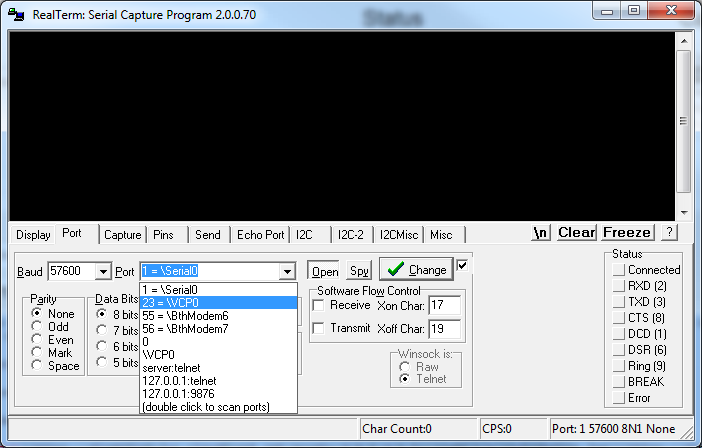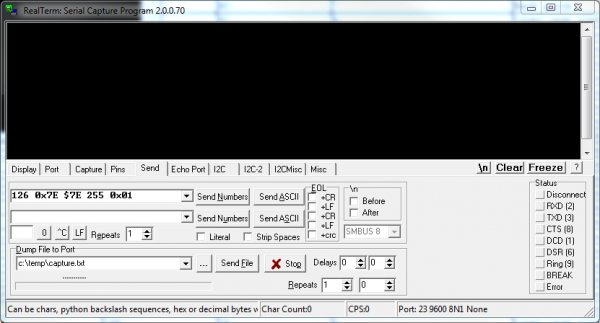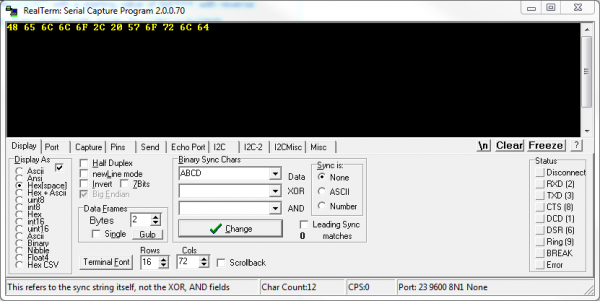Serial Terminal Basics
Real-Term (Windows)
TeraTerm is awesome for simple ASCII-only serial terminal stuff, but what if you need to send a string of binary values ranging from 0-255? For that, we like to use RealTerm. RealTerm is designed specifically for sending binary and other difficult-to-type streams of data.
RealTerm is available to download on their SourceForge page.
Setting Up the Serial Port
When you open up RealTerm, you'll be presented with a blank window like below. The top half is where you'll type data to send, and it'll also display data received. The bottom half is split into a number of tabs where we adjust all of the settings.
Let's get connected! To begin, navigate to the "Port" tab. On the "Port" dropdown here, select the number of your COM port. Then, make sure the baud rate and other settings are correct. You can select the baud rate from the dropdown, or type it in manually.
With all of those settings adjusted, you'll have to click "Open" twice to close and re-open the port (clicking "Change" doesn't work until after you've established a connection on a COM port).
That's all there is to that! Type stuff in the black ether above to send data, and anything received by the terminal will pop up there too.
Sending Sequences of Values
The ability to send long sequences of binary, hexadecimal, or decimal values is what really sets RealTerm apart from the other terminal programs we've discussed.
To access this function, head over to the "Send" tab. Then click into either of the two text boxes next to "Send Numbers". This is where you enter your number sequence, each value separated by a space. The numbers can be a decimal value from 0 to 255, or a hexadecimal value, which are prefixed with either a "0x" or a '$'. Once you have your string typed out, hit "Send Numbers" and away they go!
Why would you need this you ask? Well, let's say you had a Serial Seven Segment Display hooked up to an FTDI Basic, which is connected to your computer. This is a pretty cool setup -- you can control a 7-segment display by just typing in your terminal. But what if you wanted to dim the display? You'd need to send two sequential bytes of value 123 and 0. How would you do that with the handful of keys on a keyboard? Consulting an ASCII table to match binary values to characters, you'd have to press DEL for 127 and CTRL+SHIFT+2 (^@) for 0...or just use the "Send" tab in RealTerm!
Adjusting the Display
Just as you can use RealTerm to send literal binary values, you can also use it to display them. On the "Display" tab, under the "Display As" section are a wide array of terminal display choices. You can have data coming in displayed as standard ASCII characters, or you can have them show up as hex values, or any number of other display types.
RealTerm is preferred for more advanced terminal usage. We'll use it when we need to send specific bytes, but for more basic terminal applications, TeraTerm is our go-to emulator.