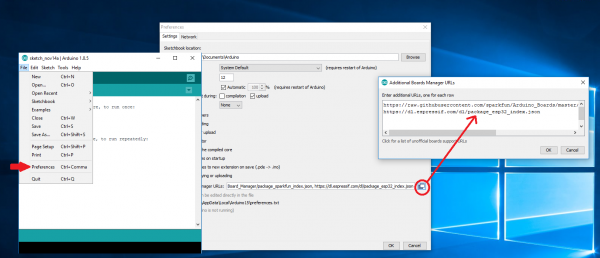SparkFun LoRa Gateway 1-Channel Hookup Guide
Programming the ESP32 With Arduino
We will be using the Arduino IDE to upload new code to the Gateway. To get everything working the way it oughtta you'll have to install the ESP32 Arduino core - a set of tools and code that translates Arduino code to something that the ESP32 understands. You can also make life a little bit easier by installing a custom board definition for the LoRa Gateway 1-Channel.
Install ESP32 Arduino Core
The ESP32's relationship with Arduino is growing and now it is very easy to install the core - the Arduino IDE can handle it nearly on its own. All you need to do is make sure you have Arduino IDE version 1.8 or later, then paste
language:c
https://dl.espressif.com/dl/package_esp32_index.json
into the Additional Board Manager URLs field of the preferences window, like this:
Now accept the changes and restart the Arduino IDE. Next open the Board Manager from the top of Tools > Board and search for ESP32. Click "Install" on the search result, after a little while the text besides the name should change to "Installed." Re-start the IDE for good measure.
The remaining portions of this guide will focus on sending a "Hello world!" message from a LoRa device to the internet.