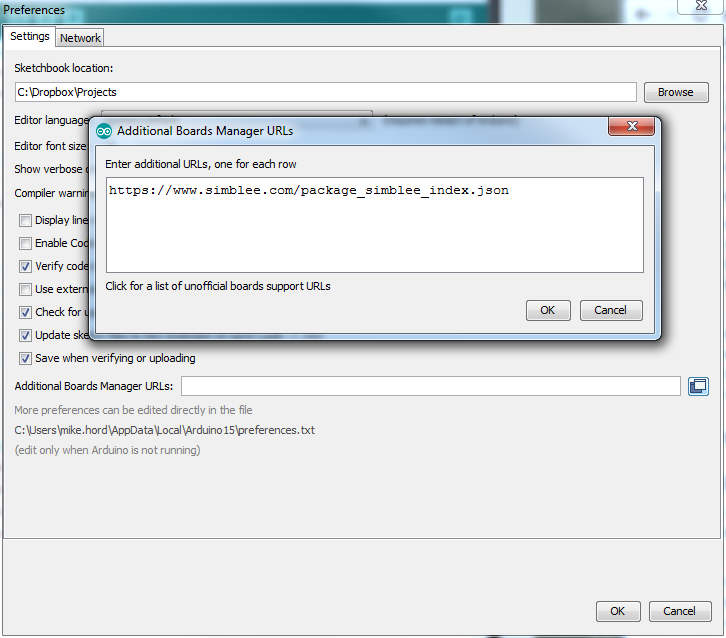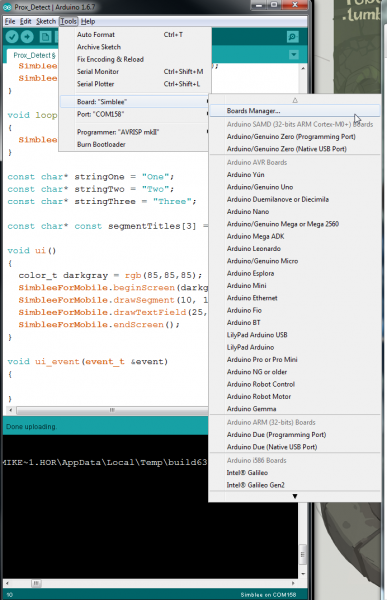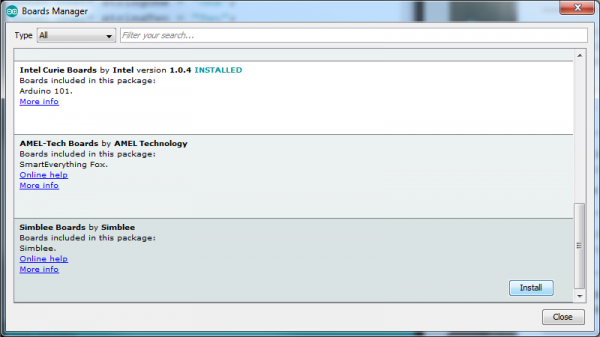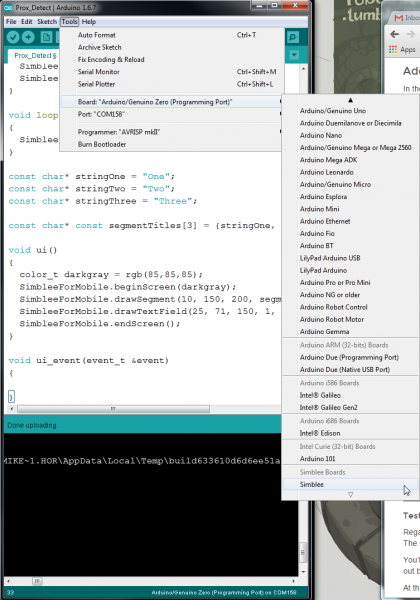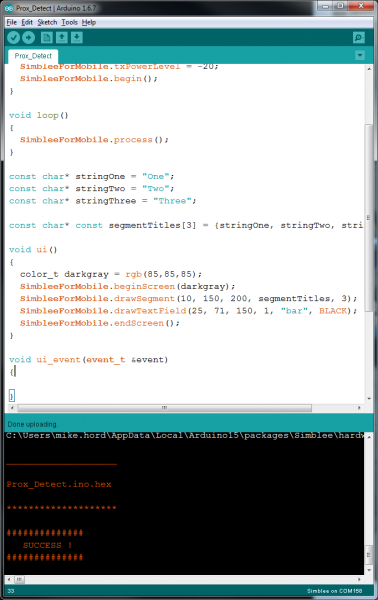Simblee Concepts
This Tutorial is Retired!
This tutorial covers concepts or technologies that are no longer current. It's still here for you to read and enjoy, but may not be as useful as our newest tutorials.
Setting Up Arduino
Adding support for the Simblee to your Arduino IDE
In the bad old days, adding support for a new architecture to the Arduino IDE meant downloading files from some random website, extracting them into some random folder, and then copying them into some obscure location on your hard drive. Those days are behind us!
Introduced in version 1.6.0 of the Arduino.cc version of the IDE, the Boards Manager allows you to download support for a new device from within the IDE itself. The good people behind the Simblee have provided a link which allows you to directly add the Simblee supporting files and tools from the Boards Manager.
Add the download address to your preferences window
As you can see in the picture above, there's a text field at the bottom of the preferences window for the Arduino IDE (which can be accessed from the "File" menu), labeled "Additional Board Manager URLs". Click the little box next to the field, and paste the appropriate link from below into the first open line in the text box that opens:
For Arduino 1.6.5, use this link:
https://www.simblee.com/package_simblee_index.json
For Arduino 1.6.7 or later, use the following link:
https://www.simblee.com/package_simblee166_index.json
Click the "OK" button, then "OK" in the "Preferences" window. This adds the address of the resource to the IDE, so you can access it from within the Boards Manager. We recommend against using Arduino 1.6.6, as there have been issues observed during development.
Open the Boards Manager and download the support package
Next, open the Boards Manager. It can be found under the "Tools" menu, at the head of the board selection submenu. Selecting it will bring up a window that looks like this:
Type "Simblee" into the search window, and hit enter. A description of the Simblee support package should appear in the scroll window. If the package description doesn't appear, try restarting your IDE.
Click anywhere in that description field to select it, and a button labeled "Install" should appear. Click it, and wait for the bar across the bottom to fill in.
Once the download is complete, restart the IDE, and you should see the Simblee in your board selection menu.
Testing the installation
Regardless of the board you've purchased, you're going to select the same thing from the boards menu: "Simblee". The module at the heart is the same, as is the upload process.
You'll also want to select the appropriate COM port for your board; I'm going to assume you know how to figure that out but if you need help, you can check out our "Installing the Arduino IDE" tutorial.
At this point, you should have a blank sketch open, with nothing but setup()
and loop() functions.
Hit the "Upload" button, and wait. After a few moments, you should see the uploading progress message in the bottom frame of the IDE window:
If that happens, congratulations! You've got the IDE properly upgraded to support Simblee.
If it fails, try restarting the IDE, check and make sure you have the right COM port selected (again, check the Installing the Arduino IDE tutorial for help), or reinstall the support package through the boards manager.