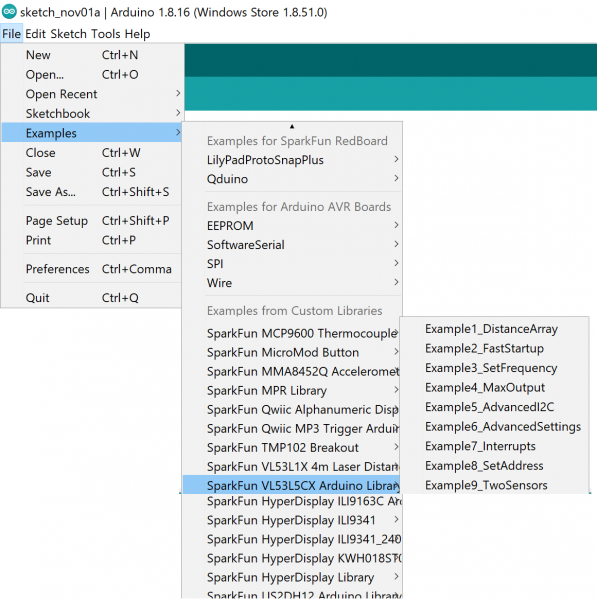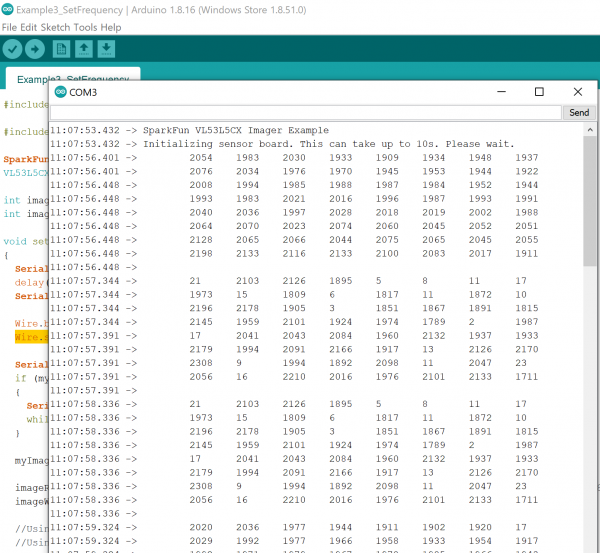Qwiic ToF Imager - VL53L5CX Hookup Guide
Contributors:
 Nate, Ell C
Nate, Ell C
Example3_SetFrequency
Hook up your ToF imager to your Artemis Thing Plus via the Qwiic cables, and click "File > Examples > SparkFun VL53L5CX Arduino Library > Example3_SetFrequency".
We'll assume that you have selected the board (in this case the SparkFun Artemis Thing Plus) and the correct COM port at this point. If you have the code open, hit the upload button. Otherwise, copy and paste the following into the Arduino IDE, make sure to select the correct board and COM port, and then upload:
language:c
/*
Read an 8x8 array of distances from the VL53L5CX
By: Nathan Seidle
SparkFun Electronics
Date: October 26, 2021
License: MIT. See license file for more information but you can
basically do whatever you want with this code.
This example shows how to increase output frequency.
Default is 1Hz.
Using 4x4, min frequency is 1Hz and max is 60Hz
Using 8x8, min frequency is 1Hz and max is 15Hz
Feel like supporting our work? Buy a board from SparkFun!
https://www.sparkfun.com/products/18642
*/
#include <Wire.h>
#include <SparkFun_VL53L5CX_Library.h> //http://librarymanager/All#SparkFun_VL53L5CX
SparkFun_VL53L5CX myImager;
VL53L5CX_ResultsData measurementData; // Result data class structure, 1356 byes of RAM
int imageResolution = 0; //Used to pretty print output
int imageWidth = 0; //Used to pretty print output
void setup()
{
Serial.begin(115200);
delay(1000);
Serial.println("SparkFun VL53L5CX Imager Example");
Wire.begin(); //This resets I2C bus to 100kHz
Wire.setClock(400000); //Sensor has max I2C freq of 400kHz
Serial.println("Initializing sensor board. This can take up to 10s. Please wait.");
if (myImager.begin() == false)
{
Serial.println(F("Sensor not found - check your wiring. Freezing"));
while (1) ;
}
myImager.setResolution(8 * 8); //Enable all 64 pads
imageResolution = myImager.getResolution(); //Query sensor for current resolution - either 4x4 or 8x8
imageWidth = sqrt(imageResolution); //Calculate printing width
//Using 4x4, min frequency is 1Hz and max is 60Hz
//Using 8x8, min frequency is 1Hz and max is 15Hz
bool response = myImager.setRangingFrequency(15);
if (response == true)
{
int frequency = myImager.getRangingFrequency();
if (frequency > 0)
{
Serial.print("Ranging frequency set to ");
Serial.print(frequency);
Serial.println(" Hz.");
}
else
Serial.println(F("Error recovering ranging frequency."));
}
else
{
Serial.println(F("Cannot set ranging frequency requested. Freezing..."));
while (1) ;
}
myImager.startRanging();
}
void loop()
{
//Poll sensor for new data
if (myImager.isDataReady() == true)
{
if (myImager.getRangingData(&measurementData)) //Read distance data into array
{
//The ST library returns the data transposed from zone mapping shown in datasheet
//Pretty-print data with increasing y, decreasing x to reflect reality
for (int y = 0 ; y <= imageWidth * (imageWidth - 1) ; y += imageWidth)
{
for (int x = imageWidth - 1 ; x >= 0 ; x--)
{
Serial.print("\t");
Serial.print(measurementData.distance_mm[x + y]);
}
Serial.println();
}
Serial.println();
}
}
delay(5); //Small delay between polling
}
Open up your Serial Monitor, make sure the baud rate is set appropriately, and you should see something like the following:
Click the image for a closer view