Interactive LED Music Visualizer
Introduction
Let's face it: nowadays, most musical performances are complimented by some fancy light shows. Go to any concert, festival, club -- they all have a corresponding visual performance or effects. Why not add your own home to that list? Here's a simple yet effective project to make your very own son et lumière!
Required Materials
To follow along with this tutorial, you'll need the following materials. The partial wishlist on the left is for the simple circuit. It does not include the potentiometer and buttons. The full wishlist on the right is for the full circuit. You may not need everything though depending on what you have. Add it to your cart, read through the guide, and adjust the cart as necessary.
Any microcontroller with 3.3V and 5V pins will suffice. Any analog potentiometer and size momentary button should work. Depending on your intent, the trimpot and buttons may not be necessary.
- Trimpot -- The trimpot is only used to adjust the brightness threshold, so, if you want maximum brightness, you don't have to worry about incorporating it.
- Buttons -- The three buttons cycle color schemes, visualizations, and shuffle mode respectively, so, if you want to do without those features (and just use shuffle mode all the time), that's also a possibility.
If you're compiling from the Arduino IDE or similar, you'll want to snag the the NeoPixel Library since the code used is heavily based on it. The resistor and capacitor are not required, but they will help prevent possible damage to the LEDs. Any resistor between 300–500 Ω can be used.
It is also suggested that you use an Arduino and Breadboard Holder to simplify wiring and to mount the LED strip:
Recommended Reading
Before embarking upon this tutorial, you may find the following links useful:
- Arduino.cc
- How to Use a Breadboard
- Wikipedia: RGB Color Model
- WS2812 Breakout Hookup Guide
- Sound Detector Hookup Guide
- How to Power a Project
Since we're using the NeoPixel library, it may also be a good idea to get familiar with the NeoPixel Documentation.
Assembly
Depending on your setup, the project may not require any soldering! The few exceptions will probably be soldering some pins to the sound detector, and, if you've cut a roll of addressable LEDs in the middle, you'll have to solder some wires to the starting LED's pins. If you've never soldered before, I highly suggest taking a look at this guide to solder.
Below is also a general chart for how the pin(s) on each component should be routed and an accompanying diagram. Before you begin, here are some things to keep in mind:
- Be conscious of the orientation you think would allow the sound detector to take optimal readings for your intentions. Bending the pins to hold the sound detector perpendicular to the breadboard is a recommended option.
- Electrolytic capacitors are polarized, so how they are oriented is important. Make sure to place the side with a white stripe and a negative symbol into a negative current (ground) and the other into positive current.
- Resistors and pushbuttons are not polarized.
- Trimpots are not polarized either, however their middle pin is the analog output, so don't power that directly.
The pins used in the diagram and the code are in parentheses. If you use a different pin, don't forget to change it in the code as well:
| Sound Detector | Addressable LED strip | Trimpot | Pushbutton | 1 mF (1000 µF) Capacitor | 300–500 Ω Resistor |
|---|---|---|---|---|---|
| Envelope → Analog (A0) | Digital/Analog (A5) → Resistor → DIN | 5V → left or right pin | GND → Either side | Between ground and 5V | Between Digital/Analog (A5) and DIN on LED strip |
| 3.3V → VCC | 5V →5V | Middle pin → Analog (A1) | Other side → Digital (4, 5, 6) | ||
| GND → GND | Remaining left or right pin → GND |
The circuit should look something like the diagrams below. If you just want the LEDs to react to sound using one visualizer and one color palette, you can build the simple circuit on the left. If you want to take advantage of all the visuals, palettes, and shuffle mode, you can build the full circuit on the right.
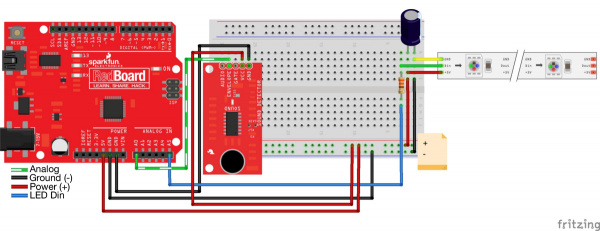 |
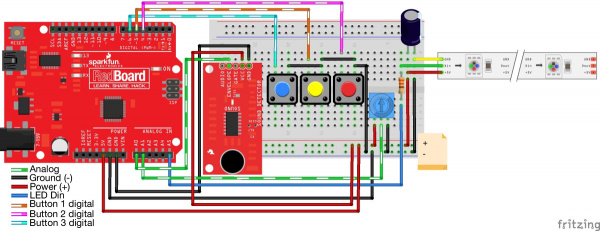 |
| Simple Circuit | Full Circuit |
After assembling the circuit, you should have something similar to the image below. Depending on your setup, you may have less components.

Programming
Note: This example assumes you are using the latest version of the Arduino IDE on your desktop. If this is your first time using Arduino, please review our tutorial on installing the Arduino IDE. If you have not previously installed an Arduino library, please check out our installation guide.
WS2812 Arduino Library
If you have not already, install the library by searching for NeoPixel within the Arduino IDE's library manager. You can also manually install the NeoPixel library by downloading a zip.
Simple Visualizer Program
Below is a small sample program to test if everything is connected properly with the simple and full circuit. It only contains one visualizer and one color palette to keep things concise. It doesn't need buttons since there's nothing to toggle, but you can still use it to test your potentiometer. Make sure to adjust the number of LEDs (i.e. LED_TOTAL) depending on the length of LED strip that you are using. Copy and paste the code in the Arduino IDE. Select your board, COM port, and press the upload button!
language:c
//Program by Michael Bartlett
//Libraries
#include <Adafruit_NeoPixel.h> //Library to simplify interacting with the LED strand
#ifdef __AVR__
#include <avr/power.h> //Includes the library for power reduction registers if your chip supports them.
#endif //More info: http://www.nongnu.org/avr-libc/user-manual/group__avr__power.htlm
//Constants (change these as necessary)
#define LED_PIN A5 //Pin for the pixel strand. Does not have to be analog.
#define LED_TOTAL 60 //Change this to the number of LEDs in your strand.
#define LED_HALF LED_TOTAL/2
#define AUDIO_PIN A0 //Pin for the envelope of the sound detector
#define KNOB_PIN A1 //Pin for the trimpot 10K
//////////<Globals>
// These values either need to be remembered from the last pass of loop() or
// need to be accessed by several functions in one pass, so they need to be global.
Adafruit_NeoPixel strand = Adafruit_NeoPixel(LED_TOTAL, LED_PIN, NEO_GRB + NEO_KHZ800); //LED strand objetc
uint16_t gradient = 0; //Used to iterate and loop through each color palette gradually
uint8_t volume = 0; //Holds the volume level read from the sound detector.
uint8_t last = 0; //Holds the value of volume from the previous loop() pass.
float maxVol = 15; //Holds the largest volume recorded thus far to proportionally adjust the visual's responsiveness.
float knob = 1023.0; //Holds the percentage of how twisted the trimpot is. Used for adjusting the max brightness.
float avgVol = 0; //Holds the "average" volume-level to proportionally adjust the visual experience.
float avgBump = 0; //Holds the "average" volume-change to trigger a "bump."
bool bump = false; //Used to pass if there was a "bump" in volume
//////////</Globals>
//////////<Standard Functions>
void setup() { //Like it's named, this gets ran before any other function.
Serial.begin(9600); //Sets data rate for serial data transmission.
strand.begin(); //Initialize the LED strand object.
strand.show(); //Show a blank strand, just to get the LED's ready for use.
}
void loop() { //This is where the magic happens. This loop produces each frame of the visual.
volume = analogRead(AUDIO_PIN); //Record the volume level from the sound detector
knob = analogRead(KNOB_PIN) / 1023.0; //Record how far the trimpot is twisted
avgVol = (avgVol + volume) / 2.0; //Take our "average" of volumes.
//Sets a threshold for volume.
// In practice I've found noise can get up to 15, so if it's lower, the visual thinks it's silent.
// Also if the volume is less than average volume / 2 (essentially an average with 0), it's considered silent.
if (volume < avgVol / 2.0 || volume < 15) volume = 0;
//If the current volume is larger than the loudest value recorded, overwrite
if (volume > maxVol) maxVol = volume;
//This is where "gradient" is reset to prevent overflow.
if (gradient > 1529) {
gradient %= 1530;
//Everytime a palette gets completed is a good time to readjust "maxVol," just in case
// the song gets quieter; we also don't want to lose brightness intensity permanently
// because of one stray loud sound.
maxVol = (maxVol + volume) / 2.0;
}
//If there is a decent change in volume since the last pass, average it into "avgBump"
if (volume - last > avgVol - last && avgVol - last > 0) avgBump = (avgBump + (volume - last)) / 2.0;
//if there is a notable change in volume, trigger a "bump"
bump = (volume - last) > avgBump;
Pulse(); //Calls the visual to be displayed with the globals as they are.
gradient++; //Increments gradient
last = volume; //Records current volume for next pass
delay(30); //Paces visuals so they aren't too fast to be enjoyable
}
//////////</Standard Functions>
//////////<Helper Functions>
//PULSE
//Pulse from center of the strand
void Pulse() {
fade(0.75); //Listed below, this function simply dims the colors a little bit each pass of loop()
//Advances the gradient to the next noticeable color if there is a "bump"
if (bump) gradient += 64;
//If it's silent, we want the fade effect to take over, hence this if-statement
if (volume > 0) {
uint32_t col = Rainbow(gradient); //Our retrieved 32-bit color
//These variables determine where to start and end the pulse since it starts from the middle of the strand.
// The quantities are stored in variables so they only have to be computed once.
int start = LED_HALF - (LED_HALF * (volume / maxVol));
int finish = LED_HALF + (LED_HALF * (volume / maxVol)) + strand.numPixels() % 2;
//Listed above, LED_HALF is simply half the number of LEDs on your strand. ↑ this part adjusts for an odd quantity.
for (int i = start; i < finish; i++) {
//"damp" creates the fade effect of being dimmer the farther the pixel is from the center of the strand.
// It returns a value between 0 and 1 that peaks at 1 at the center of the strand and 0 at the ends.
float damp = float(
((finish - start) / 2.0) -
abs((i - start) - ((finish - start) / 2.0))
)
/ float((finish - start) / 2.0);
//Sets the each pixel on the strand to the appropriate color and intensity
// strand.Color() takes 3 values between 0 & 255, and returns a 32-bit integer.
// Notice "knob" affecting the brightness, as in the rest of the visuals.
// Also notice split() being used to get the red, green, and blue values.
strand.setPixelColor(i, strand.Color(
split(col, 0) * pow(damp, 2.0) * knob,
split(col, 1) * pow(damp, 2.0) * knob,
split(col, 2) * pow(damp, 2.0) * knob
));
}
//Sets the max brightness of all LEDs. If it's loud, it's brighter.
// "knob" was not used here because it occasionally caused minor errors in color display.
strand.setBrightness(255.0 * pow(volume / maxVol, 2));
}
//This command actually shows the lights. If you make a new visualization, don't forget this!
strand.show();
}
//Fades lights by multiplying them by a value between 0 and 1 each pass of loop().
void fade(float damper) {
//"damper" must be between 0 and 1, or else you'll end up brightening the lights or doing nothing.
if (damper >= 1) damper = 0.99;
for (int i = 0; i < strand.numPixels(); i++) {
//Retrieve the color at the current position.
uint32_t col = (strand.getPixelColor(i)) ? strand.getPixelColor(i) : strand.Color(0, 0, 0);
//If it's black, you can't fade that any further.
if (col == 0) continue;
float colors[3]; //Array of the three RGB values
//Multiply each value by "damper"
for (int j = 0; j < 3; j++) colors[j] = split(col, j) * damper;
//Set the dampened colors back to their spot.
strand.setPixelColor(i, strand.Color(colors[0] , colors[1], colors[2]));
}
}
uint8_t split(uint32_t color, uint8_t i ) {
//0 = Red, 1 = Green, 2 = Blue
if (i == 0) return color >> 16;
if (i == 1) return color >> 8;
if (i == 2) return color >> 0;
return -1;
}
//This function simply take a value and returns a gradient color
// in the form of an unsigned 32-bit integer
//The gradient returns a different, changing color for each multiple of 255
// This is because the max value of any of the 3 LEDs is 255, so it's
// an intuitive cutoff for the next color to start appearing.
// Gradients should also loop back to their starting color so there's no jumps in color.
uint32_t Rainbow(unsigned int i) {
if (i > 1529) return Rainbow(i % 1530);
if (i > 1274) return strand.Color(255, 0, 255 - (i % 255)); //violet -> red
if (i > 1019) return strand.Color((i % 255), 0, 255); //blue -> violet
if (i > 764) return strand.Color(0, 255 - (i % 255), 255); //aqua -> blue
if (i > 509) return strand.Color(0, 255, (i % 255)); //green -> aqua
if (i > 255) return strand.Color(255 - (i % 255), 255, 0); //yellow -> green
return strand.Color(255, i, 0); //red -> yellow
}
//////////</Helper Functions>
Full Visualizer Program
The complete program featured in the video can be found from a copy of bartlettmic' GitHub repository: SparkFun RGB LED Music Sound Visualizer Arduino Code. However, you can also find the code below with the number of LEDs adjusted for one addressable LED strip. Copy and paste the code in the Arduino IDE. Select your board, COM port, and press the upload button!
language:c
/* SparkFun Addressable RGB LED Sound and Music Visualizer Tutorial Arduino Code
* by: Michael Bartlett
* SparkFun Electronics
* date: 2/7/16
* license: Creative Commons Attribution-ShareAlike 4.0 (CC BY-SA 4.0)
* Do whatever you'd like with this code, use it for any purpose.
* Please attribute and keep this license.
*/
//Libraries
#include <Adafruit_NeoPixel.h> //Library to simplify interacting with the LED strand
#ifdef __AVR__
#include <avr/power.h> //Includes the library for power reduction registers if your chip supports them.
#endif //More info: http://www.nongnu.org/avr-libc/user-manual/group__avr__power.htlm
//Constants (change these as necessary)
#define LED_PIN A5 //Pin for the pixel strand. Can be analog or digital.
#define LED_TOTAL 60 //Change this to the number of LEDs in your strand.
#define LED_HALF LED_TOTAL/2
#define VISUALS 6 //Change this accordingly if you add/remove a visual in the switch-case in Visualize()
#define AUDIO_PIN A0 //Pin for the envelope of the sound detector
#define KNOB_PIN A1 //Pin for the trimpot 10K
#define BUTTON_1 6 //Button 1 cycles color palettes
#define BUTTON_2 5 //Button 2 cycles visualization modes
#define BUTTON_3 4 //Button 3 toggles shuffle mode (automated changing of color and visual)
//////////<Globals>
// These values either need to be remembered from the last pass of loop() or
// need to be accessed by several functions in one pass, so they need to be global.
Adafruit_NeoPixel strand = Adafruit_NeoPixel(LED_TOTAL, LED_PIN, NEO_GRB + NEO_KHZ800); //LED strand objetcs
uint16_t gradient = 0; //Used to iterate and loop through each color palette gradually
//IMPORTANT:
// This array holds the "threshold" of each color function (i.e. the largest number they take before repeating).
// The values are in the same order as in ColorPalette()'s switch case (Rainbow() is first, etc). This is simply to
// keep "gradient" from overflowing, the color functions themselves can take any positive value. For example, the
// largest value Rainbow() takes before looping is 1529, so "gradient" should reset after 1529, as listed.
// Make sure you add/remove values accordingly if you add/remove a color function in the switch-case in ColorPalette().
uint16_t thresholds[] = {1529, 1019, 764, 764, 764, 1274};
uint8_t palette = 0; //Holds the current color palette.
uint8_t visual = 0; //Holds the current visual being displayed.
uint8_t volume = 0; //Holds the volume level read from the sound detector.
uint8_t last = 0; //Holds the value of volume from the previous loop() pass.
float maxVol = 15; //Holds the largest volume recorded thus far to proportionally adjust the visual's responsiveness.
float knob = 1023.0; //Holds the percentage of how twisted the trimpot is. Used for adjusting the max brightness.
float avgBump = 0; //Holds the "average" volume-change to trigger a "bump."
float avgVol = 0; //Holds the "average" volume-level to proportionally adjust the visual experience.
float shuffleTime = 0; //Holds how many seconds of runtime ago the last shuffle was (if shuffle mode is on).
////////////////////////////////////////////////////////////////////////////////////////////////////////////////
//NOTE: The reason "average" is quoted is because it is not a true mathematical average. This is because I have
// found what I call a "sequenced average" is more successful in execution than a real average. The difference
// is that the sequenced average doesn't use the pool of all values recorded thus far, but rather averages the
// last average and the current value received (in sequence). Concretely:
//
// True average: (1 + 2 + 3) / 3 = 2
// Sequenced: (1 + 2) / 2 = 1.5 --> (1.5 + 3) / 2 = 2.25 (if 1, 2, 3 was the order the values were received)
//
// All "averages" in the program operate this way. The difference is subtle, but the reason is that sequenced
// averages are more adaptive to changes in the overall volume. In other words, if you went from loud to quiet,
// the sequenced average is more likely to show an accurate and proportional adjustment more fluently.
////////////////////////////////////////////////////////////////////////////////////////////////////////////////
bool shuffle = false; //Toggles shuffle mode.
bool bump = false; //Used to pass if there was a "bump" in volume
//For Traffic() visual
int8_t pos[LED_TOTAL] = { -2}; //Stores a population of color "dots" to iterate across the LED strand.
uint8_t rgb[LED_TOTAL][3] = {0}; //Stores each dot's specific RGB values.
//For Snake() visual
bool left = false; //Determines the direction of iteration. Recycled in PaletteDance()
int8_t dotPos = 0; //Holds which LED in the strand the dot is positioned at. Recycled in most other visuals.
float timeBump = 0; //Holds the time (in runtime seconds) the last "bump" occurred.
float avgTime = 0; //Holds the "average" amount of time between each "bump" (used for pacing the dot's movement).
//////////</Globals>
//////////<Standard Functions>
void setup() { //Like it's named, this gets ran before any other function.
Serial.begin(9600); //Sets data rate for serial data transmission.
//Defines the buttons pins to be input.
pinMode(BUTTON_1, INPUT); pinMode(BUTTON_2, INPUT); pinMode(BUTTON_3, INPUT);
//Write a "HIGH" value to the button pins.
digitalWrite(BUTTON_1, HIGH); digitalWrite(BUTTON_2, HIGH); digitalWrite(BUTTON_3, HIGH);
strand.begin(); //Initialize the LED strand object.
strand.show(); //Show a blank strand, just to get the LED's ready for use.
}
void loop() { //This is where the magic happens. This loop produces each frame of the visual.
volume = analogRead(AUDIO_PIN); //Record the volume level from the sound detector
knob = analogRead(KNOB_PIN) / 1023.0; //Record how far the trimpot is twisted
//Sets a threshold for volume.
// In practice I've found noise can get up to 15, so if it's lower, the visual thinks it's silent.
// Also if the volume is less than average volume / 2 (essentially an average with 0), it's considered silent.
if (volume < avgVol / 2.0 || volume < 15) volume = 0;
else avgVol = (avgVol + volume) / 2.0; //If non-zeo, take an "average" of volumes.
//If the current volume is larger than the loudest value recorded, overwrite
if (volume > maxVol) maxVol = volume;
//Check the Cycle* functions for specific instructions if you didn't include buttons in your design.
////////////////////////////////////////////////////////////////////////////////////////////////////
CyclePalette(); //Changes palette for shuffle mode or button press.
CycleVisual(); //Changes visualization for shuffle mode or button press.
ToggleShuffle(); //Toggles shuffle mode. Delete this if you didn't use buttons.
////////////////////////////////////////////////////////////////////////////////////////////////////
//This is where "gradient" is modulated to prevent overflow.
if (gradient > thresholds[palette]) {
gradient %= thresholds[palette] + 1;
//Everytime a palette gets completed is a good time to readjust "maxVol," just in case
// the song gets quieter; we also don't want to lose brightness intensity permanently
// because of one stray loud sound.
maxVol = (maxVol + volume) / 2.0;
}
//If there is a decent change in volume since the last pass, average it into "avgBump"
if (volume - last > 10) avgBump = (avgBump + (volume - last)) / 2.0;
//If there is a notable change in volume, trigger a "bump"
// avgbump is lowered just a little for comparing to make the visual slightly more sensitive to a beat.
bump = (volume - last > avgBump * .9);
//If a "bump" is triggered, average the time between bumps
if (bump) {
avgTime = (((millis() / 1000.0) - timeBump) + avgTime) / 2.0;
timeBump = millis() / 1000.0;
}
Visualize(); //Calls the appropriate visualization to be displayed with the globals as they are.
gradient++; //Increments gradient
last = volume; //Records current volume for next pass
delay(30); //Paces visuals so they aren't too fast to be enjoyable
}
//////////</Standard Functions>
//////////<Visual Functions>
//This function calls the appropriate visualization based on the value of "visual"
void Visualize() {
switch (visual) {
case 0: return Pulse();
case 1: return PalettePulse();
case 2: return Traffic();
case 3: return Snake();
case 4: return PaletteDance();
case 5: return Glitter();
case 6: return Paintball();
default: return Pulse();
}
}
//////////////////////////////////////////////////////////////////////////////////////////////////////////
//NOTE: The strand displays RGB values as a 32 bit unsigned integer (uint32_t), which is why ColorPalette()
// and all associated color functions' return types are uint32_t. This value is a composite of 3
// unsigned 8bit integer (uint8_t) values (0-255 for each of red, blue, and green). You'll notice the
// function split() (listed below) is used to dissect these 8bit values from the 32-bit color value.
//////////////////////////////////////////////////////////////////////////////////////////////////////////
//This function calls the appropriate color palette based on "palette"
// If a negative value is passed, returns the appropriate palette withe "gradient" passed.
// Otherwise returns the color palette with the passed value (useful for fitting a whole palette on the strand).
uint32_t ColorPalette(float num) {
switch (palette) {
case 0: return (num < 0) ? Rainbow(gradient) : Rainbow(num);
case 1: return (num < 0) ? Sunset(gradient) : Sunset(num);
case 2: return (num < 0) ? Ocean(gradient) : Ocean(num);
case 3: return (num < 0) ? PinaColada(gradient) : PinaColada(num);
case 4: return (num < 0) ? Sulfur(gradient) : Sulfur(num);
case 5: return (num < 0) ? NoGreen(gradient) : NoGreen(num);
default: return Rainbow(gradient);
}
}
///////////////////////////////////////////////////////////////////////////////////////////////////////////////
//NOTE: All of these visualizations feature some aspect that affects brightness based on the volume relative to
// maxVol, so that louder = brighter. Initially, I did simple proportions (volume/maxvol), but I found this
// to be visually indistinct. I then tried an exponential method (raising the value to the power of
// volume/maxvol). While this was more visually satisfying, I've opted for a balance between the two. You'll
// notice something like pow(volume/maxVol, 2.0) in the functions below. This simply squares the ratio of
// volume to maxVol to get a more exponential curve, but not as exaggerated as an actual exponential curve.
// In essence, this makes louder volumes brighter, and lower volumes dimmer, to be more visually distinct.
///////////////////////////////////////////////////////////////////////////////////////////////////////////////
//PULSE
//Pulse from center of the strand
void Pulse() {
fade(0.75); //Listed below, this function simply dims the colors a little bit each pass of loop()
//Advances the palette to the next noticeable color if there is a "bump"
if (bump) gradient += thresholds[palette] / 24;
//If it's silent, we want the fade effect to take over, hence this if-statement
if (volume > 0) {
uint32_t col = ColorPalette(-1); //Our retrieved 32-bit color
//These variables determine where to start and end the pulse since it starts from the middle of the strand.
// The quantities are stored in variables so they only have to be computed once (plus we use them in the loop).
int start = LED_HALF - (LED_HALF * (volume / maxVol));
int finish = LED_HALF + (LED_HALF * (volume / maxVol)) + strand.numPixels() % 2;
//Listed above, LED_HALF is simply half the number of LEDs on your strand. ↑ this part adjusts for an odd quantity.
for (int i = start; i < finish; i++) {
//"damp" creates the fade effect of being dimmer the farther the pixel is from the center of the strand.
// It returns a value between 0 and 1 that peaks at 1 at the center of the strand and 0 at the ends.
float damp = sin((i - start) * PI / float(finish - start));
//Squaring damp creates more distinctive brightness.
damp = pow(damp, 2.0);
//Fetch the color at the current pixel so we can see if it's dim enough to overwrite.
uint32_t col2 = strand.getPixelColor(i);
//Takes advantage of one for loop to do the following:
// Appropriatley adjust the brightness of this pixel using location, volume, and "knob"
// Take the average RGB value of the intended color and the existing color, for comparison
uint8_t colors[3];
float avgCol = 0, avgCol2 = 0;
for (int k = 0; k < 3; k++) {
colors[k] = split(col, k) * damp * knob * pow(volume / maxVol, 2);
avgCol += colors[k];
avgCol2 += split(col2, k);
}
avgCol /= 3.0, avgCol2 /= 3.0;
//Compare the average colors as "brightness". Only overwrite dim colors so the fade effect is more apparent.
if (avgCol > avgCol2) strand.setPixelColor(i, strand.Color(colors[0], colors[1], colors[2]));
}
}
//This command actually shows the lights. If you make a new visualization, don't forget this!
strand.show();
}
//PALETTEPULSE
//Same as Pulse(), but colored the entire pallet instead of one solid color
void PalettePulse() {
fade(0.75);
if (bump) gradient += thresholds[palette] / 24;
if (volume > 0) {
int start = LED_HALF - (LED_HALF * (volume / maxVol));
int finish = LED_HALF + (LED_HALF * (volume / maxVol)) + strand.numPixels() % 2;
for (int i = start; i < finish; i++) {
float damp = sin((i - start) * PI / float(finish - start));
damp = pow(damp, 2.0);
//This is the only difference from Pulse(). The color for each pixel isn't the same, but rather the
// entire gradient fitted to the spread of the pulse, with some shifting from "gradient".
int val = thresholds[palette] * (i - start) / (finish - start);
val += gradient;
uint32_t col = ColorPalette(val);
uint32_t col2 = strand.getPixelColor(i);
uint8_t colors[3];
float avgCol = 0, avgCol2 = 0;
for (int k = 0; k < 3; k++) {
colors[k] = split(col, k) * damp * knob * pow(volume / maxVol, 2);
avgCol += colors[k];
avgCol2 += split(col2, k);
}
avgCol /= 3.0, avgCol2 /= 3.0;
if (avgCol > avgCol2) strand.setPixelColor(i, strand.Color(colors[0], colors[1], colors[2]));
}
}
strand.show();
}
//TRAFFIC
//Dots racing into each other
void Traffic() {
//fade() actually creates the trail behind each dot here, so it's important to include.
fade(0.8);
//Create a dot to be displayed if a bump is detected.
if (bump) {
//This mess simply checks if there is an open position (-2) in the pos[] array.
int8_t slot = 0;
for (slot; slot < sizeof(pos); slot++) {
if (pos[slot] < -1) break;
else if (slot + 1 >= sizeof(pos)) {
slot = -3;
break;
}
}
//If there is an open slot, set it to an initial position on the strand.
if (slot != -3) {
//Evens go right, odds go left, so evens start at 0, odds at the largest position.
pos[slot] = (slot % 2 == 0) ? -1 : strand.numPixels();
//Give it a color based on the value of "gradient" during its birth.
uint32_t col = ColorPalette(-1);
gradient += thresholds[palette] / 24;
for (int j = 0; j < 3; j++) {
rgb[slot][j] = split(col, j);
}
}
}
//Again, if it's silent we want the colors to fade out.
if (volume > 0) {
//If there's sound, iterate each dot appropriately along the strand.
for (int i = 0; i < sizeof(pos); i++) {
//If a dot is -2, that means it's an open slot for another dot to take over eventually.
if (pos[i] < -1) continue;
//As above, evens go right (+1) and odds go left (-1)
pos[i] += (i % 2) ? -1 : 1;
//Odds will reach -2 by subtraction, but if an even dot goes beyond the LED strip, it'll be purged.
if (pos[i] >= strand.numPixels()) pos[i] = -2;
//Set the dot to its new position and respective color.
// I's old position's color will gradually fade out due to fade(), leaving a trail behind it.
strand.setPixelColor( pos[i], strand.Color(
float(rgb[i][0]) * pow(volume / maxVol, 2.0) * knob,
float(rgb[i][1]) * pow(volume / maxVol, 2.0) * knob,
float(rgb[i][2]) * pow(volume / maxVol, 2.0) * knob)
);
}
}
strand.show(); //Again, don't forget to actually show the lights!
}
//SNAKE
//Dot sweeping back and forth to the beat
void Snake() {
if (bump) {
//Change color a little on a bump
gradient += thresholds[palette] / 30;
//Change the direction the dot is going to create the illusion of "dancing."
left = !left;
}
fade(0.975); //Leave a trail behind the dot.
uint32_t col = ColorPalette(-1); //Get the color at current "gradient."
//The dot should only be moved if there's sound happening.
// Otherwise if noise starts and it's been moving, it'll appear to teleport.
if (volume > 0) {
//Sets the dot to appropriate color and intensity
strand.setPixelColor(dotPos, strand.Color(
float(split(col, 0)) * pow(volume / maxVol, 1.5) * knob,
float(split(col, 1)) * pow(volume / maxVol, 1.5) * knob,
float(split(col, 2)) * pow(volume / maxVol, 1.5) * knob)
);
//This is where "avgTime" comes into play.
// That variable is the "average" amount of time between each "bump" detected.
// So we can use that to determine how quickly the dot should move so it matches the tempo of the music.
// The dot moving at normal loop speed is pretty quick, so it's the max speed if avgTime < 0.15 seconds.
// Slowing it down causes the color to update, but only change position every other amount of loops.
if (avgTime < 0.15) dotPos += (left) ? -1 : 1;
else if (avgTime >= 0.15 && avgTime < 0.5 && gradient % 2 == 0) dotPos += (left) ? -1 : 1;
else if (avgTime >= 0.5 && avgTime < 1.0 && gradient % 3 == 0) dotPos += (left) ? -1 : 1;
else if (gradient % 4 == 0) dotPos += (left) ? -1 : 1;
}
strand.show(); // Display the lights
//Check if dot position is out of bounds.
if (dotPos < 0) dotPos = strand.numPixels() - 1;
else if (dotPos >= strand.numPixels()) dotPos = 0;
}
//PALETTEDANCE
//Projects a whole palette which oscillates to the beat, similar to the snake but a whole gradient instead of a dot
void PaletteDance() {
//This is the most calculation-intensive visual, which is why it doesn't need delayed.
if (bump) left = !left; //Change direction of iteration on bump
//Only show if there's sound.
if (volume > avgVol) {
//This next part is convoluted, here's a summary of what's happening:
// First, a sin wave function is introduced to change the brightness of all the pixels (stored in "sinVal")
// This is to make the dancing effect more obvious. The trick is to shift the sin wave with the color so it all appears
// to be the same object, one "hump" of color. "dotPos" is added here to achieve this effect.
// Second, the entire current palette is proportionally fitted to the length of the LED strand (stored in "val" each pixel).
// This is done by multiplying the ratio of position and the total amount of LEDs to the palette's threshold.
// Third, the palette is then "shifted" (what color is displayed where) by adding "dotPos."
// "dotPos" is added to the position before dividing, so it's a mathematical shift. However, "dotPos"'s range is not
// the same as the range of position values, so the function map() is used. It's basically a built in proportion adjuster.
// Lastly, it's all multiplied together to get the right color, and intensity, in the correct spot.
// "gradient" is also added to slowly shift the colors over time.
for (int i = 0; i < strand.numPixels(); i++) {
float sinVal = abs(sin(
(i + dotPos) *
(PI / float(strand.numPixels() / 1.25) )
));
sinVal *= sinVal;
sinVal *= volume / maxVol;
sinVal *= knob;
unsigned int val = float(thresholds[palette] + 1)
//map takes a value between -LED_TOTAL and +LED_TOTAL and returns one between 0 and LED_TOTAL
* (float(i + map(dotPos, -1 * (strand.numPixels() - 1), strand.numPixels() - 1, 0, strand.numPixels() - 1))
/ float(strand.numPixels()))
+ (gradient);
val %= thresholds[palette]; //make sure "val" is within range of the palette
uint32_t col = ColorPalette(val); //get the color at "val"
strand.setPixelColor(i, strand.Color(
float(split(col, 0))*sinVal,
float(split(col, 1))*sinVal,
float(split(col, 2))*sinVal)
);
}
//After all that, appropriately reposition "dotPos."
dotPos += (left) ? -1 : 1;
}
//If there's no sound, fade.
else fade(0.8);
strand.show(); //Show lights.
//Loop "dotPos" if it goes out of bounds.
if (dotPos < 0) dotPos = strand.numPixels() - strand.numPixels() / 6;
else if (dotPos >= strand.numPixels() - strand.numPixels() / 6) dotPos = 0;
}
//GLITTER
//Creates white sparkles on a color palette to the beat
void Glitter() {
//This visual also fits a whole palette on the entire strip
// This just makes the palette cycle more quickly so it's more visually pleasing
gradient += thresholds[palette] / 204;
//"val" is used again as the proportional value to pass to ColorPalette() to fit the whole palette.
for (int i = 0; i < strand.numPixels(); i++) {
unsigned int val = float(thresholds[palette] + 1) *
(float(i) / float(strand.numPixels()))
+ (gradient);
val %= thresholds[palette];
uint32_t col = ColorPalette(val);
//We want the sparkles to be obvious, so we dim the background color.
strand.setPixelColor(i, strand.Color(
split(col, 0) / 6.0 * knob,
split(col, 1) / 6.0 * knob,
split(col, 2) / 6.0 * knob)
);
}
//Create sparkles every bump
if (bump) {
//Random generator needs a seed, and micros() gives a large range of values.
// micros() is the amount of microseconds since the program started running.
randomSeed(micros());
//Pick a random spot on the strand.
dotPos = random(strand.numPixels() - 1);
//Draw sparkle at the random position, with appropriate brightness.
strand.setPixelColor(dotPos, strand.Color(
255.0 * pow(volume / maxVol, 2.0) * knob,
255.0 * pow(volume / maxVol, 2.0) * knob,
255.0 * pow(volume / maxVol, 2.0) * knob
));
}
bleed(dotPos);
strand.show(); //Show the lights.
}
//PAINTBALL
//Recycles Glitter()'s random positioning; simulates "paintballs" of
// color splattering randomly on the strand and bleeding together.
void Paintball() {
//If it's been twice the average time for a "bump" since the last "bump," start fading.
if ((millis() / 1000.0) - timeBump > avgTime * 2.0) fade(0.99);
//Bleeds colors together. Operates similarly to fade. For more info, see its definition below
bleed(dotPos);
//Create a new paintball if there's a bump (like the sparkles in Glitter())
if (bump) {
//Random generator needs a seed, and micros() gives a large range of values.
// micros() is the amount of microseconds since the program started running.
randomSeed(micros());
//Pick a random spot on the strip. Random was already reseeded above, so no real need to do it again.
dotPos = random(strand.numPixels() - 1);
//Grab a random color from our palette.
uint32_t col = ColorPalette(random(thresholds[palette]));
//Array to hold final RGB values
uint8_t colors[3];
//Relates brightness of the color to the relative volume and potentiometer value.
for (int i = 0; i < 3; i++) colors[i] = split(col, i) * pow(volume / maxVol, 2.0) * knob;
//Splatters the "paintball" on the random position.
strand.setPixelColor(dotPos, strand.Color(colors[0], colors[1], colors[2]));
//This next part places a less bright version of the same color next to the left and right of the
// original position, so that the bleed effect is stronger and the colors are more vibrant.
for (int i = 0; i < 3; i++) colors[i] *= .8;
strand.setPixelColor(dotPos - 1, strand.Color(colors[0], colors[1], colors[2]));
strand.setPixelColor(dotPos + 1, strand.Color(colors[0], colors[1], colors[2]));
}
strand.show(); //Show lights.
}
/////////////////////////////////////////////////////////////////////////////////////////////////////
//DEBUG CYCLE
//No reaction to sound, merely to see gradient progression of color palettes
//NOT implemented in code as is, but is easily includable in the switch-case.
void Cycle() {
for (int i = 0; i < strand.numPixels(); i++) {
float val = float(thresholds[palette]) * (float(i) / float(strand.numPixels())) + (gradient);
val = int(val) % thresholds[palette];
strand.setPixelColor(i, ColorPalette(val));
}
strand.show();
gradient += 32;
}
/////////////////////////////////////////////////////////////////////////////////////////////////////
//////////</Visual Functions>
//////////<Helper Functions>
void CyclePalette() {
//IMPORTANT: Delete this whole if-block if you didn't use buttons//////////////////////////////////
//If a button is pushed, it sends a "false" reading
if (!digitalRead(BUTTON_1)) {
palette++; //This is this button's purpose, to change the color palette.
//If palette is larger than the population of thresholds[], start back at 0
// This is why it's important you add a threshold to the array if you add a
// palette, or the program will cylce back to Rainbow() before reaching it.
if (palette >= sizeof(thresholds) / 2) palette = 0;
gradient %= thresholds[palette]; //Modulate gradient to prevent any overflow that may occur.
//The button is close to the microphone on my setup, so the sound of pushing it is
// relatively loud to the sound detector. This causes the visual to think a loud noise
// happened, so the delay simply allows the sound of the button to pass unabated.
delay(350);
maxVol = avgVol; //Set max volume to average for a fresh experience.
}
///////////////////////////////////////////////////////////////////////////////////////////////////
//If shuffle mode is on, and it's been 30 seconds since the last shuffle, and then a modulo
// of gradient to get a random decision between palette or visualization shuffle
if (shuffle && millis() / 1000.0 - shuffleTime > 30 && gradient % 2) {
shuffleTime = millis() / 1000.0; //Record the time this shuffle happened.
palette++;
if (palette >= sizeof(thresholds) / 2) palette = 0;
gradient %= thresholds[palette];
maxVol = avgVol; //Set the max volume to average for a fresh experience.
}
}
void CycleVisual() {
//IMPORTANT: Delete this whole if-block if you didn't use buttons//////////////////////////////////
if (!digitalRead(BUTTON_2)) {
visual++; //The purpose of this button: change the visual mode
gradient = 0; //Prevent overflow
//Resets "visual" if there are no more visuals to cycle through.
if (visual > VISUALS) visual = 0;
//This is why you should change "VISUALS" if you add a visual, or the program loop over it.
//Resets the positions of all dots to nonexistent (-2) if you cycle to the Traffic() visual.
if (visual == 1) memset(pos, -2, sizeof(pos));
//Gives Snake() and PaletteDance() visuals a random starting point if cycled to.
if (visual == 2 || visual == 3) {
randomSeed(analogRead(0));
dotPos = random(strand.numPixels());
}
//Like before, this delay is to prevent a button press from affecting "maxVol."
delay(350);
maxVol = avgVol; //Set max volume to average for a fresh experience
}
///////////////////////////////////////////////////////////////////////////////////////////////////
//If shuffle mode is on, and it's been 30 seconds since the last shuffle, and then a modulo
// of gradient WITH INVERTED LOGIC to get a random decision between what to shuffle.
// This guarantees one and only one of these shuffles will occur.
if (shuffle && millis() / 1000.0 - shuffleTime > 30 && !(gradient % 2)) {
shuffleTime = millis() / 1000.0; //Record the time this shuffle happened.
visual++;
gradient = 0;
if (visual > VISUALS) visual = 0;
if (visual == 1) memset(pos, -2, sizeof(pos));
if (visual == 2 || visual == 3) {
randomSeed(analogRead(0));
dotPos = random(strand.numPixels());
}
maxVol = avgVol;
}
}
//IMPORTANT: Delete this function if you didn't use buttons./////////////////////////////////////////
void ToggleShuffle() {
if (!digitalRead(BUTTON_3)) {
shuffle = !shuffle; //This button's purpose: toggle shuffle mode.
//This delay is to prevent the button from taking another reading while you're pressing it
delay(500);
//Reset these things for a fresh experience.
maxVol = avgVol;
avgBump = 0;
}
}
//////////////////////////////////////////////////////////////////////////////////////////////////////
//Fades lights by multiplying them by a value between 0 and 1 each pass of loop().
void fade(float damper) {
//"damper" must be between 0 and 1, or else you'll end up brightening the lights or doing nothing.
for (int i = 0; i < strand.numPixels(); i++) {
//Retrieve the color at the current position.
uint32_t col = strand.getPixelColor(i);
//If it's black, you can't fade that any further.
if (col == 0) continue;
float colors[3]; //Array of the three RGB values
//Multiply each value by "damper"
for (int j = 0; j < 3; j++) colors[j] = split(col, j) * damper;
//Set the dampened colors back to their spot.
strand.setPixelColor(i, strand.Color(colors[0] , colors[1], colors[2]));
}
}
//"Bleeds" colors currently in the strand by averaging from a designated "Point"
void bleed(uint8_t Point) {
for (int i = 1; i < strand.numPixels(); i++) {
//Starts by look at the pixels left and right of "Point"
// then slowly works its way out
int sides[] = {Point - i, Point + i};
for (int i = 0; i < 2; i++) {
//For each of Point+i and Point-i, the pixels to the left and right, plus themselves, are averaged together.
// Basically, it's setting one pixel to the average of it and its neighbors, starting on the left and right
// of the starting "Point," and moves to the ends of the strand
int point = sides[i];
uint32_t colors[] = {strand.getPixelColor(point - 1), strand.getPixelColor(point), strand.getPixelColor(point + 1) };
//Sets the new average values to just the central point, not the left and right points.
strand.setPixelColor(point, strand.Color(
float( split(colors[0], 0) + split(colors[1], 0) + split(colors[2], 0) ) / 3.0,
float( split(colors[0], 1) + split(colors[1], 1) + split(colors[2], 1) ) / 3.0,
float( split(colors[0], 2) + split(colors[1], 2) + split(colors[2], 2) ) / 3.0)
);
}
}
}
//As mentioned above, split() gives you one 8-bit color value
//from the composite 32-bit value that the NeoPixel deals with.
//This is accomplished with the right bit shift operator, ">>"
uint8_t split(uint32_t color, uint8_t i ) {
//0 = Red, 1 = Green, 2 = Blue
if (i == 0) return color >> 16;
if (i == 1) return color >> 8;
if (i == 2) return color >> 0;
return -1;
}
//////////</Helper Functions>
//////////<Palette Functions>
//These functions simply take a value and return a gradient color
// in the form of an unsigned 32-bit integer
//The gradients return a different, changing color for each multiple of 255
// This is because the max value of any of the 3 RGB values is 255, so it's
// an intuitive cutoff for the next color to start appearing.
// Gradients should also loop back to their starting color so there's no jumps in color.
uint32_t Rainbow(unsigned int i) {
if (i > 1529) return Rainbow(i % 1530);
if (i > 1274) return strand.Color(255, 0, 255 - (i % 255)); //violet -> red
if (i > 1019) return strand.Color((i % 255), 0, 255); //blue -> violet
if (i > 764) return strand.Color(0, 255 - (i % 255), 255); //aqua -> blue
if (i > 509) return strand.Color(0, 255, (i % 255)); //green -> aqua
if (i > 255) return strand.Color(255 - (i % 255), 255, 0); //yellow -> green
return strand.Color(255, i, 0); //red -> yellow
}
uint32_t Sunset(unsigned int i) {
if (i > 1019) return Sunset(i % 1020);
if (i > 764) return strand.Color((i % 255), 0, 255 - (i % 255)); //blue -> red
if (i > 509) return strand.Color(255 - (i % 255), 0, 255); //purple -> blue
if (i > 255) return strand.Color(255, 128 - (i % 255) / 2, (i % 255)); //orange -> purple
return strand.Color(255, i / 2, 0); //red -> orange
}
uint32_t Ocean(unsigned int i) {
if (i > 764) return Ocean(i % 765);
if (i > 509) return strand.Color(0, i % 255, 255 - (i % 255)); //blue -> green
if (i > 255) return strand.Color(0, 255 - (i % 255), 255); //aqua -> blue
return strand.Color(0, 255, i); //green -> aqua
}
uint32_t PinaColada(unsigned int i) {
if (i > 764) return PinaColada(i % 765);
if (i > 509) return strand.Color(255 - (i % 255) / 2, (i % 255) / 2, (i % 255) / 2); //red -> half white
if (i > 255) return strand.Color(255, 255 - (i % 255), 0); //yellow -> red
return strand.Color(128 + (i / 2), 128 + (i / 2), 128 - i / 2); //half white -> yellow
}
uint32_t Sulfur(unsigned int i) {
if (i > 764) return Sulfur(i % 765);
if (i > 509) return strand.Color(i % 255, 255, 255 - (i % 255)); //aqua -> yellow
if (i > 255) return strand.Color(0, 255, i % 255); //green -> aqua
return strand.Color(255 - i, 255, 0); //yellow -> green
}
uint32_t NoGreen(unsigned int i) {
if (i > 1274) return NoGreen(i % 1275);
if (i > 1019) return strand.Color(255, 0, 255 - (i % 255)); //violet -> red
if (i > 764) return strand.Color((i % 255), 0, 255); //blue -> violet
if (i > 509) return strand.Color(0, 255 - (i % 255), 255); //aqua -> blue
if (i > 255) return strand.Color(255 - (i % 255), 255, i % 255); //yellow -> aqua
return strand.Color(255, i, 0); //red -> yellow
}
//NOTE: This is an example of a non-gradient palette: you will get straight red, white, or blue
// This works fine, but there is no gradient effect, this was merely included as an example.
// If you wish to include it, put it in the switch-case in ColorPalette() and add its
// threshold (764) to thresholds[] at the top.
uint32_t USA(unsigned int i) {
if (i > 764) return USA(i % 765);
if (i > 509) return strand.Color(0, 0, 255); //blue
if (i > 255) return strand.Color(128, 128, 128); //white
return strand.Color(255, 0, 0); //red
}
//////////</Palette Functions>
Things to remember before you compile:
- Adjust the number of LEDs (
LED_TOTAL) that you are using in the strip. - If you didn't use a potentiometer, don't forget to remove all references to the variable
knobin the code (ctrl+F will come in handy for that). Otherwise, the program will think you still have a potentiometer that is set to a very low value (i.e. everything will be very dim). - If you didn't use buttons, change the initialization
bool shuffle = false;tobool shuffle = true;. The code should compile and run properly, but for good practice you should remove all blocks the code says to delete since they reference theBUTTONconstants.
Final Touches
With the electronics and the code working, you can now add your visualizer to a variety of enclosures or art pieces. For the final touches on this project, an elk was laser etched on a piece of acrylic. The LED strip was then wrapped around the outer perimeter of the piece.
Add some music, and you have yourself a beautiful piece of interactive art.
Resources and Going Further
To see all the code used int his project, visit the GitHub repository.
- If you want to get really crazy, hackaday demonstrates how to power 1000 NeoPixels with the Arduino's limited RAM.
- Why not bring your visualizer along with you to a music venue? Mark Easley over at hackster shows us how to integrate some LEDs into your clothes.
- Of course, if you are going to wear it, you may want to consider some portable sources of power. Check out the Sunny Buddy Hookup Guide to learn how to efficiently charge a battery with solar power.
- Or check out the Mean Well LED Switching Power Supply Hookup Guide when daisy chaining LED strips.
Need more inspiration? Check out these other SparkFun tutorials:


