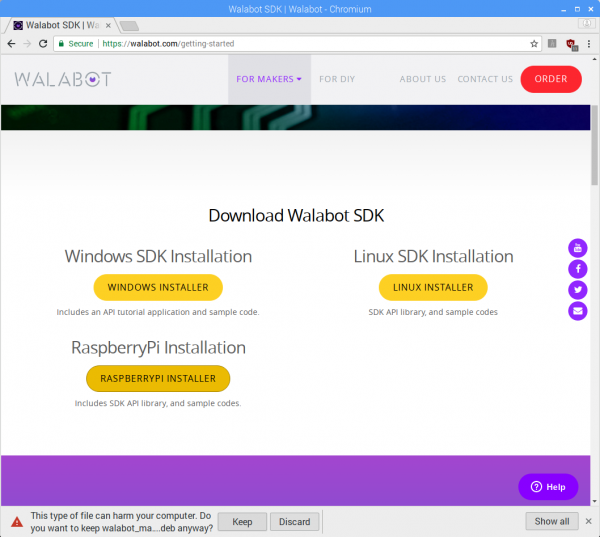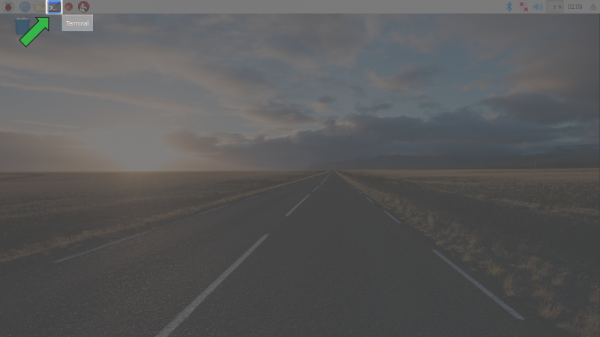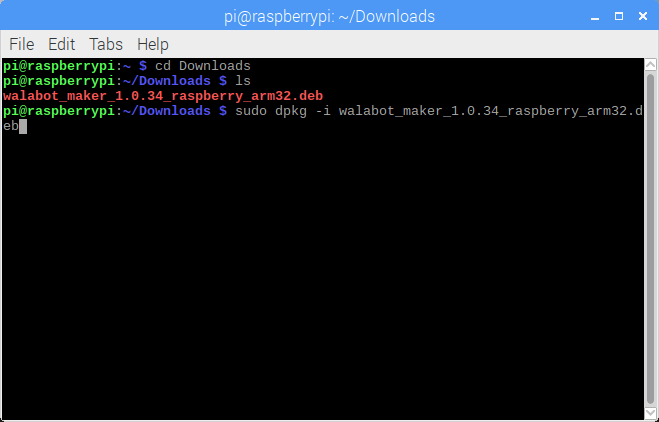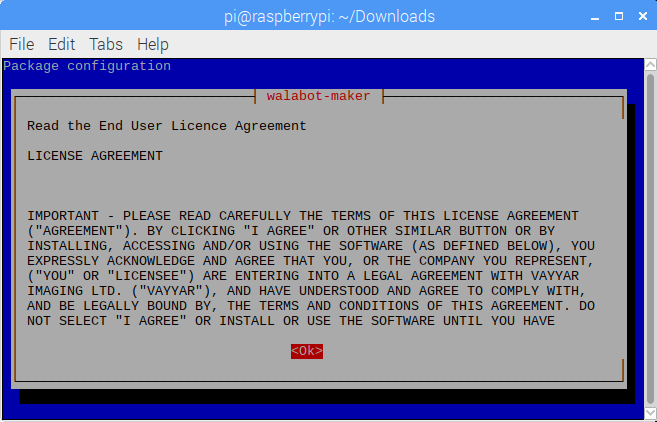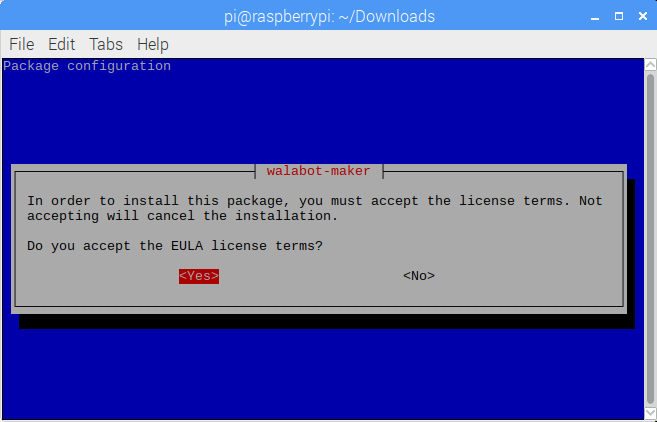Getting Started with Walabot
Software Installation (Linux)
Walabot API Library
python -V in the command line. Pressing the Enter key should notify you if Python is installed. If Python is not currently installed, head over to Python's download page.
The process to install the Walabot API for Linux and Raspberry Pi are the same. The only difference is the package to download. Head over to Walabot's site to download the package.
Scroll down the page and click on the package for your distribution. For the scope of this tutorial, we will choose the package for Raspberry Pi.
Once downloaded, you may get the following warning:
Click on the "Keep" button to confirm the download.
Open a command line as indicated by the green arrow and highlighted icon in the image below.
Head to the location where the package was downloaded. Most likely this was placed in the "Downloads" folder. Type this command and hit the "Enter key."
cd Downloads
To view the contents, feel free to type this command:
ls
In the command line, type this command based on the *.deb package that was downloaded:
sudo dpkg -i walabot_maker_1.0.34_raspberry_arm32.deb
Once the command is ready and matches the downloaded package, hit the "Enter" key.
While installing, you may be prompted with an End User License Agreement. Read through it, press the "→" button on your keyboard, and hit "Enter."
You will be prompted again with another question. Read through the brief message, navigate to "<Yes>", and hit "Enter."
The following paths and files will be installed in these locations:
- /usr/lib/libWalabotAPI.so - The Walabot library.
- /usr/include/WalabotAPI.h - The Walabot library header file.
- /var/lib/walabot/... - The Walabot database and configuration files. Give this path to Walabot_SetSettingsFolder.
- /usr/share/doc/walabot/... - Example code, license, and README.
- /etc/udev/rules.d/... - Special udev rule for Walabot device, so it could be accessed without root privileges.
For more information about the Walabot API Library, head over to Walabot's documentation.