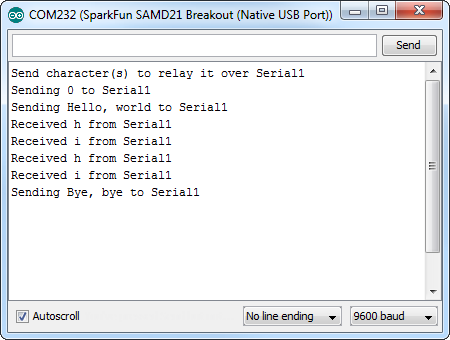SAMD21 Mini/Dev Breakout Hookup Guide
Example: Serial Ports
One of the SAMD21's most exciting features is SERCOM -- its multiple, configurable serial ports. The Arduino IDE equips the SAMD21 with two hardware serial ports, by default, plus a third "USB serial port" for communicating between the serial monitor.
Each of these serial ports has a unique Serial object which you'll refer to in code:
| Serial Object | Serial Port | RX Pin | TX Pin |
|---|---|---|---|
SerialUSB | USB Serial (Serial Monitor) | ||
Serial | Hardware Serial Port 0 | 31 | 30 |
Serial1 | Hardware Serial Port 1 | 0 | 1 |
There are a couple critical things to notice here. First of all, if you're trying to use the Serial Monitor to debug, you'll need to use SerialUSB.begin(<baud>) and SerialUSB.print(). (Thankfully find/replace exists for adjusting example code.)
Also, the Serial USB port isn't broken out on the Mini Breakout. If you want to use the pins 0/1 serial port, you'll need to replace Serial calls with Serial1.
Here's a quick example demonstrating the differences between Serial Monitor and Serial1. It is designed to route data from Serial1 to the Serial Monitor, and vice-versa.
language:c
void setup()
{
SerialUSB.begin(9600); // Initialize Serial Monitor USB
Serial1.begin(9600); // Initialize hardware serial port, pins 0/1
while (!SerialUSB) ; // Wait for Serial monitor to open
// Send a welcome message to the serial monitor:
SerialUSB.println("Send character(s) to relay it over Serial1");
}
void loop()
{
if (SerialUSB.available()) // If data is sent to the monitor
{
String toSend = ""; // Create a new string
while (SerialUSB.available()) // While data is available
{
// Read from SerialUSB and add to the string:
toSend += (char)SerialUSB.read();
}
// Print a message stating what we're sending:
SerialUSB.println("Sending " + toSend + " to Serial1");
// Send the assembled string out over the hardware
// Serial1 port (TX pin 1).
Serial1.print(toSend);
}
if (Serial1.available()) // If data is sent from device
{
String toSend = ""; // Create a new string
while (Serial1.available()) // While data is available
{
// Read from hardware port and add to the string:
toSend += (char)Serial1.read();
}
// Print a message stating what we've received:
SerialUSB.println("Received " + toSend + " from Serial1");
}
}
Then try typing something into the serial monitor. Even with nothing connected to the hardware serial port, you should see what you typed echoed back at you.
You can further test this sketch out by connecting an 3.3V FTDI Basic or any other serial device to the SAMD21's pins 0 (RX) and 1 (TX). You'll need IC hooks for a quick temporary connection. Otherwise, you'll need to solder pins or wires to the board. By opening up a serial terminal, any data sent from the FTDI should end up in your Arduino Serial Monitor, and data sent to your Arduino Serial Monitor will route over to the FTDI. Here's a table that shows what pins to connect together.
| SAMD21 Pins | 3.3V FTDI (or any USB-to-Serial Converter) Pins |
|---|---|
| 1/TX | RXI |
| 0/RX | TXO |
| GND | GND |
To take it even further, try a GPS module to test RX, and a Serial LCD to test TX.