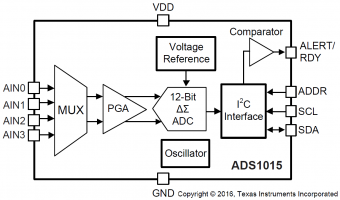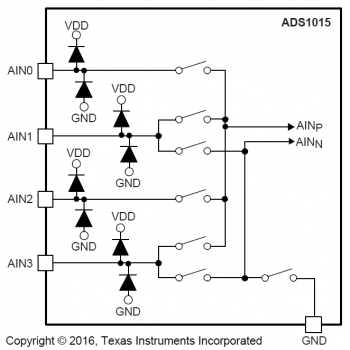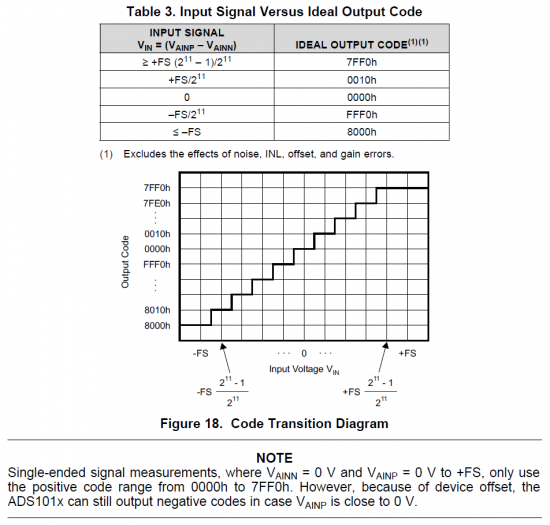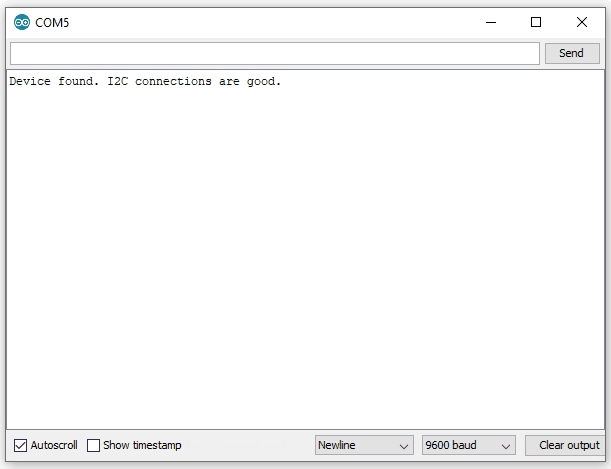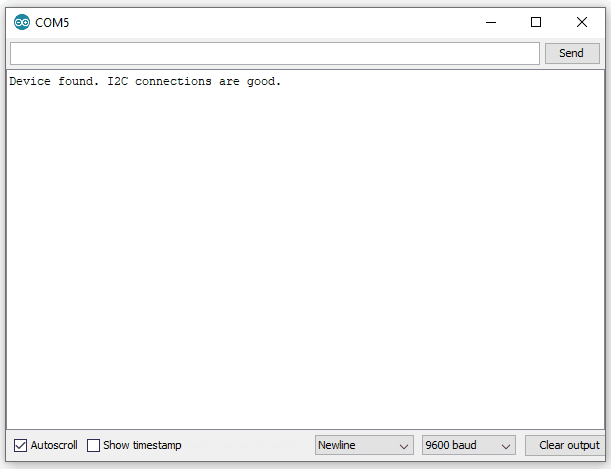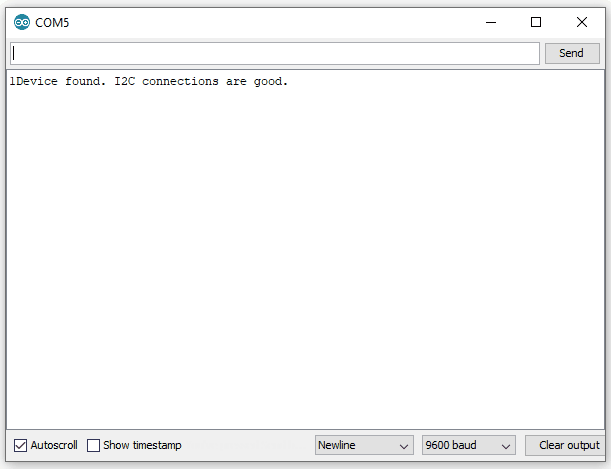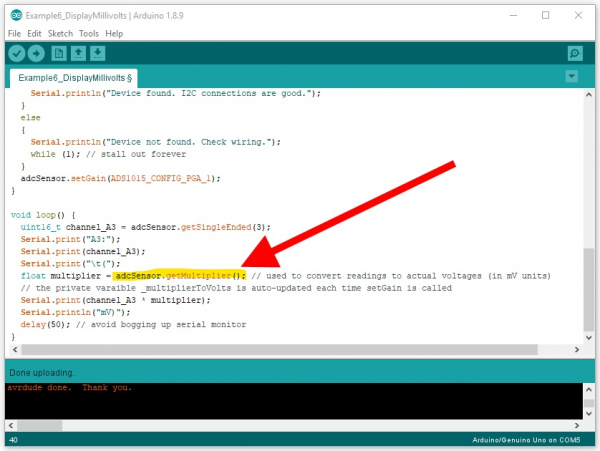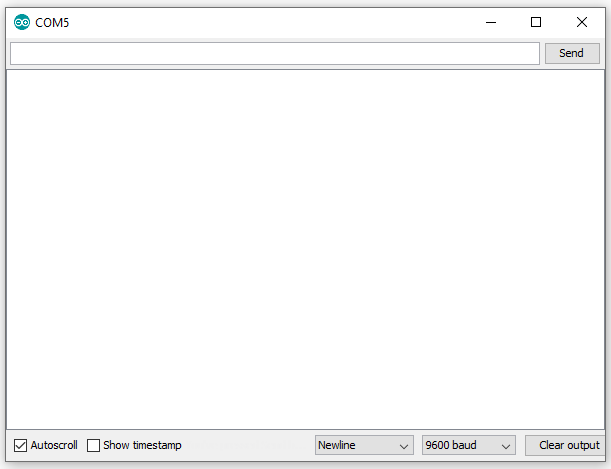Qwiic 12-Bit ADC Hookup Guide
Introduction
An analog to digital converter (ADC) is very useful tool for converting an analog voltage to a digital signal that can be read by a microcontroller. The ability to converting from analog to digital interfaces allows users to use electronics to interface to interact with the physical world.
The SparkFun Qwiic (12-bit) ADC provides four channels of I2C controlled ADC input to your Qwiic enabled project. These four channels can be used as single-ended inputs, or in pairs for differential inputs. The ADS1015 uses its own internal voltage reference for measurements, but the ground and 3.3V power are also available on the pin outs for users.
Required Materials
The SparkFun Qwiic ADC does need a few additional items for you to get started; a Qwiic enabled microcontroller, a Qwiic cable, and jewelry/precision screwdrivers (with 1.5mm and 2.5mm flathead bits). You may already have a few of these items, so feel free to modify your cart based on your needs.
SparkFun Thing Plus - ESP32 WROOM
WRL-14689Magnetic Screwdriver Set (20 Piece)
TOL-15003Suggested Reading:
If you're unfamiliar with analog to digital converters, jumper pads, or I2C be sure to checkout some of these foundational tutorials.
Analog to Digital Conversion
I2C
How to Work with Jumper Pads and PCB Traces
RedBoard Qwiic Hookup Guide
The Qwiic ADC utilizes the Qwiic connect system. We recommend familiarizing yourself with the Logic Levels and I2C tutorials before using it. Click on the banner above to learn more about our Qwiic products.
Hardware Overview
Power
There is a power status LED to help make sure that your Qwiic ADC is getting power. You can power the board either through the polarized Qwiic connector system or the breakout pins (3.3V and GND) provided. This Qwiic system is meant to use 3.3V, be sure that you are NOT using another voltage when using the Qwiic system.
(*If you want to remove the power LED to conserve power, you will need to de-solder or hotair rework the LED.)
Analog Inputs
There are four input measurement channels for the ADS1015, labeled AIN0-3, accessible through the screw pin terminals shown below. With the Qwiic system, the absolute minimum and maximum voltage for these inputs is -.3V and 3.6V, respectively.
Depending on the settings for the multiplexer (MUX) in the ADS1015, the analog voltage readings (or conversions on the ADC) will be either for 4 single-ended inputs or 2 differential pairs.
| Pin Label | Configuration Options |
|---|---|
| AIN0 |
Single-Ended Differential Inputs: AIN1 or AIN3 w/ Programmable Comparator |
| AIN1 |
Single-Ended Differential Ref. w/ Programmable Comparator Differential Input: AIN3 w/ Programmable Comparator |
| AIN2 |
Single-Ended Differential Input: AIN3 w/ Programmable Comparator |
| AIN3 |
Single-Ended Differential Ref. w/ Programmable Comparator On-board 10kΩ Potentiometer |
Potentiometer
In addition, there is an onboard 10kΩ potentiometer, attached to AIN3 that is used in the examples and can be used for testing. The potentiometer is connected directly to 3.3V and GND so the voltage range will always be defined by the power input to the board.
ADS1015 ADC
The ADS1015 ADC is a low-power 12-bit analog-to-digital converter (ADC), which includes a built-in integrated voltage reference and oscillator. At the core of its operation, the ADC uses a switched-capactior input stage and a delta-sigma (ΔΣ) modulator to determine the differential between AINP (positive analog input) and AINN (negative analog input). Once the conversion is completed, the digital output is accessible over the I2C bus from the internal conversion register.
The ADS1015 is a powerful tool with multiple configuration settings, set by the Config Register, for the analog voltage readings (or conversions). In the following sections, we will cover the general operation of the ADS1015. For exact details of the various configuration settings, please refer to the manufacturer datasheet. The operational characteristics of the ADS1015 are summarized in the table below.
| Characteristic | Description |
|---|---|
| Operating Voltage (VDD) | 2.0V to 5.5V (Default on Qwiic System: 3.3V) |
| Operating Temperature | -40°C to 125°C |
| Operation Modes | Single-Shot (Default), Continuous-Conversion, and Duty Cycling |
| Analog Inputs |
Measurement Type: Single-Ended or Differential Input Voltage Range: GND to VDD (see Caution note, below) Maximum Voltage Measurement: Smallest of VDD or FSR Full Scale Range (FSR): ±.256V to ±6.114V (Default: 2.048V) |
| Resolution |
12-bit (Differential) or 11-bit (Single-Ended) LSB size: 0.125mV - 3mV (Default: 1 mV based on FSR) |
| Sample Rate | 128 Hz to 3.3 kHz (Default: 1600SPS) |
| Current Consumption (Typical) |
Operating: 150μA to 200μA Power-Down: 0.5μA to 2μA |
| I2C Address | 0x48 (Default), 0x49, 0x4A, or 0x4B |
Operational Modes
The ADS1015 has 2 different conversion modes: single-shot and continuous-conversion with the ability to support duty cycling. Through these modes, the ADS1015 is able to optimize its performance between low power consumption and high data rates.
Single-Shot
By default, the ADS1015 operates in single-shot mode. In single-shot mode, the ADC only powers up for ~25μs to convert and store the analog voltage measurement in the conversion register before powering down. The ADS1015 only powers up again for data retrieval. The power consumption in this configuration is the lowest, but it is dependent on the frequency at which data is converted and read.
Duty Cycling
In single-shot mode, the ADS1015 can be duty cycled to periodically request high data rate readings. This emulates an intermediary configuration between the low power consumption of the single-shot mode and the high data rates of the continuous-conversion mode.
Continuous-Conversion
In this mode, the ADS1015 continuously performs conversions on analog voltage measurements and places the data in the conversion register. If the configuration settings are changed in the middle of the conversion process, the settings take effect once the current process is completed.
Input Multiplexer (MUX)
There are four input measurement channels for the ADS1015, labeled AIN0-3. The input multiplexer controls which of those channels operates as the AINP (positive analog input) and AINN (negative analog input) to the ADC. Depending on the input MUX configuration, the voltage measurements will be either on single-ended inputs or as differential pairs.
There are 8 MUX configurations to designate the analog voltage inputs to the ADC of the ADS1015, shown in the table below. The default configuration of the ADS1015 uses inputs AIN0 and AIN1 as highlighted in bold in the table below.
| Inputs | MUX Configurations | |||||||
|---|---|---|---|---|---|---|---|---|
| Differential | Single-Ended | |||||||
| AINp | AIN0 | AIN0 | AIN1 | AIN2 | AIN0 | AIN1 | AIN2 | AIN3 |
| AINN | AIN1 | AIN3 | AIN3 | AIN3 | GND | GND | GND | GND |
Programmable Gain Amplifier
A programmable gain amplifier (PGA) is implemented before the ΔΣ ADC. The ADS1015 has 6 programmable gain settings, which are expressed in the full-scale range (FSR) of the ADC scaling. The maximum analog measurement is then defined by the smaller of the FSR or VDD. By default, the ADS1015 has a resolution of 1mV by using an FSR of ±2.048V as highlighted in bold in the table below.
| Gain: | 16 | 8 | 4 | 2 | 1 | 2/3 |
|---|---|---|---|---|---|---|
| Resolution (LSB): | 0.125 mV | 0.25 mV | 0.5 mV | 1 mV | 2 mV | 3 mV |
| FSR (12-bit): | ±256 mV | ±512 mV | ±1.024 V | ±2.048 V | ±4.048 V | ±6.144 V |
Analog-to-Digital Conversion
Although, it is listed as a 12-bit ADC, the ADS1015 operates as an 11-bit ADC when used with single-ended (individual) inputs. The 12th bit only comes into play in differential mode, as a sign (+ or -) indicator for the digital output. This allows the digital output to represent the full positive and negative range of the FSR (see table and figure below).
Limitation of ADS1015
Since the ADS1015 only uses an internal reference voltage, the FSR is to be defined by the design of the 12-bit ADC:
FSR = LSB x 212
where, the LSB = 0.125, 0.25, 0.5, 1, 2, or 3 mV.
Due to the configuration options, it is difficult to make full use of the full-scale range of the ADS1015 with common (useful) voltages. See the examples below for a more detailed explanation:
If the FSR = 2.048V and VDD = 3.3V:
- Resolution of the digital data: 1mV (defined by FSR)
- Input voltage range: 0-3.3V (defined by VDD)
- Data Range: 0000h-7FF0h (HEX) or 0-2.048V The range of the input voltage that can be read by the ADC is limited by FSR. Any voltage higher than the FSR (but less than VDD) reads the same maximum value in the digital output because the FSR is maxed out. In this case, you are maximizing the resolution (use of the data output), but not the full, allowable range of analog input (0-3.3V).
If the FSR = 4.096V and VDD = 3.3V:
- Resolution of the digital data: 2mV (defined by FSR)
- Input voltage range: 0-3.3V (defined by VDD)
- Data Range: 0000h-0672h (HEX) or 0-3.3V The data range is limited by VDD, any higher input voltage will continue to have data up to the electrical specifications of the ADS1015 ~VDD + 0.3V, where the IC gets damaged. In this case, the input voltage is being maximized to the electrical specification (0-3.3V). However, this means you are effectively only using 80% of the full resolution of the ADC (i.e. a 10.8-bit ADC at 3.3V).
Data Rate & Conversion Time
The ADS1015 offers 7 selectable output data rates of 128 SPS, 250 SPS, 490 SPS, 920 SPS, 1600 SPS, 2400 SPS, or 3300 SPS. Conversions for the ADS1015 settle within a single cycle; thus, the conversion time is equal to 1/DR.
Programmable Digital Comparator
The ADS1015 features a programmable digital comparator that can trigger the ALERT/RDY pin to indicate when conversion data is ready. By default, the comparator is disabled. However, when activated, the comparator operates in either a traditional or window mode. The upper and lower thresholds for the comparator are set by the last two registers on the ADS1015; while, the polarity (active low/high), latching or non-latching, operational mode, and enabling of the ALERT/RDY pin are set in the Config register.
Qwiic or I2C
I2C Address
The ADS1015 has 4 available I2C addresses, which are set by the address pin, ADDR. On the Qwiic ADC, the default slave address of the ADS1015 is 0x48 (HEX) of 7-bit addressing, following I2C protocol. The ADS1015 does have an additional general call address that can be used to reset all internal registers and power down the ADS1015 (see datasheet).
Default I2C Slave Address: 0x48
I2C Registers
The ADS1015 has four 16-bit registers, which are accessible through the I2C bus using the Address Pointer register. The Address Pointer register is an 8-bit byte that is written immediately after the slave address byte, low R/W bit.
| Address | Description |
|---|---|
| N/A | Address Pointer Register (8-bit): Used to grant R/W access to the four available registers on the ADS1015. |
| 0x00 | Conversion Register (16-bit): Contains result of last conversion (i.e. measurement). |
| 0x01 | Config Register (16-bit): Used the for configuration setting of the ADS1015. |
| 0x02 | Low Threshold Register (16-bit): Low threshold value for digital comparator. |
| 0x03 | High Threshold Register (16-bit): High threshold value for digital comparator. |
Connections
The simplest way to use the Qwiic ADC is through the Qwiic connect system. The connectors are polarized for the I2C connection and power. (*They are tied to their corresponding breakout pins.)
However, the board also provides five labeled breakout pins. You can connect these lines to the I2C bus of your microcontroller and power pins (3.3V and GND), if it doesn't have a Qwiic connector. The ALERT/RDY pin is broken out to use for triggered events (requires pull-up resistor).
| Pin Label | Pin Function | Input/Output | Notes |
|---|---|---|---|
| 3.3V | Power Supply | Input | 3.3V on Qwiic system (should be stable) |
| GND | Ground | Input | Ground and Single-Ended Reference Voltage for ADC. |
| SDA | I2C Data Signal | Bi-directional | Bi-directional data line. Voltage should not exceed power supply (e.g. 3.3V). |
| SCL | I2C Clock Signal | Input | Master-controlled clock signal. Voltage should not exceed power supply (e.g. 3.3V). |
| ALERT/RDY | Alert/Interrupt | Output | Comparator |
Jumpers
There are jumpers on the board allowing the user to select between different I2C addresses, to remove the pull up resistors from the I2C pins, and to disconnect the potentiometer on AIN3. Not sure how to modify a jumper? Read here!
I2C Address
The ADS1015 has four available I2C addresses, which can be configured by the jumpers on the back of the board. The address selection pin is connected to the center pad of the jumpers, the below table shows the addresses available when the address selection pin is tied to each of the 4 available pads.
| Pin | GND | VCC | SDA | SCL |
|---|---|---|---|---|
| Address | 0x48 (Default) | 0x49 | 0x4A | 0x4B |
The address selection pin, by default is tied to GND on the PCB. Cutting the trace and bridging the I2C address jumper to another pad changes the slave address from I2C Jumper Default: 0x48. The location of the jumpers is shown in the image below.
I2C Pull-up Jumper
Cutting the I2C jumper will remove the 2.2 kΩ pull-up resistors from the I2C bus. If you have multiple devices with pull-up resistors on your I2C bus, you may want to cut these jumpers. (When there are multiple devices on the bus with pull-up resistors, the equivalent parallel resistance may create too strong of a pull-up for the bus to operate correctly.)
Potentiometer
Cutting the potentiometer jumper will disconnect 10kΩ potentiometer from the AIN3 input pin.
Hardware Assembly
With the Qwiic connector system, assembling the hardware is fairly simple. For the examples below, all you need to do is connect your Qwiic ADC to Qwiic enabled microcontroller with a Qwiic cable. Otherwise, you can use the I2C pins, if you don't have a Qwiic connector on your microcontroller board. Just be aware of your input voltage and any logic level shifting you may need to do.
Additionally, you can connect your input voltages to the available inputs on the screw terminals and or use the breakout pins on the board. Make sure the connections are fully inserted and that you are ground looping your inputs. Ground looping can be done by connecting the ground of your input to the ground of the ADC.
Arduino Library
Note: This example assumes you are using the latest version of the Arduino IDE on your desktop. If this is your first time using Arduino, please review our tutorial on installing the Arduino IDE. If you have not previously installed an Arduino library, please check out our installation guide.
We've written a library to easily get setup and take readings from the Qwiic 12-bit ADC. However, before we jump into getting data from the sensor, let's take a closer look at the available functions in the library. You can install this library through the Arduino Library Manager. Search for SparkFun ADS1015 Arduino Library and you should be able to install the latest version. If you prefer manually downloading the libraries from the GitHub repository, you can grab them here:
Let's get started by looking at the functions that set up the Qwiic 12-bit ADC.
Setup and Settings
.begin() or .begin(i2caddr, Wire)
Creates a connection to an I2C device over the I2C bus using the default or specified I2C address.
True- Connected to I2C device on the default (or specified) address.
False- No device found or connected.
.isConnected()
Checks to see if a device over the I2C bus is connected. Returns boolean true or false depending on if the slave device has correctly ack'd to an I2C request.
True- Device present on the default (or specified) address.
False- No device found or connected.
.setMode(uint16_t mode)
Set the read mode of the sensor (continuous or single-shot).
0 - Continuous.
1 - Single-shot.
.getMode()
Returns which read mode you are currently in: continuous (0) or single-shot (1).
0 - Continuous.
1 - Single-shot.
.setGain(uint16_t gain)
Sets the gain of the programmable gain amplifier (PGA) inside the ADS1015. Note, this gain amplifier is located just before the ADC converter, so it greatly effects your readings and can cause your readings to "max out". Pass in one of the following #define "variables" from the library to easily set the gain.
ADS1015_CONFIG_PGA_TWOTHIRDS : ± 6.144V
ADS1015_CONFIG_PGA_1 : ± 4.096V
ADS1015_CONFIG_PGA_2 : ± 2.048V (default)
ADS1015_CONFIG_PGA_4 : ± 1.024V
ADS1015_CONFIG_PGA_8 : ± 0.512V
ADS1015_CONFIG_PGA_16 : ± 0.256V
.getGain()
Returns the gain of the programmable gain amplifier (PGA) inside the ADS1015. This returns a 16-bit hex value. The values and their corresponding gains and voltage ranges are as follows.
0x0000 - gain:2/3, input range:± 6.144V
0X0200 - gain:1, input range: ± 4.096V
0X0400 - gain:2, input range: ± 2.048V
0X0600 - gain:4, input range: ± 1.024V
0X0800 - gain:8, input range: ± 0.512V
0X0A00 - gain:16, input range: ± 0.256V
.setSampleRate(uint16_t sampleRate)
Sets the sample rate of the ADS1015. Use the following #define variables.
ADS1015_CONFIG_RATE_128HZ
ADS1015_CONFIG_RATE_250HZ
ADS1015_CONFIG_RATE_490HZ
ADS1015_CONFIG_RATE_920HZ
ADS1015_CONFIG_RATE_1600HZ (default)
ADS1015_CONFIG_RATE_2400HZ
ADS1015_CONFIG_RATE_3300HZ
.setComparatorSingleEnded(uint8_t channel, int16_t threshold)
Sets up a single ended comparator that will effect the ALERT pin on the ADS1015 (active LOW by default) when a reading above the threshold is read. Note, you must call .getLastConversionResults() for this to reset. See Example5_Alert.ino in the library for more info.
Unassigned 8-bit integer. Available values are 0, 1, 2, and 3 (for the corresponding A0, A1, A2, and A3).
Input: thresholdSigned 16-bit integer. Possible values are decimal 0-2047. 1000 is about 3V.
.getSampleRate()
Returns the sample rate of the ADS1015 as an unassigned 16-bit integer value. The values and their corresponding sample rates are as follows.
0x0000 : 128HZ
0X0020 : 250HZ
0X0040 : 490HZ
0X0060 : 920HZ
0X0080 : 1600HZ
0X00A0 : 2400HZ
0X00C0 : 3300HZ
These functions are used primarily for use with the Qwiic Flex Glove Controller (which uses the same Arduino library). Please see the Qwiic Flex Glove Controller hookup guide for more information.
.getAnalogData().getScaledAnalogData().calibrate().setCalibration().getCalibration().resetCalibration()
Readings
.getSingleEnded(uint8_t channel);
Returns the single ended analog value from the sensor on the specified channel.
This return values from decimal 0 - 2047 (or HEX 0x0000 - 0x07FF). Note, this is only 11 bits of precision on a single-ended input. 12-bit resolution is only available on differential inputs.
.getDifferential() or .getDifferential(uint8_t channel)
Returns a signed differential analog value from the sensor on the specified pairs of channels. If no argument is passed, then it will use the default pair of channels (A0 and A1).
ADS1015_CONFIG_MUX_DIFF_P0_N3
ADS1015_CONFIG_MUX_DIFF_P1_N3
ADS1015_CONFIG_MUX_DIFF_P2_N3
This return signed values from decimal -2047 up to +2047.
Arduino Examples
Example 1: Read Basic
The code for Example1_ReadBasic.ino connects to the Qwiic 12-bit ADC and prints out the value of channel A3 over the Serial Monitor at BAUD 9600. Below is a sample readout from the Serial Monitor rotating the onboard trimpot from MIN (all the way CCW) to MAX (all the way CW), and then back to MIN again. Notice how it "maxes out" at 2047, this is because the trimpot is inputing voltages from 0 to 3.3V. And with the default gain of 2 the input range of the ADC is only up to 2.048V.
Example 2: Change Gain
The code for Example2_ChangeGain.ino operates exactly like the Example1_ReadBasic.ino, except the gain is set to 1. This means that it can now accept voltages from 0 to 4.096V with a resolution of 2mV. Below is a sample readout. Notice how when rotating the trimpot (0-3.3V), I can only get the reading up to 1651. This is because we are not reaching the top of the ADC's range (at this gain of 1).
Example 3: Address
The code for Example3_Address.ino connects to your Qwiic ADC on a specific address. You must modify the address jumper located on the bottom side of the board. Cut the trace connecting the default jumper, and then close the jumper that is labeled with the desired address. Example3_Address.ino works the same as Example1_ReadBasic.ino, however it passes an address argument to the .begin() function like so: adcSensor.begin(0x49);
Example 4: Differential
The forth example, Example4_Differential.ino, shows how to read the ADC in differential mode using channels A0 and A1. For this example, I am using two trimpots (tied to GND and 3.3V) to supply voltage sources to A0 and A1. I have the A0 trimpot set to 2.5V, and it will stay there as a reference. In the readout below, I am rotating the A1 trimpot from 0V all the way up to 3.3V. You can see that I actually start at a negative value, because my rotating trimpot is actually sitting at 0V (or negative 2.5 Volts in relation to the other input).
Example 5: Alert
The code for Example5_Alert.ino sets up a single ended comparator in the ADS1015 chip. It is watching A3, and it if it sees a value about the threshold of 1000 (about 3V), it will drop the ALERT pin. The serial monitor below shows state of the alert pin (as read from D2) and the value from the ADC. This shows that when you cross 1000, then the alert pin changes accordingly.
Example 6: Display MilliVolts
The last example, Example6_DisplayMillivolts.ino, will work much like Example1_ReadBasic.ino, however it also will print out the reading in millivolts. To convert from the raw reading values from the ADC, you must use a multiplier to get to millivolts. This changes depending on what gain setting you are using. For ease of use, we have included a function in the library that looks at your current gain settings, and then returns the correct multiplier you need. It is named .getMultiplier().
In the following serial monitor readout, you can see me turning the on-board trimpot on A3 (from 0V up to 3.3V) as it prints out both the return values and millivolts.
Troubleshooting
Here are a few tips for troubleshooting this device.
Power
If you are not using the Qwiic system, make sure your supply voltage is within the electrical specifications of the ADS1015.
Connections
Make sure your inputs have proper contacts and that you are grounding looping them. If you are using the inputs in differential mode, be sure to cut the potentiometer jumper for accurate readings.
Inputs Voltages
If the input voltage was outside (GND - .3)V - (VDD + .3) V, it is very likely that the ADS1015 was damaged and you probably need a new board.
Not Getting a Full 12-bits
If you are expecting to use the full resolution of the 12-bit for the ADC, but you are having issues; check out the brief explanation of the data in the hardware section. The ADS1015 is effectively a 10.6-bit ADC when powered at 3.3V and using a 4.096 FSR.
No Available Devices in Examples
Usually an issue in attempt to connect to the Qwiic ADC.
- Check the I2C address jumper on the board and the defined I2C address in the code.
- Check Qwiic cables and make sure they are fully inserted. Try a another cable if possible.
- If you aren't using the Qwiic system, double check your logic levels. You should be using a logic level converter between different logic levels.
- Try the I2C scanner code to search for devices on the I2C bus. You may have changed the I2C address (code or hardware) and forgotten.
If you still have questions or issues with this product, please create a post on our forum.
Resources and Going Further
For more product information, check out the resources below:
- Schematic (PDF)
- Eagle Files (ZIP)
- ADS1015 Datasheet
- SparkFun ADS1015 Arduino Library
- GitHub Product Repo
Need some inspiration for your next project? Check out some of these other Qwiic product tutorials: