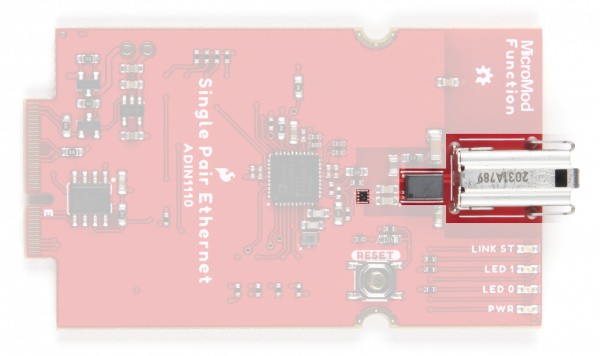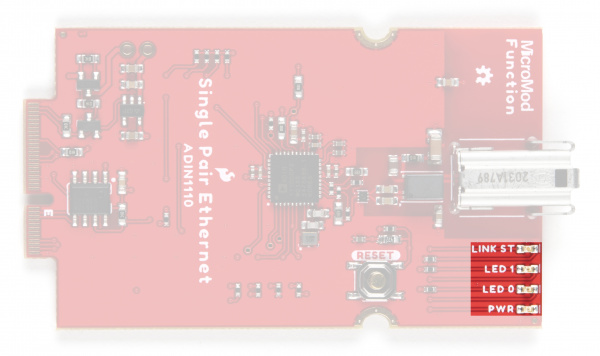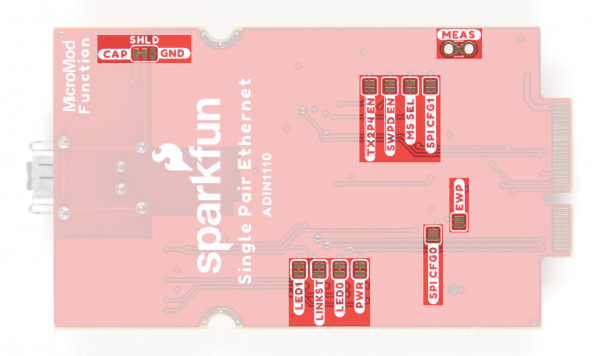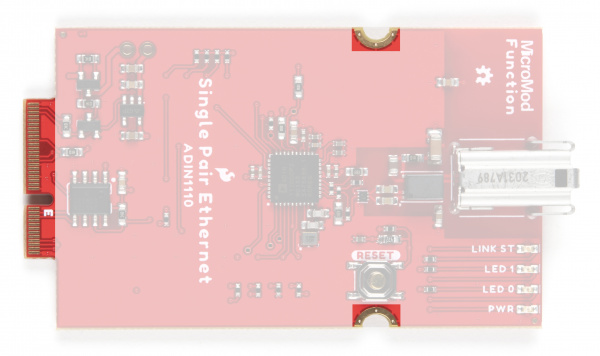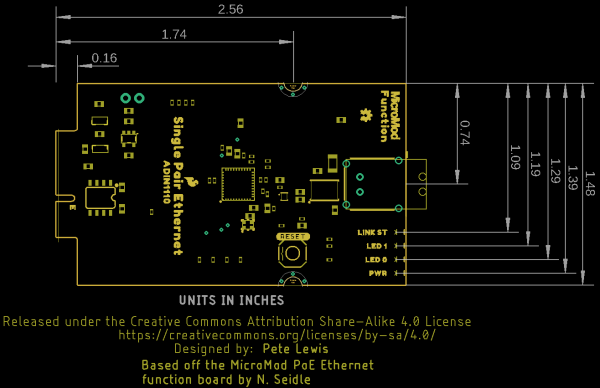MicroMod Single Pair Ethernet Function Board - ADIN1110 Hookup Guide
Introduction
The SparkFun MicroMod Single Pair Ethernet Function Board - ADIN1110 introduces 10Base-T1L Single Pair Ethernet protocol into the SparkFun MicroMod ecosystem. Using the ADIN1110 Ethernet transceiver from Analog Devices Inc., this Function Board provides a development tool for long-range, 10Mb/s single-pair 10BASE-T1L Ethernet applications. The 10BASE-T1L Ethernet supported by the ADIN1110 is compatible with the 802.3cg IEEE® standard, supports high bandwidth up to 10Mb/s and can send and receive data on connections over 1 kilometer long! We also have the MicroMod Single Pair Ethernet Kit that includes nearly everything you need to get started prototyping a MicroMod Single Pair Ethernet connection. Just make sure to grab a pair of MicroMod Processor Boards.
In this guide we'll cover the basics of 10BASE-T1L Single-Pair Ethernet (SPE), what to expect from the ADIN1110 and other hardware present on this Function Board, how to assemble a SPE circuit and use it with our ADIN1110 Arduino Library.
Required Materials
The following materials are necessary for following along with this guide. All Function Boards require a Main Board and Processor to connect to each other. Depending on your application, you may need a Single or Dual Main Board:
A Processor Board is needed to act as a host controller for the Function Board:
Finally, a Single Pair Ethernet cable is required to connect the two MicroMod assemblies to each other:

Single Pair Ethernet Cable - 20m (Shielded)
CAB-19364Suggested Reading
The MicroMod ecosystem is a unique way to allow users to customize their project to their needs. If you aren't familiar with the MicroMod system, click on the banner below for more information.
You may also want to read the tutorials below if you are not familiar with the concepts covered in them:
Serial Peripheral Interface (SPI)
What is an Arduino?
Installing Arduino IDE
Getting Started with MicroMod
Hardware Overview
In this section we'll take a closer look at the hardware on this Function Board along with a brief overview of what exactly 10BASE-T1L Single Pair Ethernet is and what benefits it provides.
10BASE-T1L Single Pair Ethernet
The 10BASE-T1L Single Pair Ethernet (SPE) standard uses just a single twisted pair for data as well as power. 10BASE-T1L Ethernet transmits data at speeds up to 10Mbps at distances up to 1.7km. With just a single pair, the cable is smaller and lighter making it ideal for remote monitoring or industrial applications connecting a large number of edge devices to a network connection.
For more information about 10BASE-T1L SPE, refer to this article on the communication protocol from Analog Devices or this SparkFun news post.
ADIN1110
The ADIN1110 is an ultra-low power Ethernet transceiver for 10BASE-T1L IEEE Standard 802.3cg-2019 SPE.
It operates from a supply voltage of 1.8V or 3.3V. This Function Board runs the ADIN1110 in single-supply mode at 3.3V (VDD_H and VVD_L are both powered at 3.3V) and this allows for transmission amplitude of 2.4V. For a complete overview of the ADIN1110 IC, refer to the datasheet.
The ADIN1110 MAC supports 16 individual MAC addresses and communicates over both Open Alliance and generic SPI protocols. The ADIN1110 transmits data at half duplex when using generic SPI and full duplex when using the Open Alliance protocol. The IC also includes support for three LED outputs, a Link LED and two configurable general purpose LEDs. The Function Board breaks out all of those to LEDs on board. Read on to the LEDs section below for more information.
SPE Data Output
The Function Board routes the ADIN1110's data signal pairs through a TVS diode protection circuit and phase transformer from Würth Elektronik before terminating in a specialized T1 Industrial Jack for connection to a separate SPE device or network hub.
For more information about the TZ Industrial Jack, refer to the datasheet.
Power
The Function Board receives power from the Main Board it connects to. The Main Board can be powered either via USB or a connected LiPo battery. Reminder, this Function Board is not designed to send power over the Single Pair Ethernet connection.
LEDs
This Function Board includes four LEDs labeled PWR, LED 0, LED 1 and LINK ST.
- PWR - Power LED.
- LED 0 - General purpose programmable LED. Active LOW. Default configuration turns the LED on when a link is established and blinks on activity.
- LED 1 - General purpose programmable LED. Active LOW. Default configuration disables the LED.
- LINK ST - Link status LED. Active HIGH. LED illuminates with a valid link.
For detailed instructions on programming the general purpose LEDs, refer to the LED Control Register section of the ADIN1110 Datasheet or the SparkFun ADIN1110 Arduino Library.
Solder Jumpers
This function board has twelve solder jumpers. The table below outlines each jumper's label, function, default states and any notes about their use.
| Label | Default State | Function | Notes |
|---|---|---|---|
| SHLD | CAP (See note) | Double jumper to select connector shield grounding option. | Default connects the connector shield to ground through a 3.3nF capacitor. Switch to GND side to connect the shield directly to ground. |
| LED1 | CLOSED | Completes LED1 configurable LED circuit. | Open to disable the labeled LED. Helps reduce the total current draw. |
| LINKST | CLOSED | Completes the Link Status LED circuit. | |
| LED0 | CLOSED | Completes the LED0 configurable LED circuit. | |
| PWR | CLOSED | Completes the Power LED circuit. | |
| TX2P4 EN | OPEN | Pulls TX2P4_EN pin LOW. | Controls the transmit amplitude mode. By default, this pin is LOW and allows both 1.0V and 2.4V p-p transmit levels. Pulling this pin high disables 2.4V transmit level.1 |
| SWPD EN | OPEN | Pulls SWPD_EN pin LOW. | Controls whether or not the ADIN1110 enters software power-down mode after reset. By default, the ADIN1110 starts autonegotiation after a reset. If the jumper is closed, the ADIN1110 remains in power-down mode after reset until it is configured over SPI. This allows software control over power-down mode.1 |
| MS SEL | OPEN | Sets the ADIN1110 to operate as a peripheral (slave) device on SPI. | Controls whether the ADIN1110 defaults to a controller or peripheral on the SPI bus.1 |
| SPI CFG1 | OPEN | Sets the ADIN1110 to use OPEN Aliance SPI protocol with protection (if SPI_CFG0 is also LOW). | |
| SPI CFG0 | OPEN | Sets the ADIN1110 to use OPEN Aliance SPI protocol with protection (if SPI_CFG1 is also LOW). | |
| EWP | OPEN | EEPROM write protection. | |
| MEAS | CLOSED | Ties VCC_IN to input on 3.3V voltage regulator. | Open to measure current draw of the board. |
MicroMod Edge Connector and Pinout
The MicroMod ecosystem uses a polarized M.2 edge connector to provide a standardized electrical connection that is keyed to prevent incorrect connection between MicroMod boards. The attachment points for the screws prevent users from connecting a processor board into a function board slot and vice-versa.
MicroMod Pinout
This Function Board uses the following pins on a connected Processor Board:
- 3.3V & VCC
- Power enable
- SPI - ADIN1110 Communication
- I2C - EEPROM Comunication
- D0 (Slot 0) / D1 (Slot 1) - ADIN1110 Interrupt
- CS0 (Slot 0) / CS1 (Slot 1) - ADIN1110 Chip Select (SPI)
For the complete MicroMod Pinout and pins used by this function board, take a look at the tables below:
| AUDIO | UART | GPIO/BUS | I2C | SDIO | SPI0 | Dedicated |
| Function | Bottom Pin |
Top Pin |
Function | ||||||
|---|---|---|---|---|---|---|---|---|---|
| (Not Connected) | 75 | GND | |||||||
| 3.3V | 74 | 73 | G5 / BUS5 | ||||||
| RTC_3V_BATT | 72 | 71 | G6 / BUS6 | ||||||
| SPI_CS1# | SDIO_DATA3 (I/O) | 70 | 69 | G7 / BUS7 | |||||
| SDIO_DATA2 (I/O) | 68 | 67 | G8 | ||||||
| SDIO_DATA1 (I/O) | 66 | 65 | G9 | ADC_D- | CAM_HSYNC | ||||
| SPI_CIPO1 | SDIO_DATA0 (I/O) | 64 | 63 | G10 | ADC_D+ | CAM_VSYNC | |||
| SPI COPI1 | SDIO_CMD (I/O) | 62 | 61 | SPI_CIPO (I) | |||||
| SPI SCK1 | SDIO_SCK (O) | 60 | 59 | SPI_COPI (O) | LED_DAT | ||||
| AUD_MCLK (O) | 58 | 57 | SPI_SCK (O) | LED_CLK | |||||
| CAM_MCLK | PCM_OUT | I2S_OUT | AUD_OUT | 56 | 55 | SPI_CS# | |||
| CAM_PCLK | PCM_IN | I2S_IN | AUD_IN | 54 | 53 | I2C_SCL1 (I/O) | |||
| PDM_DATA | PCM_SYNC | I2S_WS | AUD_LRCLK | 52 | 51 | I2C_SDA1 (I/O) | |||
| PDM_CLK | PCM_CLK | I2S_SCK | AUD_BCLK | 50 | 49 | BATT_VIN / 3 (I - ADC) (0 to 3.3V) | |||
| G4 / BUS4 | 48 | 47 | PWM1 | ||||||
| G3 / BUS3 | 46 | 45 | GND | ||||||
| G2 / BUS2 | 44 | 43 | CAN_TX | ||||||
| G1 / BUS1 | 42 | 41 | CAN_RX | ||||||
| G0 / BUS0 | 40 | 39 | GND | ||||||
| A1 | 38 | 37 | USBHOST_D- | ||||||
| GND | 36 | 35 | USBHOST_D+ | ||||||
| A0 | 34 | 33 | GND | ||||||
| PWM0 | 32 | 31 | Module Key | ||||||
| Module Key | 30 | 29 | Module Key | ||||||
| Module Key | 28 | 27 | Module Key | ||||||
| Module Key | 26 | 25 | Module Key | ||||||
| Module Key | 24 | 23 | SWDIO | ||||||
| UART_TX2 (O) | 22 | 21 | SWDCK | ||||||
| UART_RX2 (I) | 20 | 19 | UART_RX1 (I) | ||||||
| CAM_TRIG | D1 | 18 | 17 | UART_TX1 (0) | |||||
| I2C_INT# | 16 | 15 | UART_CTS1 (I) | ||||||
| I2C_SCL (I/0) | 14 | 13 | UART_RTS1 (O) | ||||||
| I2C_SDA (I/0) | 12 | 11 | BOOT (I - Open Drain) | ||||||
| D0 | 10 | 9 | USB_VIN | ||||||
| SWO | G11 | 8 | 7 | GND | |||||
| RESET# (I - Open Drain) | 6 | 5 | USB_D- | ||||||
| 3.3V_EN | 4 | 3 | USB_D+ | ||||||
| 3.3V | 2 | 1 | GND | ||||||
| Description | Function | Bottom Pin |
Top Pin |
Function | Description |
|---|---|---|---|---|---|
| (Not Connected) | 75 | GND | |||
| - | 74 | 73 | 3.3V | Power Supply: 3.3-6V | |
| - | 72 | 71 | Power EN | Power Enable | |
| - | 70 | 69 | - | ||
| - | 66 | 65 | - | ||
| - | 64 | 63 | - | ||
| - | 62 | 61 | - | ||
| - | 60 | 59 | - | ||
| - | 58 | 57 | - | ||
| - | 56 | 55 | RESET | ADIN1110 Reset Button | |
| - | 54 | 53 | - | ||
| - | 52 | 51 | - | ||
| - | 50 | 49 | CS | ADIN1110 Chip Select | |
| - | 48 | 47 | INT | ADIN1110 Interrupt Pin | |
| - | 46 | 45 | GND | ||
| - | 44 | 43 | - | ||
| - | 42 | 41 | - | ||
| Write protection pin for the EEPROM. Pull low to enable. | EEPROM_WP | 40 | 39 | GND | |
| - | 38 | 37 | - | ||
| EEPROM I2C address configuration. | EEPROM_A0 | 36 | 35 | - | |
| EEPROM I2C address configuration. | EEPROM_A1 | 34 | 33 | GND | |
| EEPROM I2C address configuration. | EEPROM_A2 | 32 | 31 | Module Key | |
| Module Key | 30 | 29 | Module Key | ||
| Module Key | 28 | 27 | Module Key | ||
| Module Key | 26 | 25 | Module Key | ||
| Module Key | 24 | 23 | - | ||
| - | 22 | 21 | I2C_SCL | I2C - Clock signal for EEPROM | |
| - | 20 | 19 | I2C_SDA | I2C - Data signal for EEPROM | |
| - | 18 | 17 | - | ||
| - | 16 | 15 | - | ||
| - | 14 | 13 | - | ||
| - | 12 | 11 | - | ||
| - | 10 | 9 | - | ||
| - | 8 | 7 | POCI | SPI Peripheral Output/Controller Input. | |
| - | 6 | 5 | PICO | SPI Peripheral Input/Controller Output. | |
| - | 4 | 3 | SCK | SPI Clock Signal | |
| - | 2 | 1 | GND |
| Signal Group | Signal | I/O | Description | Voltage | Power | 3.3V | I | 3.3V Source | 3.3V |
|---|---|---|---|---|
| GND | Return current path | 0V | ||
| USB_VIN | I | USB VIN compliant to USB 2.0 specification. Connect to pins on processor board that require 5V for USB functionality | 4.8-5.2V | |
| RTC_3V_BATT | I | 3V provided by external coin cell or mini battery. Max draw=100μA. Connect to pins maintaining an RTC during power loss. Can be left NC. | 3V | |
| 3.3V_EN | O | Controls the carrier board's main voltage regulator. Voltage above 1V will enable 3.3V power path. | 3.3V | |
| BATT_VIN/3 | I | Carrier board raw voltage over 3. 1/3 resistor divider is implemented on carrier board. Amplify the analog signal as needed for full 0-3.3V range | 3.3V | |
| Reset | Reset | I | Input to processor. Open drain with pullup on processor board. Pulling low resets processor. | 3.3V |
| Boot | I | Input to processor. Open drain with pullup on processor board. Pulling low puts processor into special boot mode. Can be left NC. | 3.3V | |
| USB | USB_D± | I/O | USB Data ±. Differential serial data interface compliant to USB 2.0 specification. If UART is required for programming, USB± must be routed to a USB-to-serial conversion IC on the processor board. | |
| USB Host | USBHOST_D± | I/O | For processors that support USB Host Mode. USB Data±. Differential serial data interface compliant to USB 2.0 specification. Can be left NC. | |
| CAN | CAN_RX | I | CAN Bus receive data. | 3.3V |
| CAN_TX | O | CAN Bus transmit data. | 3.3V | |
| UART | UART_RX1 | I | UART receive data. | 3.3V |
| UART_TX1 | O | UART transmit data. | 3.3V | |
| UART_RTS1 | O | UART ready to send. | 3.3V | |
| UART_CTS1 | I | UART clear to send. | 3.3V | |
| UART_RX2 | I | 2nd UART receive data. | 3.3V | |
| UART_TX2 | O | 2nd UART transmit data. | 3.3V | |
| I2C | I2C_SCL | I/O | I2C clock. Open drain with pullup on carrier board. | 3.3V |
| I2C_SDA | I/O | I2C data. Open drain with pullup on carrier board | 3.3V | |
| I2C_INT# | I | Interrupt notification from carrier board to processor. Open drain with pullup on carrier board. Active LOW | 3.3V | |
| I2C_SCL1 | I/O | 2nd I2C clock. Open drain with pullup on carrier board. | 3.3V | |
| I2C_SDA1 | I/O | 2nd I2C data. Open drain with pullup on carrier board. | 3.3V | |
| SPI | SPI_PICO | O | SPI Peripheral Input/Controller Output. | 3.3V |
| SPI_POCI | I | SPI Peripheral Output/Controller Input. | 3.3V | |
| SPI_SCK | O | SPI Clock. | 3.3V | |
| SPI_CS# | O | SPI Chip Select. Active LOW. Can be routed to GPIO if hardware CS is unused. | 3.3V | |
| SPI/SDIO | SPI_SCK1/SDIO_CLK | O | 2nd SPI Clock. Secondary use is SDIO Clock. | 3.3V |
| SPI_PICO1/SDIO_CMD | I/O | 2nd SPI Peripheral Input/Controller Output. Secondary use is SDIO command interface. | 3.3V | |
| SPI_POCI1/SDIO_DATA0 | I/O | 2nd SPI Controller Output/Peripheral Input. Secondary use is SDIO data exchange bit 0. | 3.3V | |
| SDIO_DATA1 | I/O | SDIO data exchange bit 1. | 3.3V | |
| SDIO_DATA2 | I/O | SDIO data exchange bit 2. | 3.3V | |
| SPI_CS1/SDIO_DATA3 | I/O | 2nd SPI Chip Select. Secondary use is SDIO data exchange bit 3. | 3.3V | |
| Audio | AUD_MCLK | O | Audio master clock. | 3.3V |
| AUD_OUT/PCM_OUT/I2S_OUT/CAM_MCLK | O | Audio data output. PCM synchronous data output. I2S serial data out. Camera master clock. | 3.3V | |
| AUD_IN/PCM_IN/I2S_IN/CAM_PCLK | I | Audio data input. PCM syncrhonous data input. I2S serial data in. Camera periphperal clock. | 3.3V | |
| AUD_LRCLK/PCM_SYNC/I2S_WS/PDM_DATA | I/O | Audio left/right clock. PCM syncrhonous data SYNC. I2S word select. PDM data. | 3.3V | |
| AUD_BCLK/PCM_CLK/I2S_CLK/PDM_CLK | O | Audio bit clock. PCM clock. I2S continuous serial clock. PDM clock. | 3.3V | |
| SWD | SWDIO | I/O | Serial Wire Debug I/O. Connect if processor board supports SWD. Can be left NC. | 3.3V |
| SWDCK | I | Serial Wire Debug clock. Connect if processor board supports SWD. Can be left NC. | 3.3V | |
| ADC | A0 | I | Analog to digital converter 0. Amplify the analog signal as needed to enable full 0-3.3V range. | 3.3V |
| A1 | I | Analog to digital converter 1. Amplify the analog signal as needed to enable full 0-3.3V range. | 3.3V | |
| PWM | PWM0 | O | Pulse width modulated output 0. | 3.3V |
| PWM1 | O | Pulse width modulated output 1. | 3.3V | |
| Digital | D0 | I/O | General digital input/output pin. | 3.3V |
| D1/CAM_TRIG | I/O | General digital input/output pin. Camera trigger. | 3.3V | |
| General/Bus | G0/BUS0 | I/O | General purpose pins. Any unused processor pins should be assigned to Gx with ADC + PWM capable pins given priority (0, 1, 2, etc.) positions. The intent is to guarantee PWM, ADC and Digital Pin functionality on respective ADC/PWM/Digital pins. Gx pins do not guarantee ADC/PWM function. Alternative use is pins can support a fast read/write 8-bit or 4-bit wide bus. | 3.3V |
| G1/BUS1 | I/O | 3.3V | ||
| G2/BUS2 | I/O | 3.3V | ||
| G3/BUS3 | I/O | 3.3V | ||
| G4/BUS4 | I/O | 3.3V | ||
| G5/BUS5 | I/O | 3.3V | ||
| G6/BUS6 | I/O | 3.3V | ||
| G7/BUS7 | I/O | 3.3V | ||
| G8 | I/O | General purpose pin | 3.3V | |
| G9/ADC_D-/CAM_HSYNC | I/O | Differential ADC input if available. Camera horizontal sync. | 3.3V | |
| G10/ADC_D+/CAM_VSYNC | I/O | Differential ADC input if available. Camera vertical sync. | 3.3V | |
| G11/SWO | I/O | General purpose pin. Serial Wire Output | 3.3V |
Board Dimensions
This Function Board uses the standard sizing for MicroMod Function Boards and measures 2.56" x 1.48" (65.02mm x 37.59mm) and the T1 jack protrudes roughly 0.15" (3.81mm) from the edge of the board.
Hardware Assembly
If you're not familiar with assembling boards using the MicroMod connection system, head over to the MicroMod Main Board Hookup Guide for information on inserting and securing your MicroMod Processor and Function Boards to the Main Board:
MicroMod Main Board Hookup Guide
Single Pair Ethernet Basic Assembly
With the Function and Processor Boards connected to their respective Main Boards, we can complete the assembly of the Single Pair Ethernet circuit. For a basic SPE prototyping circuit either with your own setup or with the Single Pair Ethernet Kit, connect the two MicroMod assemblies together using a Single Pair Ethernet Cable and then power the two MicroMod Main Boards via USB-C like the photo below:
Demo Circuit Assembly
We'll be assembling a demo circuit that works with an example pair included in the ADIN1110 Arduino Library that sends environmental data recorded by the SparkFun Atmospheric Sensor Breakout - BME280 (Qwiic) connected to one SPE MicroMod assembly to display on a SparkFun 20x4 SerLCD - RGB Backlight (Qwiic) connected to the opposite SPE MicroMod assembly.
Connect the Qwiic boards to the Qwiic connector on their respective MicroMod Main Boards then plug the SPE cable into the T1 jacks on each Function Board. Once all of those are connected, power the MicroMod Main boards with USB-C cables. The completed demo circuit should look like the photo below:
Now that our demo circuit is complete, we can move on to uploading the code to establish a SPE link and send data between the two MicroMod assemblies.
Software Setup
SparkFun ADIN1110 Arduino Library
The SparkFun ADIN1110 Arduino Library includes several examples to get started communicating between two ADIN1110 Function Boards. The library is hosted on GitHub. Install the library through the Arduino Library Manager tool by searching for "SparkFun ADIN1110 Arduino Library". Users who prefer to manually install it can grab it from the repository or download it directly by clicking the button below:
The SparkFun ADIN1110 Arduino Library includes a wide set of examples to demonstrate different ways to configure and use the ADIN1110. They include basic examples to get up and running as well as advanced examples for users who prefer to customize the performance and memory use in transmissions.
Processor Arduino Board Definitions and Driver
Make sure you go through the Hookup Guide for your chosen Processor Board to install the latest Arduino board definitions and any necessary drivers:
MicroMod ESP32 Processor Board Hookup Guide
MicroMod STM32 Processor Hookup Guide
MicroMod Teensy Processor Hookup Guide
Pin Connection Table
The table below helps show which pins the Function Board connects to depending on the slot it is connected to on a Main Board (Note: The Single Main Board connection is Slot 0):
| AUDIO | UART | GPIO/BUS | I2C | SDIO | SPI0 | Dedicated |
|
Function Board
Pin Name |
I/O
Direction |
Main Board's
Processor Pin |
Slot 0 | Slot 1 |
|---|---|---|---|
| VCC | Input | - | |
| 3.3V | Input | - | |
| GND | - | - | |
| INT | D0 | D1 | |
| CS | CS0 | CS1 | |
Arduino Examples
The SparkFun ADIN1110 Arduino Library includes several sets of examples to get started communicating between ADIN1110 nodes. In this section we'll take a look at the Arduino example pair for the demo circuit shown in the Hardware Assembly section.
Example Set 3 - Transmit BME280 / Receive LCD Display
The Example 3 set (3a & 3b) work together to send environmental data from a BME280 connected to the transmitter MicroMod assembly to display on a LCD attached to the receiver MicroMod assembly.
Open an instance of the Arduino IDE for both boards and open the examples by going to File/Examples/SparkFun ADIN1110 Arduino Library/Example 03A_TransmitStrBME280 / 03B_RxStrSerLCD. Take note of the ports for both Processors to keep track of which board is which. Upload the examples to both boards and once a link is confirmed, the boards should start sending/receiving data between each other. If you do not see data or the LINK LEDs lighting up on both Function Boards, open the serial monitor and reset both boards. The code will print out debug data that may help troubleshoot issues with the SPE link.
Example 3A - BME280 Transmit
Example 3A creates the frame parameters for sending data measured by the BME280 and then sends that data over to the receiver every five seconds by default. If the readings from the BME280 change beyond a specified threshold in between reports, the code overrides the five second delay and sends a force report.
Example 3B - LCD Receive
Example 3B readies the ADIN1110 to receive data from the BME280 on the other Function Board and then prints the data to a LCD connected to the MicroMod main board. When starting up, the display will print out "Waiting for connection" and then "Connected" once a link is established. After establishing the link, the display should update with new data every five seconds or more often if the transmit Function Board receives a force update due to large changes in readings from the BME280.
Troubleshooting
Here are a couple of quick troubleshooting tips to use if you run into issues creating a link between ADIN1110's.
Check Board/Library Versions
If you have any issues with the Arduino Library and a SparkFun MicroMod Processor, make sure you have the latest versions of both the Processor Board definitions and the Arduino Library.
Reset Sequence
If the boards do not establish a link when running the example sets from the Arduino library, hold the RESET buttons on the Main Boards down at the same time. Release the RESET button on the receiving board (eg. the LCD circuit for the demo example) first and then release the RESET button on the transmitting after.
General Troubleshooting
If you need technical assistance and more information on a product that is not working as you expected, we recommend heading on over to the SparkFun Technical Assistance page for some initial troubleshooting.
If you don't find what you need there, the SparkFun Forums: MicroMod are a great place to find and ask for help. If this is your first visit, you'll need to create a Forum Account to search product forums and post questions.
Resources and Going Further
That's a wrap for this guide. For more information about the MicroMod Single Pair Ethernet Function Board - ADIN1110, check out these resources:
- Schematic
- Eagle Files
- Board Dimensions
- GitHub Hardware Repo
- Datasheet - ADIN1110
- Datasheet -T1 Industrial Jack AH IP2
- GitHub Hardware Repo
- SparkFun ADIN1110 Arduino Library
For more information on the MicroMod ecosystem, head over to these resources: