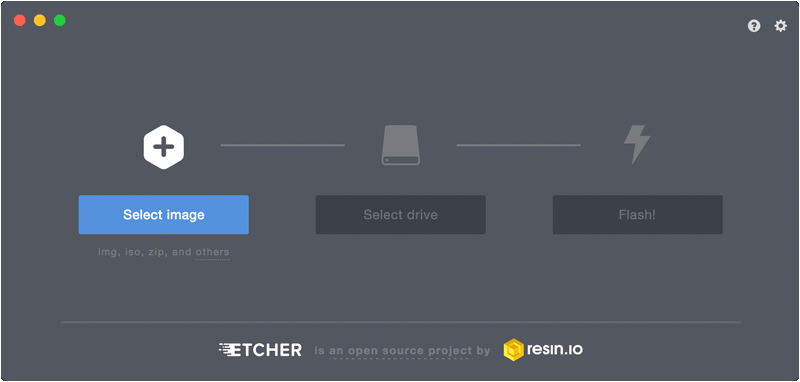How to Use Remote Desktop on the Raspberry Pi with VNC
Flashing the OS
The Raspberry Pi has several operating systems available for use, and beginners are often encouraged to use NOOBS to install the default Raspbian image. This guide will show you how to configure a headless version of Raspbian to be used with VNC. To do so, we'll be following along with parts of the Headless Raspberry Pi Setup tutorial, but note that we'll be using full Raspbian instead of Raspbian Lite, as we need the Linux X server that comes installed on the full version.
To start, download the latest version of Raspbian.
To flash the image to your SD card, we recommend the program Etcher. Download and install it. Plug your SD card into your computer (using a microSD USB Reader if necessary), and run Etcher. Select your OS image file (no need to unzip it! just select your downloaded .zip file in Etcher), select your SD card reader, and click the Flash! button.