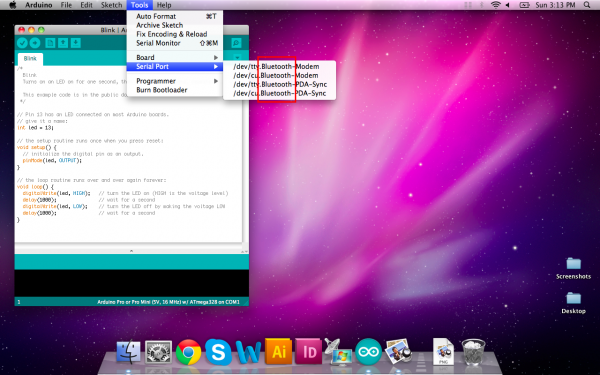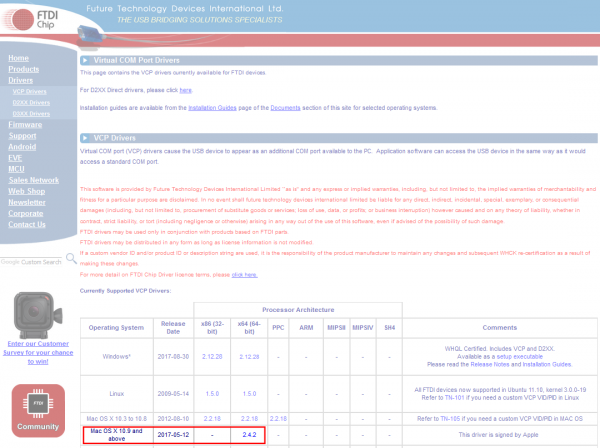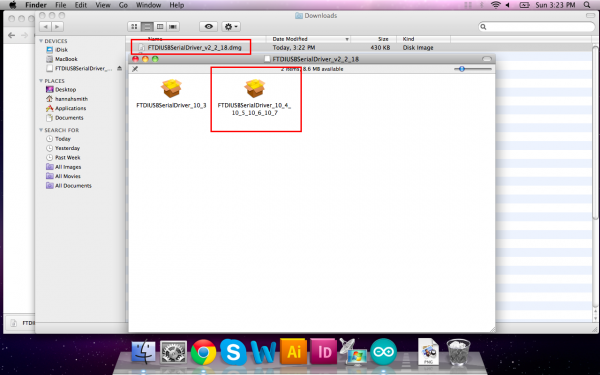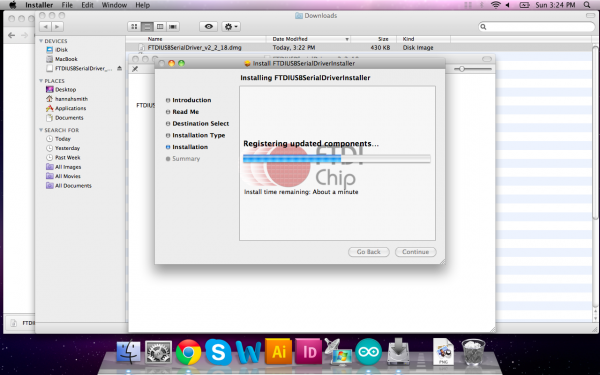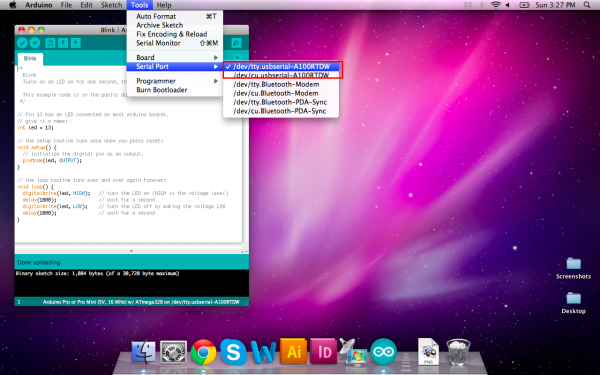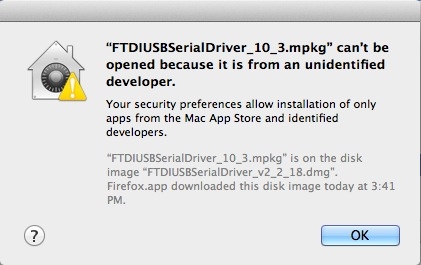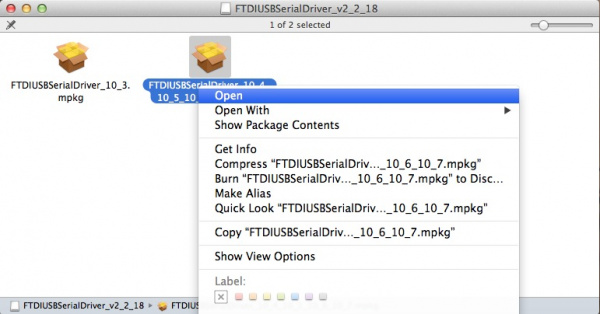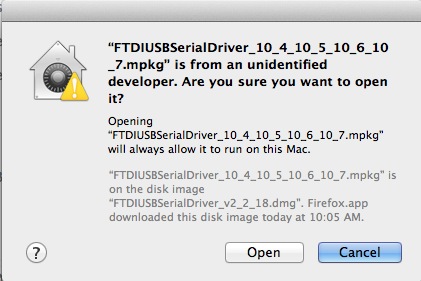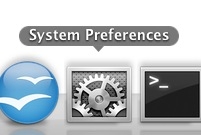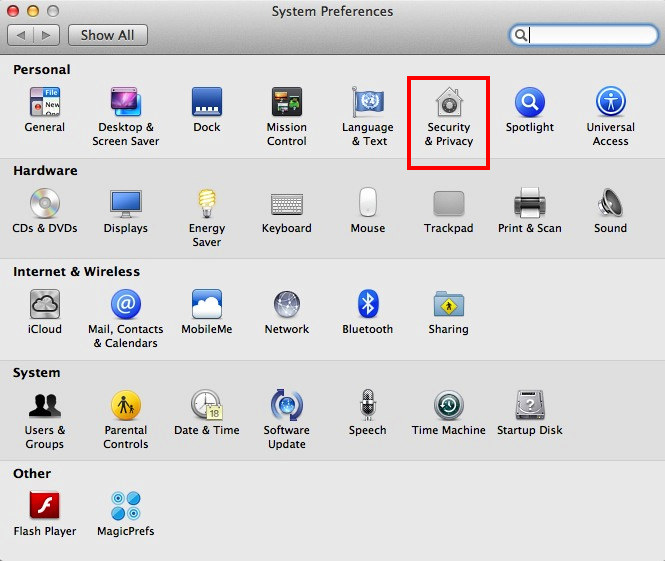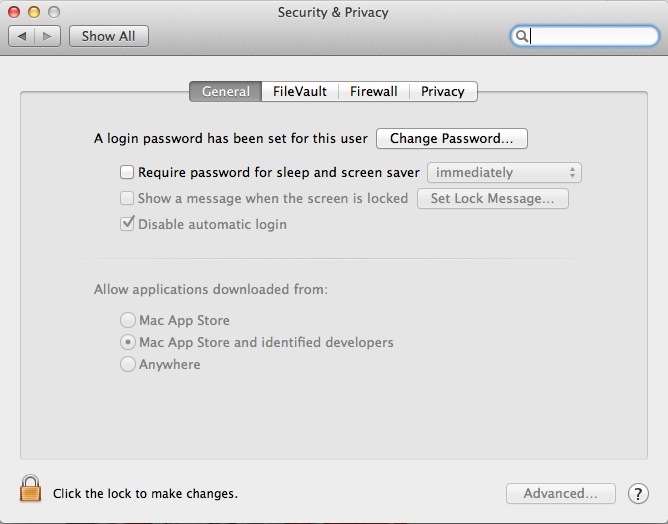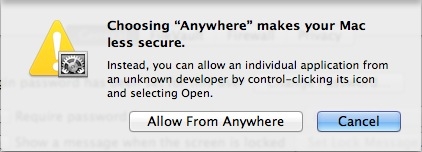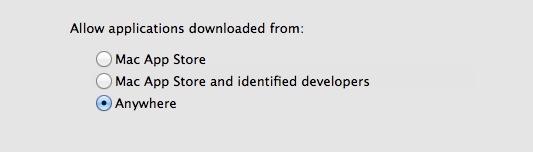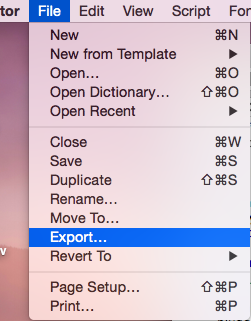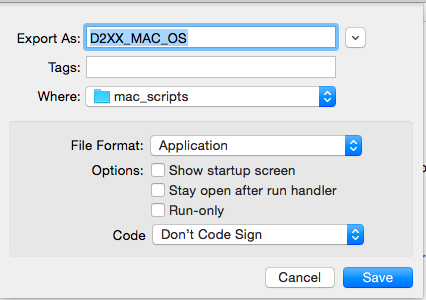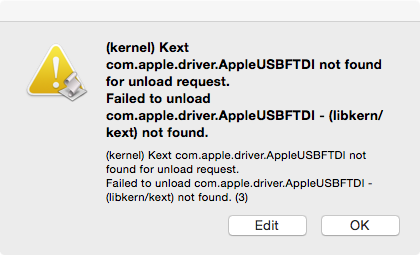How to Install FTDI Drivers
Mac
Most of the time, when you install Arduino on Mac OS X, the drivers are installed automatically. However, if there was a problem with the installation and you don't see any options that include 'usbserial' under the 'Tools -> Serial Port' menu, then you will need to install the drivers. You may also need to install the full FTDI drivers if you are running OSX 10.10 or later. The factory drivers are not complete.
a.) OS X 10.9 (Mavericks) or above: Download this driver. Locate the file FTDIUSBSerialDriver_v2_4.2.dmg file that was downloaded to your computer, and double click on it to open \ run it.
You may need to visit FTDI’s VCP Drivers page for the latest download of the Mac OS X FTDI Driver. Click on the link for the "Mac OS X 10.9 and above" driver's version. The image below shows version 2.4.2 so you would need to click on **2.4.2* to download the latest driver. If there is an update to the drivers by FTDI, the version number will change but it should be in the same location on the table.
b.) OS X 10.8 (Mountain Lion) or lower: Download this driver. Locate the file FTDIUSBSerialDriver_v2_2_18.dmg file that was downloaded to your computer, and double click on it to open \ run it.
If you are using the driver for OS X 10.8 (Mountain Lion) or older, you will see two files. Open up the driver file that corresponds with your operating system. For most users, it will be the second file:
Note: If you are not sure which version of OS X you have, click on the apple icon in the upper-left corner of your screen and choose 'About This Mac'. You will then see Version 10.X.Y -- use the 10.X to determine your system version.Continue through the installation, and wait for it to finish. Then click 'Close.'
Now open the Arduino IDE. Under 'Tools -> Serial Port' you will now see a 'usbserial' option. Congratulations, you're all set!
You can determine what COM port an FTDI device enumerated to by opening the Mac OS X's "System Information" in Lion or later (or "System Profiler" in Snow Leopard and earlier versions of Mac OS). This is similar to the device manager used on Windows OS. Browse the Hardware > USB tree to determine what COM port the FTDI enumerated on.
Troubleshooting: Unidentified Developer Error
On newer versions of OS X, when you double-click the install packages inside the FTDI disk image, you may be presented with a very Windows-esque type error about not being able to open the files because they are not from an identified developers. This is very similar to the unsigned driver issue in Windows 8.
Quick Fix
To get around this, simply right-click the package you want to install, or press CTRL + click, if you don't have a right-click. Then select open from the menu.
You will then be given another window asking if you are certain. Click Open, and proceed with the installation as stated above.
In-Depth Fix
For a more permanent fix, you can follow these instructions. **However, this method is not suggested as it leaves your computer vulnerable. **
Open your System Preferences.
Once open, click the Security & Privacy icon.
Under the General tab, you should see a section about allowing the running of downloaded applications from specific sources. In preveious version of OS X, the default was set to Anywhere. However, the defualt setting is now Mac App Store and identified developers.
To use the FTDI drivers, you'll need to set this back to Anywhere. First, you may need to click on the little lock icon and enter your admin password to make these changes.
Once unlocked, click the Anywhere option. Another obnoxious window may appear asking you if you're sure you want to allow this. Click Allow from Anywhere. Or, you can follow the directions in this window, if you don't want to make your Mac "less secure."
You should now be able to install the FTDI drivers.
Troubleshooting: FTDI Drivers and OS X Yosemite
With Mac OS 10.9 (Mavericks) and later, Apple has built their own version of the FTDI VCP driver into the operating system (AN134). However, there seems to be some conflict between drivers from FTDIchip.com and the ones inherent to Apple. Luckily, there is a solution to this problem, and it comes from FTDI directly.
Quick Fix
If you are trying to use the FTDI VCP Driver in your applications, it will not work due to a conflict between the VCP and D2XX drivers. In order to get around this, the Apple supplied Driver must be uninstalled. Plug in the FTDI device in question, and type the following command in a Terminal window:
sudo kextunload –b com.apple.driver.AppleUSBFTDI <ret>
In-Depth Fix
If the above doesn't work, you may have better luck using this script from FTDI.
Clicking on this file will bring up the Script Editor on all Macs. The script can be run by clicking on the run icon (black triangle). Again, make sure your FTDI device is connected.
You can make this script into a clickable icon by exporting the script as an application. In the Script Editor, select Export… from the File pull down menu:
In the Export dialog, select Application as the File Format. You can choose any name for the application.
You should now have an automated Apple Script icon to use on your Mac. With the Apple supplied Drivers uninstalled, you may return to the top of this section and install the FTDI VCP Driver as needed. Repeat this process for any other FTDI devices you are using. You may need to repeat this every time you restart your computer.
Troubleshooting: No FTDI Driver Installed
If you receive this error, it means that the driver has been uninstalled already, and you will need to install the FTDI VCP Driver, as stated above.