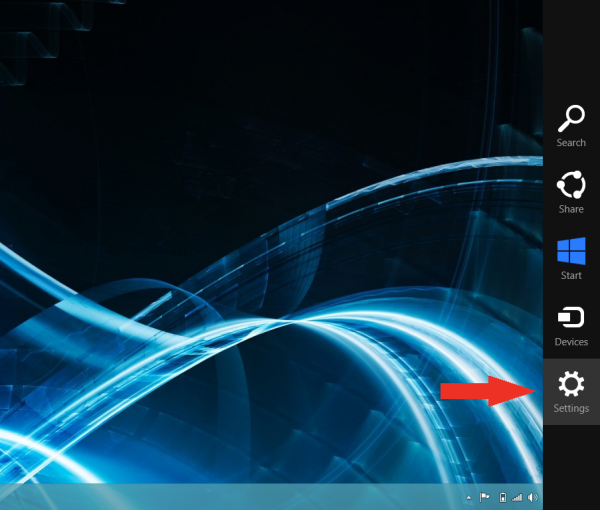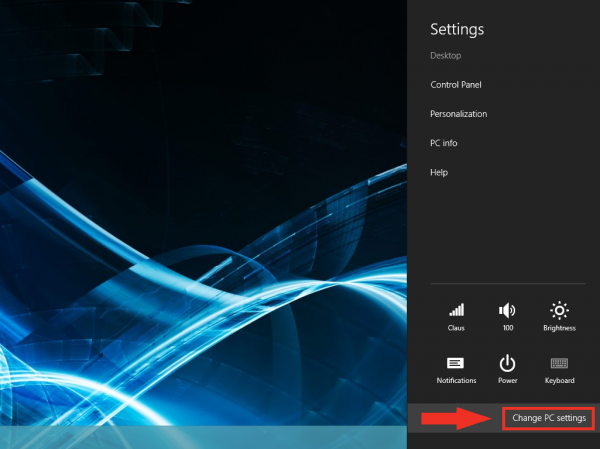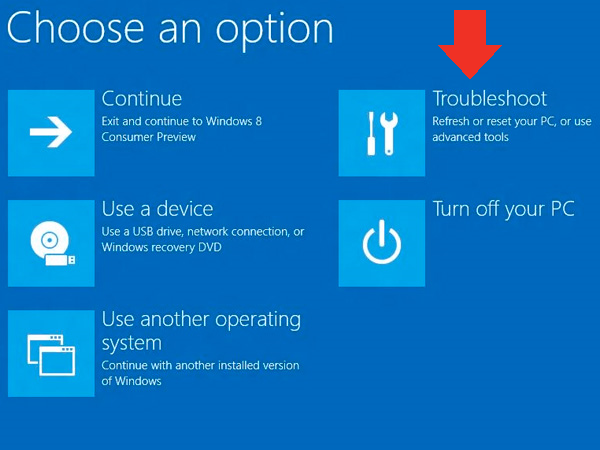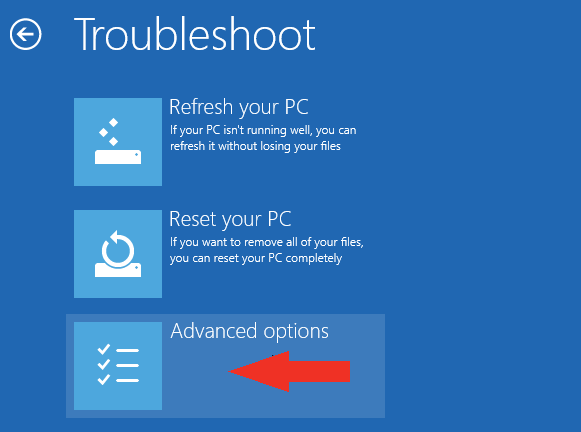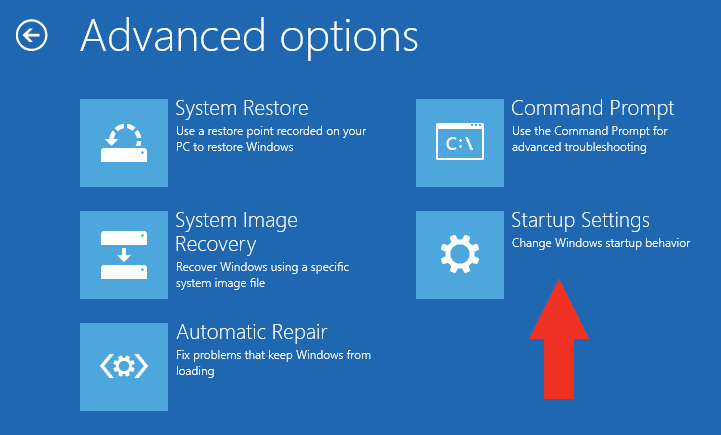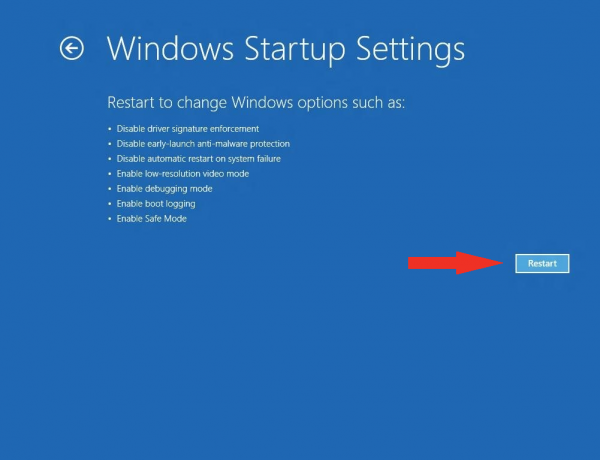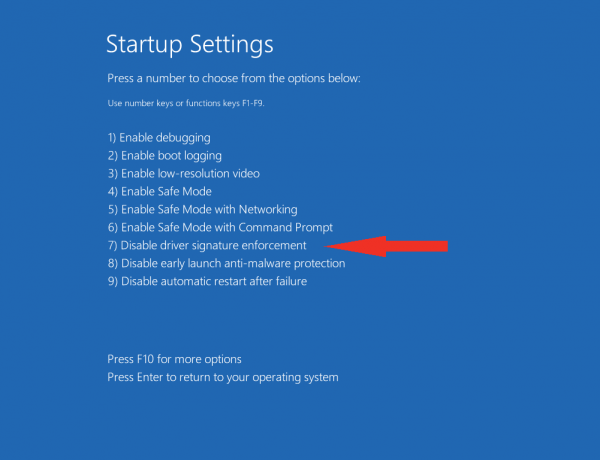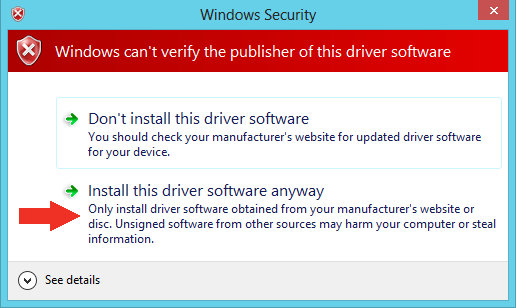Disabling Driver Signature on Windows 8
This Tutorial is Retired!
Overview
When working with electronics, it is not rare to encounter software drivers. Drivers are chunks of code that allow one device to "talk" to another. For instance, the mouse and keyboard you are using right now each have a driver that tells the computer how to interact with the device. Similarly, when you plug other devices into your computer, you may need to install a driver to get that device to function properly.
In past versions of the Windows operating system, installing drivers was a pretty straightforward task. However, in Windows 8, installing drivers, particularly unsigned drivers, can be a bit of a hassle. This is especially true when working with Arduino. This tutorial will help guide you through the process of disabling signed driver enforcement on Windows 8.
Which Boards Require This Procedure?
If you are using Windows 8 in conjunction with any of the boards depicted in the flame to the right, or listed below, you will likely need to follow the steps in this procedure.
Suggested Reading
If you need a little more information on drivers, you can visit our FTDI Driver Installation Guide. This tutorial will also help you get going on your Arduino if it is not one of the variations listed above.
Some other Arduino related tutorials:
Disabling Signed Driver Enforcement on Windows 8
Unlike previous versions of the Windows operating system, Windows 8 imposes strict limitations on driver signing. Because of this, unsigned drivers require extra steps for installation. Be aware that you will need to complete these steps for each Arduino board and each Windows 8 computer with which you intend to use the board. This is especially important to note for educators or anyone who wants to set up a lab.
If you do not yet have an Arduino, you may consider acquiring SparkFun’s Arduino-compatible RedBoard, as it uses FTDI drivers, which are signed. Windows 8 will automatically install signed drivers when you plug in your Redboard, negating the need for the steps below. However, if you already have an Arduino, we recommend you pair each Arduino with a specific computer, eliminating the need to install the necessary drivers multiple times.
You will need to restart your computer several times throughout the course of these instructions. We recommend you print them before you begin, or use a separate computer to follow along.
What to do:
Hold down the Windows key on your keyboard and press the letter C to open the Charm menu, then click the gear icon (Settings).
Click More PC Settings.
Click General.
Under Advanced Startup, click Restart Now.
NOTE: In Windows 8.1, the 'Restart Now' button has moved to 'PC Setting -> Update & Recovery -> Recovery.'
After restarting, click Troubleshoot.
Click Advanced Options.
Click Windows Startup Settings.
Click Restart.
After restarting your computer a second time, choose Disable driver signature enforcement from the list by typing the number 7 on your keyboard.
Your computer will restart automatically.
After restarting, you will be able to install the Arduino drivers normally; however, Windows will display a warning message. When the warning appears, click Install this driver software anyway. If you are unfamiliar with installing Arduino drivers, check out our Installing Arduino tutorial for a step by step guide.
Note: The next time you restart your computer, driver signature enforcement will be in effect again. You will have to repeat this process for any new boards. If you have multiple boards to use with the same computer, we recommend installing the drivers for each one before you shut down or restart your computer.
You are now free to install your FTDI Drivers or whichever drivers you so desire.
Resources and Going Further
Here are some other tutorials and concepts you may want to familiarize yourself with to dive even deeper into the world of microcontrollers!
- Serial Communication
- RS-232 vs TTL Serial Communication
- Logic Levels
- Connector Basics
- Learn How to Use a Breadboard to interface your Arduino with circuits built by you.