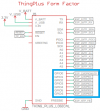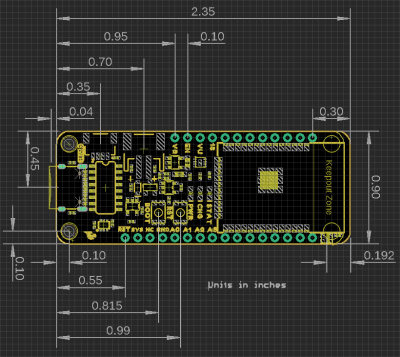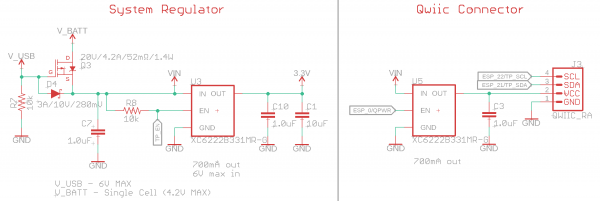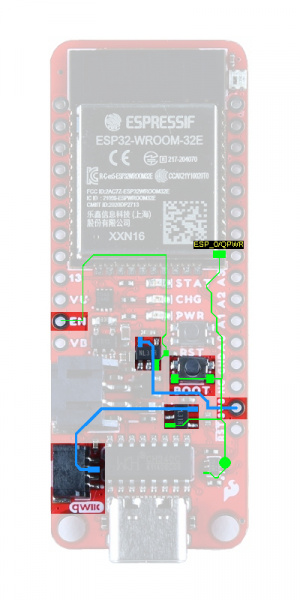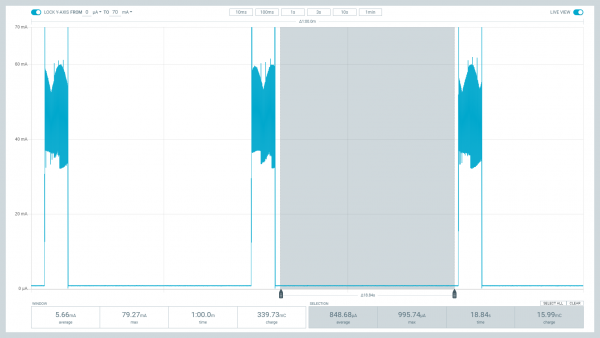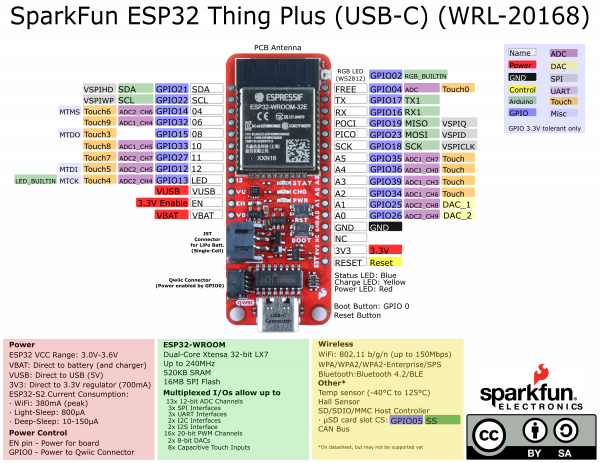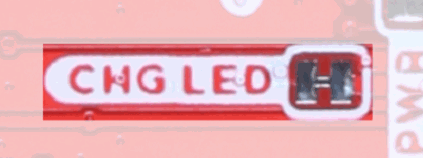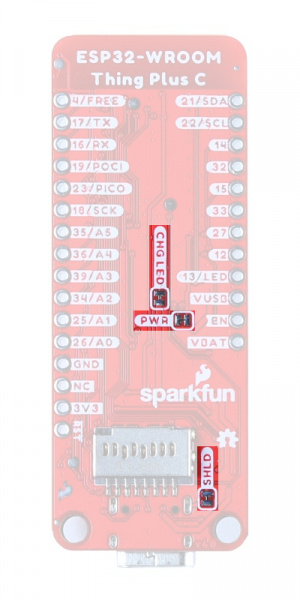ESP32 Thing Plus (USB-C) Hookup Guide
Hardware Overview
GPIO in this section will refer to the I/O pins of the ESP32-WROOM module as represented in the datasheets and pin numbers of the board definition in the ESP32 Arduino core. They do not correspond with the net names for the ThingPlus Form Factor device in the schematic. (The device in the schematic is primarily, used internally to facilitate the board design process; just ignore the naming of the GPIO0 - GPIO6 nets.)
Board Dimensions
The board dimensions are illustrated in the drawing below. The listed measurements are in inches and the two mounting holes are compatible with 4-40 standoff screws.
USB-C Connector
The USB connector is provided to power and program the board. For most users, it will be the primary programing interface for the ESP32.
CH340 Serial-to-UART
The CH340 allows the ESP32-WROOM to communicate with a computer/host device through the board's USB-C connection. This allows the board to show up as a device on the serial (or COM) port of the computer. Users will need to install the latest drivers for the computer to recognize the board (see Software Overview section).
Power
The ESP32-WROOM Thing Plus only requires 3.3V to power the board. However, the simplest method to power the board is through the USB-C connector. Alternatively, the 3V3, VBAT, and VUSB pins can also be used to supply power to the board.
VUSB:- The maximum voltage for the LDOs and charge controller is 6V.
- The minimum voltage for the charge controller is 3.75V.
VBAT:- Should not be connected to anything other than a single-cell LiPo battery.
3V3:- Requires a regulated 3.3V.
- Only powers the board and not the Qwiic connector.
Below, is a general summary of the power circuitry on the board:
3V3- Provides a regulated 3.3V from the USB (5V) power and/or battery connections.- Used to power the ESP32-WROOM module, µSD card slot, WS2812 RGB LED, CH340C Serial-to-UART bridge, and power LED.
- The Qwiic connector is powered by its own voltage regulator, from the same power source(s).
- The 3.3V XC6222 LDO regulator can source up to 700mA.
- Output is controlled by the
ENpin on the board.
- Output is controlled by the
- Used to power the ESP32-WROOM module, µSD card slot, WS2812 RGB LED, CH340C Serial-to-UART bridge, and power LED.
VUSB- The voltage from the USB-C connector, usually 5V.- Power source for the entire board.
- Powers the 3.3V voltage regulators and the battery charging circuit for
VBAT.
- Powers the 3.3V voltage regulators and the battery charging circuit for
- Overides power from the battery through a P-channel MOSFET, when both are connected.
- Utilizes a BAT20J protection diode for the USB-C connection.
- Power source for the entire board.
VBAT- The voltage from the JST battery connector; meant for single cell LiPo batteries.GND- The common ground or the 0V reference for the voltage supplies.- Qwiic Connector - Provides a regulated 3.3V voltage from the USB (5V) power and/or battery connections.
- Operates independently from the
3V3pin, with its own voltage regulator. - The 3.3V XC6222 LDO regulator can source up to 700mA.
- Output is controlled by
GPIO 0of the ESP32-WROOM.
- Output is controlled by
- Operates independently from the
For more details, users can reference the schematic and the datasheets of the individual components in the power circuitry.
Power Status LED
The red, PWR LED will light up once 3.3V is supplied to the board; however, for most users, it will light up when 5V is supplied through the USB connection or when a LiPo battery is connected to the JST connector.
PWR status LED indicator. (Click to enlarge) Charging Circuit
The charging circuit utilizes the MCP73831 linear charge management controller and is powered directly from the USB-C connector or VUSB. The controller is configured for a 500mA charge rate and active charging is indicated by the yellow, CHG LED. If the charge controller is shutdown or charging is complete, the CHG LED will turn off. For more information, please refer to the MCP73831 datasheet and the Indicator LEDs section below.
Power Control
The power source for the XC6222 LDO voltage regulators is controlled by a P-channel MOSFET. In addition, the 3.3V regulated output from the XC6222 LDOs are enabled by the control pin (CE).
The P-channel MOSFET operates based on the voltages at the MOSFET's gate and source pins. Depending on the power supplies connected to the board, the MOSFET will switch between the battery and USB-C connection as power sources for the XC6222 voltage regulators.
| Power Source | MOSFET | Power Control Description | |||
|---|---|---|---|---|---|
| Gate | Source |
VGS (VGate - VSource) |
MOSFET Operation |
||
| USB Only | VUSB = 5V | VUSB - Vf |
VUSB - (VUSB - Vf) VGS = Vf |
MOSFET Off RGS = ∞ Switch Open |
Power to the XC6222 is supplied by the USC-C connection. Power from the USB-C connection is passed through the Schottky diode. Due to the voltage drop from the Schottky diode, the gate threshold voltage for the MOSFET is positive and equivalent to the diode's forward voltage (Vf).Therefore, the MOSFET behaves as an open switch. |
| Battery Only | VUSB = 0V |
Dep. Mode: VSource = 0 Charged Cap.: VBatt = 3 - 4.2V |
Dep. Mode: VGS = 0 Charged Cap.: VUSB - VBatt = -VBatt -3V > VGS > -4.2V |
MOSFET On RGS = Low Switch Closed |
Power to the XC6222 is supplied from the battery connection. As a depletion type P-channel MOSFET, the mosfet acts as a normally closed switch when the gate threshold voltage is zero. Therefore, power from the battery is able to charge the capacitor and create a negative gate threshold voltage. The MOSFET remains behaving as a closed switch and power to the XC6222 is provided from the battery. |
| USB & Battery | VUSB = 5V | VUSB - Vf | VGS = Vf |
MOSFET Off RGS = ∞ Switch Open |
Power to the XC6222 is supplied by the USC-C connection. Power from the USB-C connection is passed through the Schottky diode. Due to the voltage drop from the Schottky diode, the gate threshold voltage for the MOSFET is positive and equivalent to the diode's forward voltage (Vf).Therefore, the MOSFET behaves as an open switch. |
The control pin (CE) of the XC6222 LDOs also provides an additional amount of control for the board's power. By default, the regulated 3.3V output is enabled. To disable and shutdown the output voltage from the XC6222, the control pin needs to be pulled low (i.e. shorted to ground (GND)). For more information, please refer to the XC6222 datasheet.
- The 3.3V power for the board (
3V3) is controlled by theENpin, which is broken out on the board. - The 3.3V power for the Qwiic connector is controlled by
GPIO 0of the ESP32-WROOM.
GPIO 0. Therefore, pressing the BOOT button will momentarily disable power to the Qwiic connector.Current Consumption
According to the specifications, the ESP32-WROOM draws about 240 mA during RF transmissions. With the WiFi example in this tutorial, have measured it to average around 140 mA and peak at 300 mA while actively transceiving. The table below, summarizes the approximate current draw of the ESP32-WROOM Thing Plus (USB-C) for various operational conditions. The measurements in the table below, were made with the Nordic Power Profiler Kit II.
| Operation | Avg. Current Draw | |||
|---|---|---|---|---|
|
LiPo: 3.5V (Low < 5%) |
LiPo: 3.7V (~15%) |
LiPo: 4.2V (~100%) |
USB-C: 5V (No Battery) |
|
| Idle (Blank Code) |
63 mA 86 mA (peak) |
63.5 mA 89 mA (peak) |
64 mA 88.6 mA (peak) |
67 mA 89.9 mA (peak) |
|
Idle: USB + Battery Power (Current from Battery) |
-- | -- |
90.5 µA 721 µA (peak) |
N/A |
|
Idle: Battery Charging (Current from USB-C) |
395 mA 420 mA (peak) |
590 mA 600 mA (peak) |
> 110 mA (before shutdown) |
N/A |
| RGB (White @ 100%) |
78.4 mA 105.9 mA (peak) |
79 mA 106.8 mA (peak) |
79.9 mA 105.3 mA (peak) |
82.5 mA 108.2 mA (peak) |
| WiFi Example (Transceiving) |
135 mA 295 mA (peak) |
137 mA 310 mA (peak) |
137 mA 307 mA (peak) |
140 mA 300 mA (peak) |
|
Deep Sleep Example (MCU Inactive) |
2.5 mA 2.95 mA (peak) |
2.5 mA 3 mA (peak) |
2.55 mA 3 mA (peak) |
2.85 mA 3.3 mA (peak) |
|
Deep Sleep Example (MCU Inactive + Jumpers Cut) |
842 µA 1.24 mA (peak) |
848 µA 1.23 mA (peak) |
866 µA 1.24 mA (peak) |
1.19 mA 1.58 mA (peak) |
It is possible for users to reach sub-mA power consumption levels with the deep sleep power modes. Using the TimerWakeUp Deep Sleep example code, the LED jumpers cut, and powering the board through the LiPo battery connection we measured a power consumption of 845 µA (990 µA peak) @ 3.7V while the MCU was inactive.
VBAT at 3.7V during deep sleep. (Click to enlarge) ESP32-WROOM
This variant of the ESP32 Thing Plus is designed around the ESP32-WROOM module with 16MB of flash memory. Espressif's ESP32-WROOM module is a versitile, WiFi+BT+BLE MCU module that targets a wide variety of applications. At the core of this module is the ESP32-D0WDQ6 system on a chip (SoC) which is designed to be both scalable and adaptive. Its laundry list of features include:
- Xtensa® Dual-Core 32-bit LX6 Microprocessor (up to 240MHz)
- 448KB ROM and 520KB SRAM
- 16MB of Embedded SPI Flash Storage
- Cryptographic Hardware Accelerators
- AES, SHA2, ECC, RSA-4096
- Integrated 802.11 b/g/n WiFi 2.4GHz Transceiver (up to 150Mbps)
- Integrated dual-mode Bluetooth (Bluetooth v4.2 and BLE)
- 26 GPIO (including strapping pins)
- 8x Capacitive Touch Electrodes
- Operating Voltage: 3.0 to 3.6V
- WiFi: 380mA (peak)
- Light-Sleep: 800µA
- Deep-Sleep: 10 - 150µA
Note: Users should be aware of the following nuances and details of this board
- The ESP32-WROOM is only compatible with 2.4GHz WiFi networks; it will not work on the 5GHz bands.
- For details on the boot mode configuration, please refer to section 3.3 Strapping Pins of the ESP32-WROOM module datasheet.
Note: The ESP32-WROOM module has various power modes:
- Active - The chip radio is powered on. The chip can receive, transmit, or listen.
- Modem Sleep - The CPU is operational and the clock is configurable. The Wi-Fi/Bluetooth baseband and radio are disabled.
- Light Sleep - The CPU is paused. The RTC memory and RTC peripherals, as well as the ULP coprocessor are running.
- Deep Sleep - Only the RTC memory and RTC peripherals are powered on. The ULP coprocessor is functional.
- Hibernation - Only one RTC timer on the slow clock and certain RTC GPIOs are active.
- Off - Chip is powered off
For more information on the power management of the ESP32-WROOM module, pleaser refer to Section 3.7 and Tables: 8 and 17 of the ESP32 SoC Datasheet.
Debugging
For users interested in debugging their code, the JTAG pins are broken out on the board. However, the debugging feature is only available through the ESP-IDF.
TMS:GPIO 14TDI:GPIO 12TCK:GPIO 13TDO:GPIO 15
Note: Users should be aware that GPIO 13 is connected to the STAT LED with a pull down resistor.
Firmware Download Mode
Users can manually force the board into the serial bootloader with the BOOT button. Please, refer to the Boot Button section below for more information.
Peripherals and I/O
Note: Users should be aware of the following nuances of this board
- ⚡ All the GPIO on the ESP32-WROOM Thing Plus are 3.3V pins.
- The I/O pins are not 5V-tolerant! To interface with higher voltage components, a logic level adapter is recommended.
- ⚡ There are electrical limitations to the amount of current that the ESP32-WROOM module can sink or source. For more details, check out the ESP32-WROOM module datasheet.
- There are some limitations to the ADC performance, see the Note from the ADC Characteristics section of the ESP32 SoC datasheet.
The ESP32-WROOM module has 26 multifunctional GPIO, of which, 21 I/O pins broken out into a feather form factor layout on this board. All of the ESP32-WROOM Thing Plus (USB-C) pins have a .1" pitch spacing for headers. With the pin multiplexing capabilities of the ESP32 SoC, various pins can have several functionalities. For more technical specifications on the I/O pins, please refer to the ESP32 SoC datasheet.
- 13x 12-bit analog to digital converter (ADC) channels
- 3x UARTs (only two are configured by default in the Arduino IDE, one UART is used for bootloading/debug)
- 3x SPI (only one is configured by default in the Arduino IDE)
- 2x I2C (only one is configured by default in the Arduino IDE)
- 2x I2S Audio
- 2x digital-to-analog converter (DAC) channels
- 16x 20-bit PWM outputs
- 8x Capacitive Touch Inputs
Note: Users should be aware of the following limitations for the board in the Arduino IDE.
- Not all of the features, listed above, are available in the Arduino IDE. For the full capabilities of the ESP32, the Espressif IDF should be utilized.
- Only one I2C bus is defined.
- Only two UART interfaces are available.
- UART (USB):
Serial RX/TXPins:Serial1- Only one SPI bus is defined.
For digital pins, users will need to declare the pinMode() (link) in the setup of their sketch (programs written in the Arduino IDE) for the pins used.
Input
When configured properly, an input pin will be looking for a HIGH or LOW state. Input pins are High Impedance and takes very little current to move the input pin from one state to another.
Output
When configured as an output the pin will be at a HIGH or LOW voltage. Output pins are Low Impedance: This means that they can provide a relatively substantial amount of current to other circuits.
Additional Functions
There are several pins that have special functionality in addition to general digital I/O. These pins and their additional functions are listed in the tabs below. For more technical specifications on the I/O pins, you can refer to the schematic, ESP32-WROOM module datasheet, ESP32 SoC datasheet, and documentation for the ESP32 Arduino core.
Analog Input Pins
The ESP32-WROOM module provides a 12-bit ADC input on thirteen of its I/O pins. This functionality is accessed in the Arduino IDE using the analogRead(pin) function. (*The available ADC pins are highlighted in the image below.)
analogRead() returns a 10-bit value. To change the resolution of the value returned by the analogRead() function, use the analogReadResolution(bits) function.
Note: To learn more about analog vs. digital signals, check out this great tutorial.
Analog vs. Digital
Pulse Width Modulation (PWM) and Analog (DAC) Output Pins
The ESP32-WROOM module supports up to sixteen channels of 20-bit PWM outputs on any of its I/O pins. This is accessed in the Arduino IDE using the analogWrite(pin, value) function or the LED Control API. (*Any I/O pin can be used for the PWM outputs; the available DAC pins, with true analog outputs, are highlighted in the image below.)

Any I/O pin can be used for a PWM output, but these are the DAC pins on the ESP32-WROOM Thing Plus. (Click to enlarge)
Note: By default, in the Arduino IDE, analogWrite() accepts an 8-bit value. To change the resolution of the PWM signal for the analogWrite() function, use the analogWriteResolution(bits) function.
(*The PWM output is not a true analog signal. For a true analog output, please refer to the DAC API for GPIO 25 and GPIO 26.)
Note: To learn more about pulse width modulation (PWM), check out this great tutorial.
Pulse Width Modulation
Serial Communication Pins
The ESP32-WROOM module provides three UART ports. By default, the UART port for the USB connection (Serial) and the labeled UART I/O pins on the board (Serial1) can be accessed through the Arduino IDE using the serial communication class.
Serial- UART (USB)Serial1- Pins:RX/TX(GPIO 16/GPIO 17)
Note: To learn more about serial communication, check out this great tutorial.
Serial Communication
Note: We have noticed that with the ESP32 Arduino core, Serial.available() does not operate instantaneously. This is due to an interrupt triggered by the UART, to empty the FIFO when the RX pin is inactive for two byte periods:
- At 9600 baud,
hwAvailabletakes [number of bytes received+ 2] x 1 ms = 11 ms before the UART indicates that data was received from:\r\nERROR\r\n. - At 115200 baud,
hwAvailabletakes [number of bytes received+ 2] x .087 ms = ~1 ms before the UART indicates that data was received from:\r\nERROR\r\n.
For more information, please refer to this chatroom discussion.
SPI Communication
The ESP32-WROOM module provides three SPI buses. By default, in the Arduino IDE, the SPI class is configured to utilize pins GPIO 18 (SCK), GPIO 19 (POCI), GPIO 23 (PICO). These pins share the same SPI bus as the µSD card slot, which utilizes pin 5 (SS) for its chip select. In order to utilize the other SPI ports or objects, users will need to create a custom SPI object and declare which pins to access.
MOSI signal on a controller has been replaced with SDO or PICO. Please refer to this announcement on the decision to deprecate the MOSI/MISO terminology and transition to the SDO/SDI naming convention.
| SCK | GPIO 18 (SCK) |
|---|---|
| SDI or POCI | GPIO 19 (MISO) |
| SDO or PICO | GPIO 23 (MOSI) |
| CS (µSD Card) | GPIO 5 (SS) |
Note: To learn more about the serial peripheral interface (SPI) protocol, check out this great tutorial.
Serial Peripheral Interface (SPI)
I2C Communication Pins
The ESP32-WROOM module module can support up to two I2C buses. By default, in the Arduino IDE, the Wire class is configured to utilize pins GPIO 21 (SDA) and GPIO 22 (SCL). These pins share the same I2C bus with the Qwiic connector and MAX17048 fuel gauge. In order to utilize the other I2C ports, users will need to create a custom Wire object and declare which pins to access.
Buttons
There are two buttons on ESP32-WROOM Thing Plus; a RST and BOOT button.
Reset Button
The RST (reset) button allows users to reset the program running on the ESP32-WROOM module without unplugging the board.
Boot Button
The BOOT button can be used to force the board into the serial bootloader. Holding down the BOOT button, while connecting the board to a computer through its USB-C connector or resetting the board will cause it to enter the Firmware Download mode. The board will remain in this mode until it power cycles (happens automatically after uploading new firmware) or the RST button is pressed.
- Hold the BOOT button down.
- Reset the MCU.
- While unpowered, connect the board to a computer with through the USB-C connection.
- While powered, press the RST button.
- Release the BOOT button.
- After programming is completed, reboot the MCU.
- Press the RST button.
- Power cycle the board.
GPIO 0, which controls the voltage output to the Qwiic connector. Therefore, pressing the BOOT button will momentarily disable power to the Qwiic connector.Indicator LEDs
There are four indicator LEDs on the ESP32-WROOM Thing Plus:
PWR: Power (Red)CHG: Battery Charging (Yellow)13:GPIO 13(Blue)WS2812:GPIO 02(RGB)
Power LED
The red, power (PWR) LED will light up once 3.3V is supplied to the board. For most users, it will light up when 5V is supplied through the USB connection and/or when a LiPo battery is attached to the JST connector.
PWR status LED indicator. (Click to enlarge) Battery Charging LED
The yellow, battery charging (CHG) LED indicates the status of the MCP73831 charge management controller. The LED will shut off when no battery is present, when the charge management controller is in standby (after the battery charging has been completed), or when the charge management controller is shutdown. The LED will illuminate when the charge management controller is in the process of charging the battery. For more information, please refer to the MCP73831 datasheet.
| Charge Cycle State | LED |
|---|---|
Shutdown
|
Off (High Z) |
| No Battery Present | Off (High Z) |
| Charge Complete – Standby | Off (H) |
| Preconditioning | On (L) |
| Constant-Current Fast Charge | On (L) |
| Constant Voltage | On (L) |
STAT LED
The blue, status (STAT) LED is typically used as a test or status LED to make sure that a board is working or for basic debugging. This indicator is connected to GPIO 13.
STAT) LED indicator on the ESP32-WROOM Thing Plus. (Click to enlarge) WS2812 RGB LED
The WS2812 RGB LED is controlled with a 24-bit (GRB) data signal. This indicator is connected to GPIO 02 and the digital output pin from the LED is available through a test point. For more information, please refer to the WS2812C datasheet.
WS2812 LED indicator on the ESP32-WROOM Thing Plus. (Click to enlarge) µSD Slot
The ESP32-WROOM Thing Plus (USB-C) includes an µSD card slot. This is great for data logging applications or storing files. The µSD card slot is connected to the following dedicated GPIO:
GPIO 5:DATA 3/CSN/A:DATA 2N/A:DATA 1GPIO 19:DATA 0/POCI(or Peripheral'sSDO)GPIO 18:CLK/SCKGPIO 23:CMD/PICO(or Peripheral'sSDI)
Jumpers
There are two jumpers on the back of the board that can be used to easily modify the hardware connections on the board.
- SHLD - This jumper can be used to disconnect the USB shield from
GND. - PWR - This jumper can be used to remove power to the
PWRLED. - CHG LED - This jumper can be used to remove power to the
CHGLED.- Avoid cutting the box's silkscreen; there are traces under it:
Traces around the
CHG LEDjumper. (Click to enlarge)
- Avoid cutting the box's silkscreen; there are traces under it:
Never modified a jumper before? Check out our Jumper Pads and PCB Traces tutorial for a quick introduction!
How to Work with Jumper Pads and PCB Traces
Primary I2C Bus
The Qwiic connector and battery fuel gauge are attached to the primary I2C bus. The primary I2C bus for this board utilizes the pin connections, detailed in the table below:
| Connection | VDD |
GND |
SCL |
SDA |
|---|---|---|---|---|
|
Battery Fuel Gauge (MAX17048) |
VBAT |
GND | GPIO 22 |
GPIO 21 |
| Qwiic Connector |
GPIO 0(Enables 3.3V) |
GND | GPIO 22 |
GPIO 21 |
Battery Fuel Gauge
The MAX17048 fuel gauge measures the approximate charge or discharge rate, state of charge (SOC) (based on ModelGauge algorithm), and voltage of a connected battery. Additionally, the chip is powered directly from VBAT, when a LiPo battery is connected. For more information, please refer to the MAX17048 datasheet.
| I2C Address |
0x36 (7-bit) 0x6C (write)/0x6D (read) |
| Voltage Measurement |
Range: 2.5 - 5 V Precision: ±7.5 mV/Cell Resolution 1.25 mV/Cell |
| Current Consumption |
Sleep: .5 - 2 µA Hibernate: 3 - 5 µA Active: 23 - 40 µA |
Alert pin for the MAX17048 is not connected and cannot be utilized.Qwiic Connector
A Qwiic connector is provided for users to seamlessly integrate with SparkFun's Qwiic Ecosystem.
Power Control
In order to enable power for the Qwiic connector, users must toggle GPIO 0 high. This enables the power output from the XC6222 LDO regulator to the Qwiic connector, which can sources up to 700mA at 3.3V . In order to conserve battery power or in low power applications, users will can toggle GPIO 0 low, to disable the power to the Qwiic connector.
GPIO 0 is also connected to the BOOT button. Therefore, pressing the BOOT button will momentarily disable power to the Qwiic connector.What is Qwiic?
The Qwiic system is intended a quick, hassle-free cabling/connector system for I2C devices. Qwiic is actually a play on words between "quick" and I2C or "iic".
Features of the Qwiic System
Keep your soldering iron at bay.
Cables plug easily between boards making quick work of setting up a new prototype. We currently offer three different lengths of Qwiic cables as well as a breadboard friendly cable to connect any Qwiic enabled board to anything else. Initially you may need to solder headers onto the shield to connect your platform to the Qwiic system but once that’s done it’s plug and go!

Qwiic cables connected to Spectral Sensor Breakout
Minimize your mistakes.
How many times have you swapped the SDA and SCL wires on your breadboard hoping the sensor will start working? The Qwiic connector is polarized so you know you’ll have it wired correctly, every time, from the start.
The PCB connector is part number SM04B-SRSS (Datasheet) or equivalent. The mating connector used on cables is part number SHR04V-S-B or equivalent. This is a common and low cost connector.

1mm pitch, 4-pin JST connector
Expand with ease.
It’s time to leverage the power of the I2C bus! Most Qwiic boards will have two or more connectors on them allowing multiple devices to be connected.