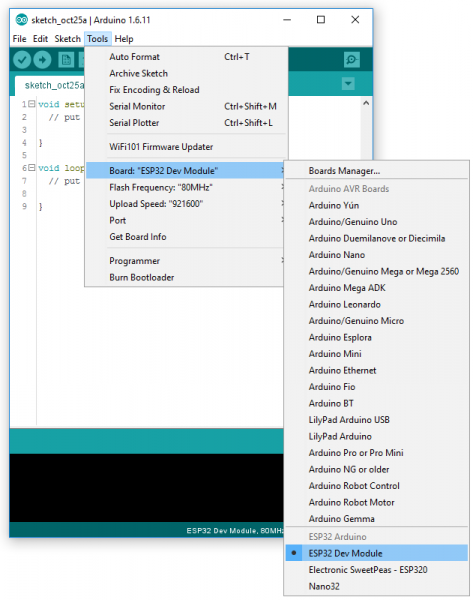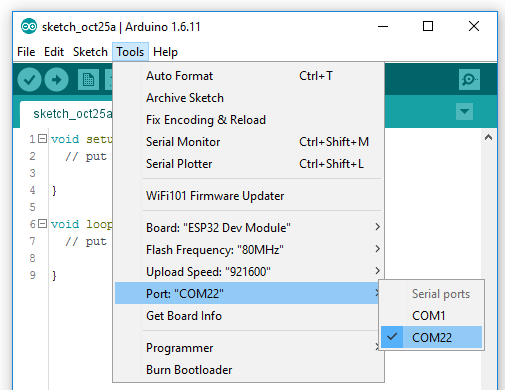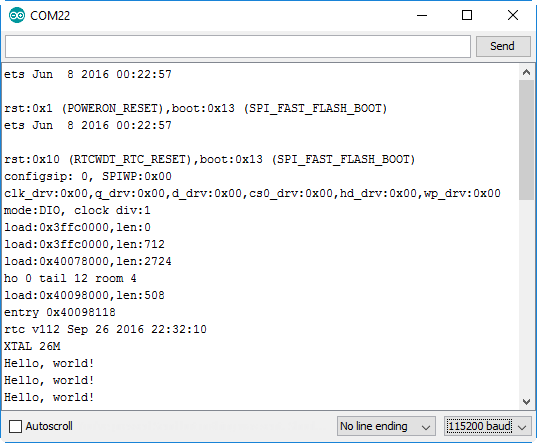ESP32 Thing Hookup Guide
Arduino Example: Blink
With the ESP32 Arduino core installed, you're ready to begin programming. If you haven't already, plug the ESP32 Thing into your computer using a micro-B USB cable.
FTDI Drivers
If you've never connected an FTDI device to your computer before, you may need to install drivers for the USB-to-serial converter. Check out our How to Install FTDI Drivers tutorial for help with the installation.
Once the board is plugged in (and drivers installed), it should be assigned a unique port identifier. On Windows machines, this will be something like "COM#", and on Macs or Linux computers it will come in the form of "/dev/tty.usbserial-XXXXXX."
Select the Board and Port
Once the ESP32 Arduino core is installed, you should see an "ESP32 Dev Module" option under your "Tools" > "Board" menu. Select that.
Then select your ESP32 Thing's serial port under the "Tools" > "Port" menu.
You can also select the "Upload Speed". 921600 baud -- the fastest selectable rate -- will get the code loaded onto your ESP32 the fastest, but may fail to upload once-in-a-while. (It's still way worth it for the speed increase!)
Loading Blink
To make sure your toolchain and board are properly set up, we'll upload the simplest of sketches -- Blink! The LED attached to GPIO 5 is perfect for this test. Plus, with the ESP32 attached to your computer, it's a good time to test out serial. Copy and paste the example sketch below, into a fresh Arduino sketch:
language:c
int ledPin = 5;
void setup()
{
pinMode(ledPin, OUTPUT);
Serial.begin(115200);
}
void loop()
{
Serial.println("Hello, world!");
digitalWrite(ledPin, HIGH);
delay(500);
digitalWrite(ledPin, LOW);
delay(500);
}
With everything setup correctly, upload the code! Once the code finishes transferring, open the serial monitor and set the baud rate to 115200. You should see "Hello, world"'s begin to fly by.
You may also notice that when the ESP32 boots up it prints out a long sequence of debug messages. These are emitted every time the chip resets -- always at 115200 baud.