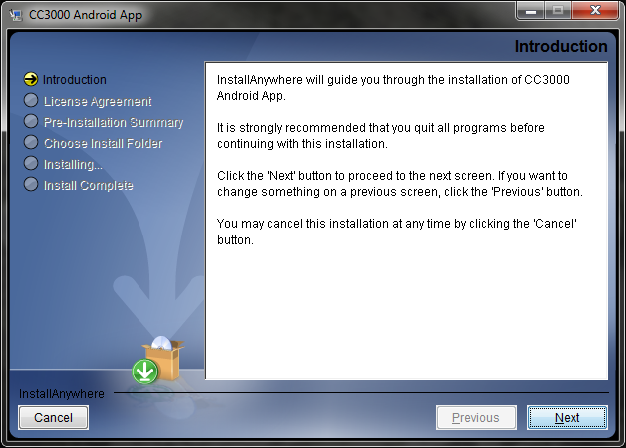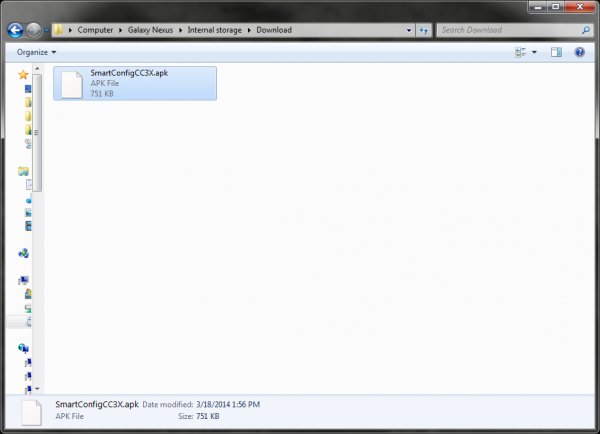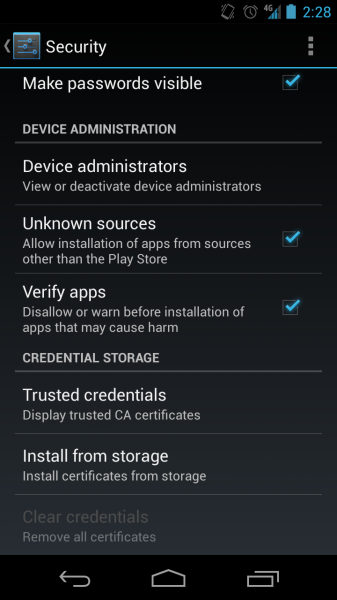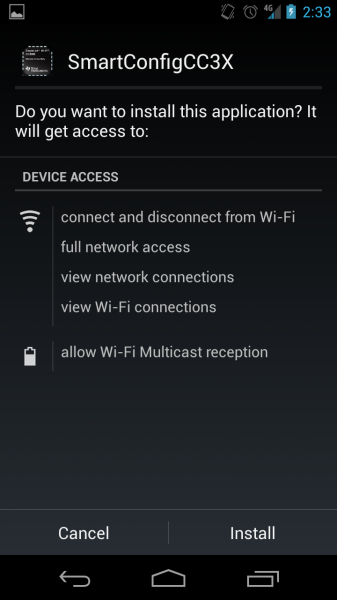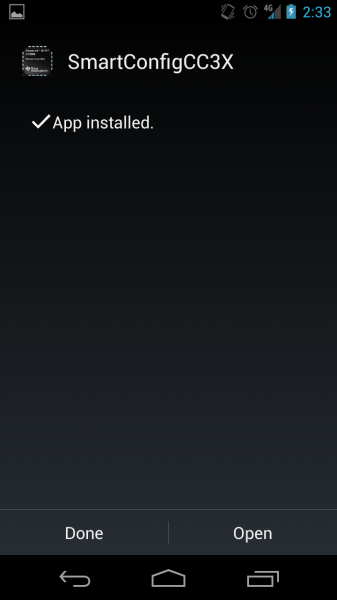CC3000 Hookup Guide
This Tutorial is Retired!
This tutorial covers concepts or technologies that are no longer current. It's still here for you to read and enjoy, but may not be as useful as our newest tutorials.
Install SmartConfig App
One of the most appealing features of the CC3000 is its ability to receive AP connection information from a smartphone app. If you are working on a final product or a project that might be changing WiFi networks often, having a way to connect to a new network without re-programming the microcontroller is extremely handy.
iPhone Installation
For iPhone users, download the free app from the iTunes store: TI WiFi SmartConfig
Android Installation
If you have an Andoid phone, the installation process is more involved:
Download the Android SmartConfig Application here. Note: if the download link does not work, go to TI's CC3000 Wi-Fi Downloads page and navigate to the "CC3000 SmartConfig" section to download the "Android SmartConfig Application."
Run the self-extracting .exe and accept the defaults. The program will unzip a series of folders to C:\TI\CC3000AndroidApp.
Using a USB cable, plug your phone into your computer.
Navigate to C:\TI\CC3000AndroidApp\SmartConfigCC3X\bin and copy SmartConfigCCX.apk to the Internal Storage of your Android phone (e.g. Galaxy Nexus\Internal storage\Download).
On your phone, go to Settings → Security, and check "Unknown sources" to allow the installation of the .apk file.
Using the Google Play store, install a file browser, such as File Manager.
Open up the File Manager app and navigate to /storage/emulated/0/Download. Click on the SmartConfigCC3X.apk.
After reviewing the installation page, click "Install."
Once the app has installed, click "Done."