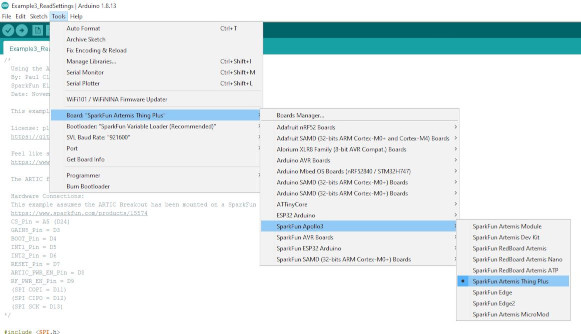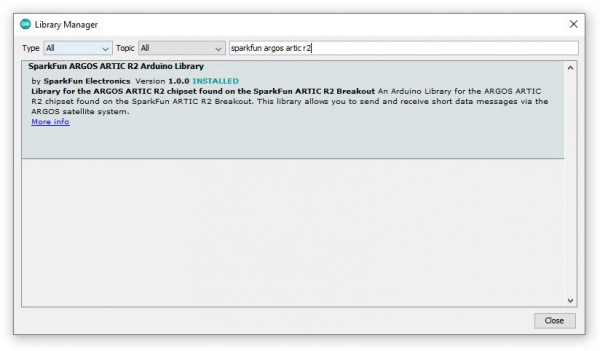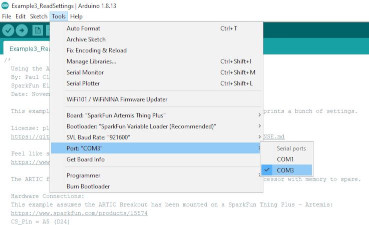ARGOS ARTIC R2 Satellite Transceiver Shield Hookup Guide
Software Setup
If you are new to Arduino and the IDE, this guide will get you up and running:
Installing Arduino IDE
If you haven't installed an Arduino Library before, this is the guide you need:
Installing an Arduino Library
If you haven't used the Artemis Thing Plus before, this guide will tell you everything you need to know:
Hookup Guide for the SparkFun Artemis Thing Plus
You can find more specific information on how to install the Arduino Core for Artemis (Apollo3) in this guide. The section on Arduino Installation is the one to read in detail.
Artemis Development with Arduino
The Artemis Thing Plus uses a CH340 interface chip to communicate on USB. If you haven't installed drivers for the CH340 previously, this guide will tell you everything you need to know:
How to Install CH340 Drivers
Checklist
- Install the Arduino IDE
- Add the SparkFun Boards to the Preferences\Additional Board Manager URLs and install the SparkFun Apollo3 board package
- Close the IDE
- Install the CH340 COM port drivers
- Reopen the IDE
- Click on Tools\Board and select SparkFun Apollo3\SparkFun Artemis Thing Plus
- Click on Tools\Manage Libraries... to open the library manager
- In the search box, type SparkFun ARGOS ARTIC R2
- Click the Install button to install the ARGOS ARTIC R2 library
- If your shield came with an ARGOS Platform ID card showing which ID is pre-programmed into the shield's flash memory, you can install the latest version of the library
Alternatively, you can grab the library directly from GitHub or can download it as a zip file by clicking the button below:
If you have a board from the first batch we manufactured, you can download a zip file of v1.0.9 of the library by clicking the link below:
- Attach the Thing Plus to your computer using a USB-C cable
- If you are using Windows, you should hear the usual USB-connection chime
- Click on Tools\Port and select the COM port for the Artemis