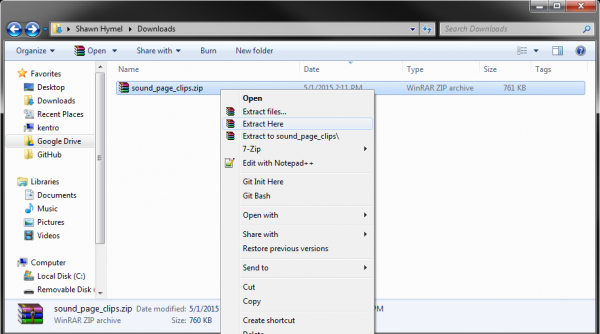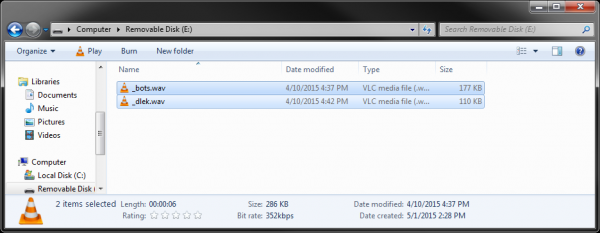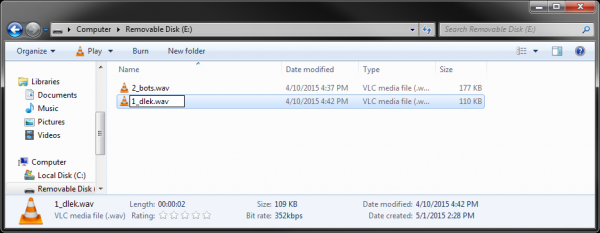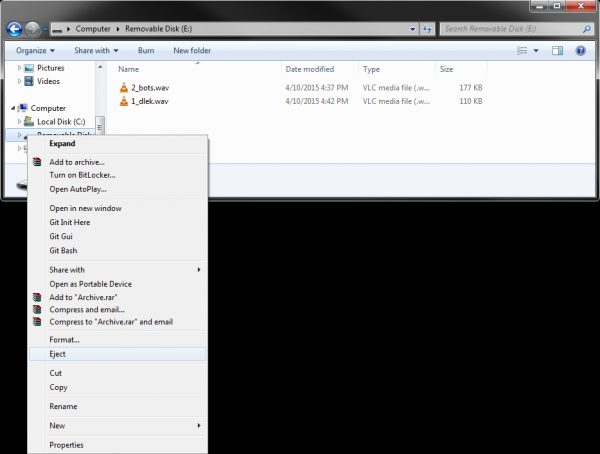Sound Page Guide
Load Some Sounds
We put together a selection of sound clips that correspond to the silhouette stencils that we made. If you would like to learn how to create your own sound clips, see the Hacking Your Kit section.
Add Sounds to the Card
Download the sound clips file:
Extract the files.
Double-click on each of the sound clips to listen to them. The names were kept short (4 characters) to help the LilyPad MP3 board read them. For reference:
| File Name | Description |
|---|---|
| _bots.wav | Autobots |
| _dlel.wav | Dalek |
| _mkjy.wav | Mockingjay |
| _shld.wav | S.H.I.E.L.D |
| _shlk.wav | Sherlock |
| _wntr.wav | Winter is coming |
Using a micro SD card reader, insert the card into your computer. Choose the 2 sound clips you want to have played and copy them to the SD card.
This part is important! You need to rename the two sound clips and add a number in front of them. For the silhouette connected to the T1 on the LilyPad MP3 board, add a '1' in front of the name of the clip you want associated with it. For the silhouette connected to T4, add a '2' in front of the filename.
Eject the SD card from your computer.
Insert the SD Card
Remove the SD card from your computer and insert it into the LilyPad MP3 board.