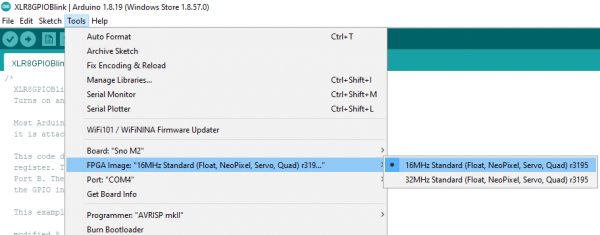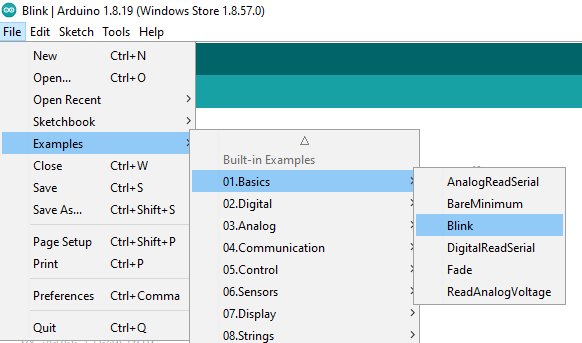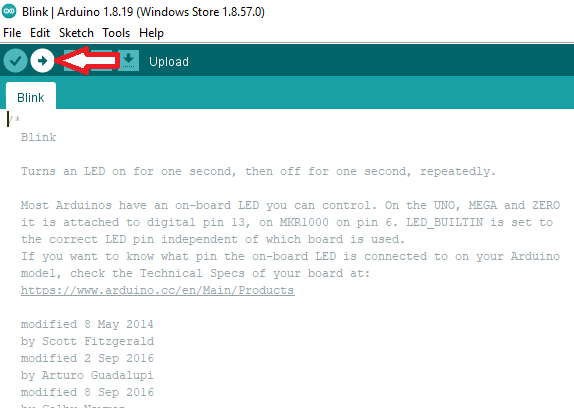MicroMod Alorium Sno M2 Processor Board Hookup Guide
Contributors:
Member #798807, Ell C
Example 1: Blink
With the Sno Processor Board inserted into the M.2 slot and secured, plug your ATP board to your computer with a USB cable. Make sure you have the correct Board, FPGA Image, Upload Action, and Port as you see below.
Click on image for a closer view.
Go to Tools > Board and select the Sno M.2. Then go to File > Examples > 01. Basics and select Blink.
Click on image for a closer view.
Upload the sketch as you see here:
Click on image for a closer view.
If all goes well, you should see something like the gif below: