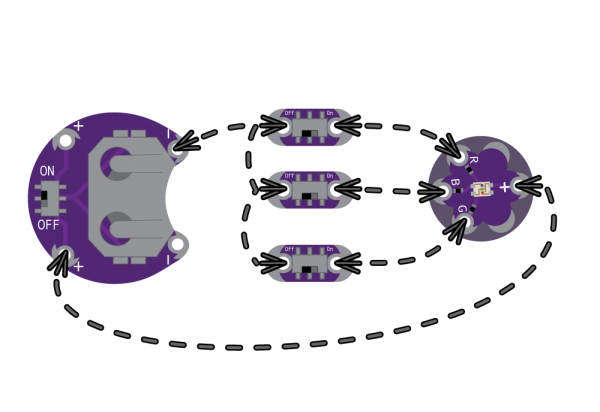LilyPad Buttons and Switches
LilyPad Slide Switch
The LilyPad Slide Switch has a small switch labeled ON/OFF. When moved to the OFF position, parts inside the switch move away from each other and open the circuit (disconnecting it). No current will flow through the switch to the components connected to its sew tabs. When the toggle switch is moved to the ON position, the two sew tabs on the switch are connected, allowing current to flow through and close the circuit.
Examples
Slide switches can be used to control individual LEDs in an e-sewing project. Here's an example of using three slide switches connnected with conductive thread to control each color channel on a LilyPad TriColor LED.
A slide switch can also be used to turn off an element in a project, such as a buzzer or indicator while debugging or when you want a bit of peace and quiet. The example below shows a slide switch sewn in a LilyPad Buzzer. This allows the other features of the project to still function while disconnecting power to the buzzer.
You can also connect the slide switch to a LilyPad Arduino and read its state in your programs. Here's an example of using a LilyPad Button and LilyPad Switch in a project on the LilyPad ProtoSnap Plus to control LEDs.
This wearable dice project tutorial utilizes seven slide switches to select from a 4, 6, 8, 10, 12, 20, and 100 side virtual dice for gaming.