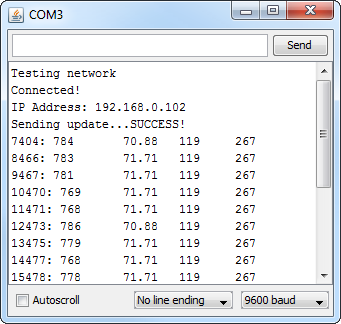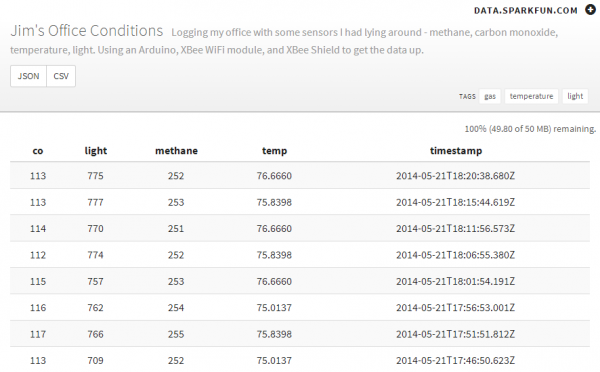Internet Datalogging With Arduino and XBee WiFi
This Tutorial is Retired!
This tutorial covers concepts or technologies that are no longer current. It's still here for you to read and enjoy, but may not be as useful as our newest tutorials.
Modify and Upload the Code
Download and Install the Phant Arduino Library
The sensational creators of the SparkFun data stream service have developed an Arduino library to make posting data to a stream as easy as can be. The Phant Arduino library helps to manage keys and fields, and even assembles HTTP POSTs for you to send to a server.
Head over to the phant-arduino GitHub repo to download a copy (click the "Download ZIP" link on the bottom-right side of the page) or click here if you want to avoid a trip to GitHub.
Install the library by extracting it to the libraries folder within your Arduino sketchbook. Check out our Installing an Arduino Library tutorial for help with that.
Download and Modify the Example Code
Click here to download the example sketch or copy and paste from below:
language:c
/*****************************************************************
Phant_XBee_WiFi.ino
Post data to SparkFun's data stream server system (phant) using
an XBee WiFi and XBee Shield.
Jim Lindblom @ SparkFun Electronics
Original Creation Date: May 20, 2014
https://learn.sparkfun.com/tutorials/online-datalogging-with-an-xbee-wifi
This sketch uses an XBee WiFi and an XBee Shield to get on
the internet and POST analogRead values to SparkFun's data
logging streams (http://data.sparkfun.com).
Hardware Hookup:
The Arduino shield makes all of the connections you'll need
between Arduino and XBee WiFi. If you have the shield make
sure the SWITCH IS IN THE "DLINE" POSITION.
I've also got four separate analog sensors (methane, co,
temperature, and photocell) connected to pins A0-A3. Feel
free to switch that up. You can post analog data, digital
data, strings, whatever you wish to the Phant server.
Requires the lovely Phant library:
https://github.com/sparkfun/phant-arduino
Development environment specifics:
IDE: Arduino 1.0.5
Hardware Platform: SparkFun RedBoard
XBee Shield & XBee WiFi (w/ trace antenna)
This code is beerware; if you see me (or any other SparkFun
employee) at the local, and you've found our code helpful, please
buy us a round!
Distributed as-is; no warranty is given.
*****************************************************************/
// SoftwareSerial is used to communicate with the XBee
#include <SoftwareSerial.h>
// The Phant library makes creating POSTs super-easy
#include <Phant.h>
// Time in ms, where we stop waiting for serial data to come in
// 2s is usually pretty good. Don't go under 1000ms (entering
// command mode takes about 1s).
#define COMMAND_TIMEOUT 2000 // ms
////////////////////////
// WiFi Network Stuff //
////////////////////////
// Your WiFi network's SSID (name):
String WIFI_SSID = "WIFI_NAME_HERE";
// Your WiFi network's encryption setting
// Set the "encrypt" variable to one of these four characters:
// OPEN = 0, WPA_TKIP = 1, WPA2_AES = 2, WEP = 3
enum encryption{NO_SECURITY, WPA_TKIP, WPA2_AES, WEP};
encryption WIFI_EE = WPA2_AES;
// Your WiFi network's passphrase (if necessary). If your network
// is open, make this a blank string (passphrase = "";)
String WIFI_PSK = "WIFI_PASSWORD_HERE";
/////////////////
// Phant Stuff //
/////////////////
// destIP will go into the XBee's configuration setting, so
// it'll automatically connect to the correct server.
String destIP = "54.86.132.254"; // data.sparkfun.com's IP address
// Initialize the phant object:
// Phant phant(server, publicKey, privateKey);
Phant phant("data.sparkfun.com", "Public_Key", "Private_Key");
// Phant field string defintions. Make sure these match the
// fields you've defined in your data stream:
const String methaneField = "methane";
const String coField = "co";
const String tempField = "temp";
const String lightField = "light";
////////////////
// XBee Stuff //
////////////////
const byte XB_RX = 2; // XBee's RX (Din) pin
const byte XB_TX = 3; // XBee's TX (Dout) pin
// We'll use "xB" from here-on to send and receive data to it:
SoftwareSerial xB(XB_RX, XB_TX);
const int XBEE_BAUD = 9600; // Your XBee's baud (9600 is default)
/////////////////////////////
// Sensors/Input Pin Stuff //
/////////////////////////////
const int lightPin = A0; // Photocell input
const int tempPin = A1; // TMP36 temp sensor input
const int coPin = A2; // Carbon-monoxide sensor input
const int methanePin = A3; // Methane sensor input
// opVoltage - Useful for converting ADC reading to voltage:
const float opVoltage = 4.7;
float tempVal;
int lightVal, coVal, methaneVal;
/////////////////////////
// Update Rate Control //
/////////////////////////
// Phant limits you to 10 seconds between posts. Use this variable
// to limit the update rate (in milliseconds):
const unsigned long UPDATE_RATE = 300000; // 300000ms = 5 minutes
unsigned long lastUpdate = 0; // Keep track of last update time
///////////
// Setup //
///////////
// In setup() we configure our INPUT PINS, start the XBee and
// SERIAL ports, and CONNECT TO THE WIFI NETWORK.
void setup()
{
// Set up sensor pins:
pinMode(lightPin, INPUT);
pinMode(coPin, INPUT);
pinMode(methanePin, INPUT);
pinMode(tempPin, INPUT);
// Set up serial ports:
Serial.begin(9600);
// Make sure the XBEE BAUD RATE matches its pre-set value
// (defaults to 9600).
xB.begin(XBEE_BAUD);
// Set up WiFi network
Serial.println("Testing network");
// connectWiFi will attempt to connect to the given SSID, using
// encryption mode "encrypt", and the passphrase string given.
connectWiFi(WIFI_SSID, WIFI_EE, WIFI_PSK);
// Once connected, print out our IP address for a sanity check:
Serial.println("Connected!");
Serial.print("IP Address: "); printIP(); Serial.println();
// setupHTTP() will set up the destination address, port, and
// make sure we're in TCP mode:
setupHTTP(destIP);
// Once everything's set up, send a data stream to make sure
// everything check's out:
Serial.print("Sending update...");
if (sendData())
Serial.println("SUCCESS!");
else
Serial.println("Failed :(");
}
//////////
// Loop //
//////////
// loop() constantly checks to see if enough time has lapsed
// (controlled by UPDATE_RATE) to allow a new stream of data
// to be posted.
// Otherwise, to kill time, it'll print out the sensor values
// over the serial port.
void loop()
{
// If current time is UPDATE_RATE milliseconds greater than
// the last update rate, send new data.
if (millis() > (lastUpdate + UPDATE_RATE))
{
Serial.print("Sending update...");
if (sendData())
Serial.println("SUCCESS!");
else
Serial.println("Failed :(");
lastUpdate = millis();
}
// In the meanwhile, we'll print data to the serial monitor,
// just to let the world know our Arduino is still operational:
readSensors(); // Get updated values from sensors
Serial.print(millis()); // Timestamp
Serial.print(": ");
Serial.print(lightVal);
Serial.print('\t');
Serial.print(tempVal);
Serial.print('\t');
Serial.print(coVal);
Serial.print('\t');
Serial.println(methaneVal);
delay(1000);
}
////////////////
// sendData() //
////////////////
// sendData() makes use of the PHANT LIBRARY to send data to the
// data.sparkfun.com server. We'll use phant.add() to add specific
// parameter and their values to the param list. Then use
// phant.post() to send that data up to the server.
int sendData()
{
xB.flush(); // Flush data so we get fresh stuff in
// IMPORTANT PHANT STUFF!!!
// First we need to add fields and values to send as parameters
// Since we just need to read values from the analog pins, this
// can be automized with a for loop:
readSensors(); // Get updated values from sensors.
phant.add(tempField, tempVal);
phant.add(lightField, lightVal);
phant.add(methaneField, methaneVal);
phant.add(coField, coVal);
// After our PHANT.ADD's we need to PHANT.POST(). The post needs
// to be sent out the XBee. A simple "print" of that post will
// take care of it.
xB.print(phant.post());
// Check the response to make sure we receive a "200 OK". If
// we were good little programmers we'd check the content of
// the OK response. If we were good little programmers...
char response[12];
if (waitForAvailable(12) > 0)
{
for (int i=0; i<12; i++)
{
response[i] = xB.read();
}
if (memcmp(response, "HTTP/1.1 200", 12) == 0)
return 1;
else
{
Serial.println(response);
return 0; // Non-200 response
}
}
else // Otherwise timeout, no response from server
return -1;
}
// readSensors() will simply update a handful of global variables
// It updates tempVal, lightVal, coVal, and methaneVal
void readSensors()
{
tempVal = ((analogRead(tempPin)*opVoltage/1024.0)-0.5)*100;
tempVal = (tempVal * 9.0/5.0) + 32.0; // Convert to farenheit
lightVal = analogRead(lightPin);
methaneVal = analogRead(methanePin);
coVal = analogRead(coPin);
}
///////////////////////////
// XBee WiFi Setup Stuff //
///////////////////////////
// setupHTTP() sets three important parameters on the XBee:
// 1. Destination IP -- This is the IP address of the server
// we want to send data to.
// 2. Destination Port -- We'll be sending data over port 80.
// The standard HTTP port a server listens to.
// 3. IP protocol -- We'll be using TCP (instead of default UDP).
void setupHTTP(String address)
{
// Enter command mode, wait till we get there.
while (!commandMode(1))
;
// Set IP (1 - TCP)
command("ATIP1", 2); // RESP: OK
// Set DL (destination IP address)
command("ATDL" + address, 2); // RESP: OK
// Set DE (0x50 - port 80)
command("ATDE50", 2); // RESP: OK
commandMode(0); // Exit command mode when done
}
///////////////
// printIP() //
///////////////
// Simple function that enters command mode, reads the IP and
// prints it to a serial terminal. Then exits command mode.
void printIP()
{
// Wait till we get into command Mode.
while (!commandMode(1))
;
// Get rid of any data that may have already been in the
// serial receive buffer:
xB.flush();
// Send the ATMY command. Should at least respond with
// "0.0.0.0\r" (7 characters):
command("ATMY", 7);
// While there are characters to be read, read them and throw
// them out to the serial monitor.
while (xB.available() > 0)
{
Serial.write(xB.read());
}
// Exit command mode:
commandMode(0);
}
//////////////////////////////
// connectWiFi(id, ee, psk) //
//////////////////////////////
// For all of your connecting-to-WiFi-networks needs, we present
// the connectWiFi() function. Supply it an SSID, encryption
// setting, and passphrase, and it'll try its darndest to connect
// to your network.
int connectWiFi(String id, byte auth, String psk)
{
const String CMD_SSID = "ATID";
const String CMD_ENC = "ATEE";
const String CMD_PSK = "ATPK";
// Check if we're connected. If so, sweet! We're done.
// Otherwise, time to configure some settings, and print
// some status messages:
int status;
while ((status = checkConnect(id)) != 0)
{
// Print a status message. If `status` isn't 0 (indicating
// "connected"), then it'll be one of these
// (from XBee WiFI user's manual):
// 0x01 - WiFi transceiver initialization in progress.
// 0x02 - WiFi transceiver initialized, but not yet scanning
// for access point.
// 0x13 - Disconnecting from access point.
// 0x23 – SSID not configured.
// 0x24 - Encryption key invalid (either NULL or invalid
// length for WEP)
// 0x27 – SSID was found, but join failed. 0x40- Waiting for
// WPA or WPA2 Authentication
// 0x41 – Module joined a network and is waiting for IP
// configuration to complete, which usually means it is
// waiting for a DHCP provided address.
// 0x42 – Module is joined, IP is configured, and listening
// sockets are being set up.
// 0xFF– Module is currently scanning for the configured SSID.
//
// We added 0xFE to indicate connected but SSID doesn't match
// the provided id.
Serial.print("Waiting to connect: ");
Serial.println(status, HEX);
commandMode(1); // Enter command mode
// Write AH (2 - Infrastructure) -- Locked in
command("ATAH2", 2);
// Write CE (2 - STA) -- Locked in
command("ATCE2", 2);
// Write ID (SparkFun) -- Defined as parameter
command(CMD_SSID + id, 2);
// Write EE (Encryption Enable) -- Defined as parameter
command(CMD_ENC + auth, 2);
// Write PK ("sparkfun6175") -- Defined as parameter
command(CMD_PSK + psk, 2);
// Write MA (0 - DHCP) -- Locked in
command("ATMA0", 2);
// Write IP (1 - TCP) -- Loced in
command("ATIP1", 2);
commandMode(0); // Exit Command Mode CN
delay(2000);
}
}
// Check if the XBee is connected to a WiFi network.
// This function will send the ATAI command to the XBee.
// That command will return with either a 0 (meaning connected)
// or various values indicating different levels of no-connect.
byte checkConnect(String id)
{
char temp[2];
commandMode(0);
while (!commandMode(1))
;
command("ATAI", 2);
temp[0] = hexToInt(xB.read());
temp[1] = hexToInt(xB.read());
xB.flush();
if (temp[0] == 0)
{
command("ATID", 1);
int i=0;
char c=0;
String atid;
while ((c != 0x0D) && xB.available())
{
c = xB.read();
if (c != 0x0D)
atid += c;
}
if (atid == id)
return 0;
else
return 0xFE;
}
else
{
if (temp[1] == 0x13)
return temp[0];
else
return (temp[0]<<4) | temp[1];
}
}
/////////////////////////////////////
// Low-level, ugly, XBee Functions //
/////////////////////////////////////
void command(String atcmd, int rsplen)
{
xB.flush();
xB.print(atcmd);
xB.print("\r");
waitForAvailable(rsplen);
}
int commandMode(boolean enter)
{
xB.flush();
if (enter)
{
char c;
xB.print("+++"); // Send CMD mode string
waitForAvailable(1);
if (xB.available() > 0)
{
c = xB.read();
if (c == 'O') // That's the letter 'O', assume 'K' is next
return 1; // IF we see "OK" return success
}
return 0; // If no (or incorrect) receive, return fail
}
else
{
command("ATCN", 2);
return 1;
}
}
int waitForAvailable(int qty)
{
int timeout = COMMAND_TIMEOUT;
while ((timeout-- > 0) && (xB.available() < qty))
delay(1);
return timeout;
}
byte hexToInt(char c)
{
if (c >= 0x41) // If it's A-F
return c - 0x37;
else
return c - 0x30;
}
Wait! Before you get on with uploading that code to your Arduino, there are a few variable constants you'll need to modify.
Define Your WiFi Network
The example code does its best to set up the XBee WiFi with your WiFi network's unique settings. Under the "WiFi Network Stuff" section, you'll need to fill in your WiFi's SSID, encryption mode, and passkey (if applicable).
language:c
////////////////////////
// WiFi Network Stuff //
////////////////////////
// Your WiFi network's SSID (name):
String WIFI_SSID = "network_name_here";
// Your WiFi network's encryption setting
// Set the "encrypt" variable to one of these four characters:
// OPEN = 0, WPA_TKIP = 1, WPA2_AES = 2, WEP = 3
enum encryption{NO_SECURITY, WPA_TKIP, WPA2_AES, WEP};
encryption WIFI_EE = WPA2_AES;
// Your WiFi network's passphrase (if necessary). If your network
// is open, make this a blank string (passphrase = "";)
String WIFI_PSK = "network_passphrase_here";
For the encryption setting, we've created an enumerated type, which will corral that variable into one of four possible values: open (no passphrase), WPA TKIP, WPA2 AES, or WEP.
Set Up Phant Stuff
All of the keys and fields you defined during the stream creation process come into play next. Follow the directions in the comments to add your data stream's public key, private key, and data fields.
language:c
/////////////////
// Phant Stuff //
/////////////////
// destIP will go into the XBee's configuration setting, so
// it'll automatically connect to the correct server.
String destIP = "54.86.132.254"; // data.sparkfun.com's IP address
// Initialize the phant object:
// Phant phant(server, publicKey, privateKey);
Phant phant("data.sparkfun.com","5Jzx1x8Epgfld3GVzdpo","7BdxZxyVj6Flq5Wn6qVM");
// Phant field string defintions. Make sure these match the
// fields you've defined in your data stream:
const String methaneField = "methane";
const String coField = "co";
const String tempField = "temp";
const String lightField = "light";
Unless you're using a server of your own (good on you!), leave the destIP and "data.sparkfun.com" values alone. That random IP address (54.86.132.254) DNS's to data.sparkfun.com.
In this section we're creating an instance of the Phant class called phant, which we'll reference later on in the sketch. Check out the library's Readme file for more explanation of the Phant library.
Set Up XBee WiFi Stuff
The next section sets up communication with the XBee. If you're using the shield (or the setup from the "Hardware Hookup" page), and your XBee is set to a default baud rate, you can most likely leave this section alone.
language:c
////////////////
// XBee Stuff //
////////////////
const byte XB_RX = 2; // XBee's RX (Din) pin
const byte XB_TX = 3; // XBee's TX (Dout) pin
// We'll use "xB" from here-on to send and receive data to it:
SoftwareSerial xB(XB_RX, XB_TX);
const int XBEE_BAUD = 9600; // Your XBee's baud (9600 is default)
If you've customized the pin connections, adjust the XB_RX and XB_TX variables accordingly. Same goes for the XBEE_BAUD variable, if you've modified your XBee's baud rate.
Setting the Update Rate
The code is configured to send an updated log just about every 5 minutes. You can turn the update speed up or down by adjusting the UPDATE_RATE variable. This value is defined in milliseconds, so it'll take a bit of math to convert from a desired minute-ish rate.
language:c
/////////////////////////
// Update Rate Control //
/////////////////////////
// Phant limits you to 10 seconds between posts. Use this variable
// to limit the update rate (in milliseconds):
const unsigned long UPDATE_RATE = 300000; // 300000ms = 5 minutes
SparkFun's Phant service limits you to one update every 10 seconds, so don't drop the update rate below 10000.
Upload the Code and Test
Once you've made those adjustments, you can safely upload the code. After you've sent the sketch to your Arduino, open up the Serial Monitor to get an idea of what's going on.
If your XBee isn't already connected to a network, it may take a few moments to get the handshakes and DHCP arranged with the router. A few Waiting to connect: XX messages may flow by every couple of seconds indicating the various phases of connecting. (If you're curious, the meaning of those "XX" values are explained in the connectWiFi function.)
Once the XBee is connected, we'll attempt to post our first log of data. You should see a Sending Update... message, followed quickly by SUCCESS!. If you got a success message, go refresh your public stream URL! If your message fails to log, an error message will be printed -- in that case double-check that everything is defined correctly (these things are case-sensitive).
In addition to posting to the web, the sensor readings will begin to stream in the serial monitor...it gives the Arduino something to do in between updates.
Using the Phant Library
The real meat of the server-logging action occurs in the sendData() function. This function achieves two goals: it reads the sensor values, then packages those up into a Phant update to send to our server.
The real key to using the Phant library is the phant.add([field], [value]) function. Since we have four fields to update, we need to make four unique calls of this function to set our four values:
language:c
phant.add(tempField, tempVal); // Write in the temperature field "temp" and value
phant.add(lightField, lightVal); // Write in the light field "temp" and value
phant.add(methaneField, methaneVal); // Write in the methane field "temp" and value
phant.add(coField, coVal); // Write in the carbon-monoxide field "temp" and value
If you have more or less data fields in your stream, you'll need to adjust those four lines accordingly. Once we've made our phant.add()'s, the last step is to send the data off to the server. In this case we combine a software serial print (to send data to the XBee) with the phant.post() function.
language:c
// After our PHANT.ADD's we need to PHANT.POST(). The post needs
// to be sent out the XBee. A simple "print" of that post will
// take care of it.
xB.print(phant.post());
That's all there is to it. The XBee will route that post out to the server it's connected to, and your Arduino can get on with reading sensors or constructing a new post.