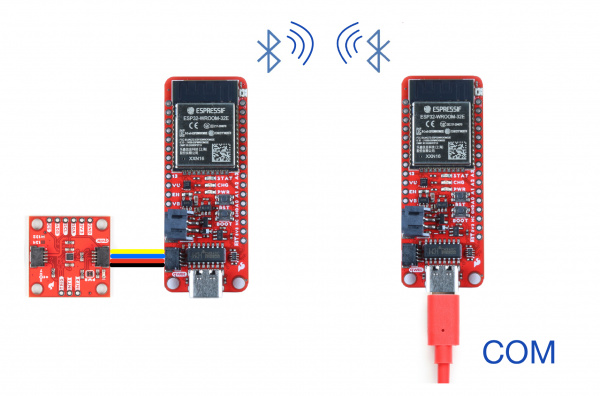Displaying Sensor Data with Bluetooth
Option 2: Displaying Data With a Python Graph
A simple, no-frills option for when you want to see your data graphically displayed and updated in real time.
Option 2: Hardware
The set-up for Option 2 of this tutorial is fairly straightforward, simply connect the KX132 Triple Axis Accelerometer to the server ESP32 board via the Qwiic connection. You will also need to attach some form of power source to the client ESP32 board that is not connected to your computer.
Option 2: Uploading The Code
Designate one ESP32 as the client board and the other as the server.
Upload the following code to the client ESP32:
/**
* A BLE client example that is rich in capabilities.
* There is a lot new capabilities implemented.
* author unknown
* updated by chegewara
*/
#include "BLEDevice.h"
//#include "BLEScan.h"
// The remote service we wish to connect to.
static BLEUUID serviceUUID("4fafc201-1fb5-459e-8fcc-c5c9c331914b");
// The characteristic of the remote service we are interested in.
static BLEUUID charUUID("beb5483e-36e1-4688-b7f5-ea07361b26a8");
static BLEUUID charAccXUUID("fb6cf981-31cc-4f36-af06-1f2f3e919840");// use the same UUID as on the server
static BLEUUID charAccYUUID("35b17f66-73d1-4c92-92f6-9032ef1987d3");
static BLEUUID charAccZUUID("3cab9341-e65b-46e9-83ed-c8a7f2f841c2");
//#define CHARACTERISTIC_ACC_UUID
static boolean doConnect = false;
static boolean connected = false;
static boolean doScan = false;
static BLERemoteCharacteristic* pRemoteCharacteristic;
static BLERemoteCharacteristic* pRemoteCharacteristicACCx;
static BLERemoteCharacteristic* pRemoteCharacteristicACCy;
static BLERemoteCharacteristic* pRemoteCharacteristicACCz;
static BLEAdvertisedDevice* myDevice;
static void notifyCallback(
BLERemoteCharacteristic* pBLERemoteCharacteristic,
uint8_t* pData,
size_t length,
bool isNotify) {
Serial.print("Notify callback for characteristic ");
Serial.print(pBLERemoteCharacteristic->getUUID().toString().c_str());
Serial.print(" of data length ");
Serial.println(length);
Serial.print("data: ");
Serial.println((char*)pData);
}
class MyClientCallback : public BLEClientCallbacks {
void onConnect(BLEClient* pclient) {
}
void onDisconnect(BLEClient* pclient) {
connected = false;
Serial.println("onDisconnect");
}
};
bool connectToServer() {
Serial.print("Forming a connection to ");
Serial.println(myDevice->getAddress().toString().c_str());
BLEClient* pClient = BLEDevice::createClient();
Serial.println(" - Created client");
pClient->setClientCallbacks(new MyClientCallback());
// Connect to the remove BLE Server.
pClient->connect(myDevice); // if you pass BLEAdvertisedDevice instead of address, it will be recognized type of peer device address (public or private)
Serial.println(" - Connected to server");
pClient->setMTU(517); //set client to request maximum MTU from server (default is 23 otherwise)
// Obtain a reference to the service we are after in the remote BLE server.
BLERemoteService* pRemoteService = pClient->getService(serviceUUID);
if (pRemoteService == nullptr) {
Serial.print("Failed to find our service UUID: ");
Serial.println(serviceUUID.toString().c_str());
pClient->disconnect();
return false;
}
Serial.println(" - Found our service");
// Obtain a reference to the characteristic in the service of the remote BLE server.
pRemoteCharacteristic = pRemoteService->getCharacteristic(charUUID);
if (pRemoteCharacteristic == nullptr) {
Serial.print("Failed to find our characteristic UUID: ");
Serial.println(charUUID.toString().c_str());
pClient->disconnect();
return false;
}
Serial.println(" - Found our characteristic");
//ACC X Obtain a reference to the characteristic in the service of the remote BLE server.
pRemoteCharacteristicACCx = pRemoteService->getCharacteristic(charAccXUUID);
if (pRemoteCharacteristicACCx == nullptr) {
Serial.print("Failed to find our characteristic UUID x: ");
Serial.println(charAccXUUID.toString().c_str());
pClient->disconnect();
return false;
}
Serial.println(" - Found our characteristic");
//ACC Y Obtain a reference to the characteristic in the service of the remote BLE server.
pRemoteCharacteristicACCy = pRemoteService->getCharacteristic(charAccYUUID);
if (pRemoteCharacteristicACCy == nullptr) {
Serial.print("Failed to find our characteristic UUID y: ");
Serial.println(charAccYUUID.toString().c_str());
pClient->disconnect();
return false;
}
Serial.println(" - Found our characteristic");
//ACC Z Obtain a reference to the characteristic in the service of the remote BLE server.
pRemoteCharacteristicACCz = pRemoteService->getCharacteristic(charAccZUUID);
if (pRemoteCharacteristicACCz == nullptr) {
Serial.print("Failed to find our characteristic UUID z: ");
Serial.println(charAccZUUID.toString().c_str());
pClient->disconnect();
return false;
}
Serial.println(" - Found our characteristic");
// Read the value of the characteristic.
if(pRemoteCharacteristic->canRead()) {
std::string value = pRemoteCharacteristic->readValue();
Serial.print("The characteristic value was: ");
Serial.println(value.c_str());
}
if(pRemoteCharacteristic->canNotify())
pRemoteCharacteristic->registerForNotify(notifyCallback);
connected = true;
return true;
}
/**
* Scan for BLE servers and find the first one that advertises the service we are looking for.
*/
class MyAdvertisedDeviceCallbacks: public BLEAdvertisedDeviceCallbacks {
/**
* Called for each advertising BLE server.
*/
void onResult(BLEAdvertisedDevice advertisedDevice) {
Serial.print("BLE Advertised Device found: ");
Serial.println(advertisedDevice.toString().c_str());
// We have found a device, let us now see if it contains the service we are looking for.
if (advertisedDevice.haveServiceUUID() && advertisedDevice.isAdvertisingService(serviceUUID)) {
BLEDevice::getScan()->stop();
myDevice = new BLEAdvertisedDevice(advertisedDevice);
doConnect = true;
doScan = true;
} // Found our server
} // onResult
}; // MyAdvertisedDeviceCallbacks
void setup() {
Serial.begin(115200);
Serial.println("Starting Arduino BLE Client application...");
BLEDevice::init("");
// Retrieve a Scanner and set the callback we want to use to be informed when we
// have detected a new device. Specify that we want active scanning and start the
// scan to run for 5 seconds.
BLEScan* pBLEScan = BLEDevice::getScan();
pBLEScan->setAdvertisedDeviceCallbacks(new MyAdvertisedDeviceCallbacks());
pBLEScan->setInterval(1349);
pBLEScan->setWindow(449);
pBLEScan->setActiveScan(true);
pBLEScan->start(5, false);
} // End of setup.
// This is the Arduino main loop function.
void loop() {
// If the flag "doConnect" is true then we have scanned for and found the desired
// BLE Server with which we wish to connect. Now we connect to it. Once we are
// connected we set the connected flag to be true.
if (doConnect == true) {
if (connectToServer()) {
Serial.println("We are now connected to the BLE Server.");
} else {
Serial.println("We have failed to connect to the server; there is nothin more we will do.");
}
doConnect = false;
}
// If we are connected to a peer BLE Server, update the characteristic each time we are reached
// with the current time since boot.
if (connected) {
String newValue = "Time since boot: " + String(millis()/1000);
//Serial.println("Setting new characteristic value to \"" + newValue + "\"");
// Set the characteristic's value to be the array of bytes that is actually a string.
// pRemoteCharacteristic->writeValue(newValue.c_str(), newValue.length());//***********JKO
}else if(doScan){
BLEDevice::getScan()->start(0); // this is just example to start scan after disconnect, most likely there is better way to do it in arduino
}
// read the Characteristics and store them in a variable
// This also makes the print command do float handling
float XValue = pRemoteCharacteristicACCx->readFloat();
float YValue = pRemoteCharacteristicACCy->readFloat();
float ZValue = pRemoteCharacteristicACCz->readFloat();
Serial.print(XValue);
Serial.print("\t");
Serial.print(YValue);
Serial.print("\t");
Serial.println(ZValue);
delay(100); // Delay a 100 ms between loops.
} // End of loop
Upload the following code to the server ESP32:
/*
Based on Neil Kolban example for IDF: https://github.com/nkolban/esp32-snippets/blob/master/cpp_utils/tests/BLE%20Tests/SampleServer.cpp
Ported to Arduino ESP32 by Evandro Copercini
updates by chegewara
*/
#include <BLEDevice.h>
#include <BLEUtils.h>
#include <BLEServer.h>
#include <Wire.h> // Must include Wire library for I2C
#include <SparkFun_KX13X.h> // Click here to get the library: http://librarymanager/All#SparkFun_KX13X
SparkFun_KX132 kxAccel;
outputData myData; // Struct for the accelerometer's data
// See the following for generating UUIDs:
// https://www.uuidgenerator.net/
#define SERVICE_UUID "4fafc201-1fb5-459e-8fcc-c5c9c331914b"
#define CHARACTERISTIC_UUID "beb5483e-36e1-4688-b7f5-ea07361b26a8"
#define CHARACTERISTIC_ACCX_UUID "fb6cf981-31cc-4f36-af06-1f2f3e919840"
#define CHARACTERISTIC_ACCY_UUID "35b17f66-73d1-4c92-92f6-9032ef1987d3"
#define CHARACTERISTIC_ACCZ_UUID "3cab9341-e65b-46e9-83ed-c8a7f2f841c2"
// makes the chracteristic globlal
static BLECharacteristic *pCharacteristicAccX;
static BLECharacteristic *pCharacteristicAccY;
static BLECharacteristic *pCharacteristicAccZ;
void setup() {
Serial.begin(115200);
Serial.println("Starting BLE work!");
Wire.begin();
//connect the accelerometer to the board using qwiic cables
if (!kxAccel.begin())
{
Serial.println("Could not communicate with the the KX13X.");
while (1)
;
}
if (kxAccel.softwareReset())
Serial.println("Reset.");
// Give some time for the accelerometer to reset.
// It needs two, but give it five for good measure.
delay(5);
// Many settings for KX13X can only be
// applied when the accelerometer is powered down.
// However there are many that can be changed "on-the-fly"
// check datasheet for more info, or the comments in the
// "...regs.h" file which specify which can be changed when.
kxAccel.enableAccel(false);
kxAccel.setRange(SFE_KX132_RANGE16G); // 16g Range
// kxAccel.setRange(SFE_KX134_RANGE16G); // 16g for the KX134
kxAccel.enableDataEngine(); // Enables the bit that indicates data is ready.
// kxAccel.setOutputDataRate(); // Default is 50Hz
kxAccel.enableAccel();
BLEDevice::init("Long name works now");
BLEServer *pServer = BLEDevice::createServer();
BLEService *pService = pServer->createService(SERVICE_UUID);
BLECharacteristic *pCharacteristic = pService->createCharacteristic(
CHARACTERISTIC_UUID,
BLECharacteristic::PROPERTY_READ |
BLECharacteristic::PROPERTY_WRITE
);
pCharacteristicAccX = pService->createCharacteristic(
CHARACTERISTIC_ACCX_UUID,
BLECharacteristic::PROPERTY_READ |
BLECharacteristic::PROPERTY_WRITE
);
pCharacteristicAccY = pService->createCharacteristic(
CHARACTERISTIC_ACCY_UUID,
BLECharacteristic::PROPERTY_READ |
BLECharacteristic::PROPERTY_WRITE
);
pCharacteristicAccZ = pService->createCharacteristic(
CHARACTERISTIC_ACCZ_UUID,
BLECharacteristic::PROPERTY_READ |
BLECharacteristic::PROPERTY_WRITE
);
pCharacteristic->setValue("Hello World says Neil");
pService->start();
// BLEAdvertising *pAdvertising = pServer->getAdvertising(); // this still is working for backward compatibility
BLEAdvertising *pAdvertising = BLEDevice::getAdvertising();
pAdvertising->addServiceUUID(SERVICE_UUID);
pAdvertising->setScanResponse(true);
pAdvertising->setMinPreferred(0x06);
pAdvertising->setMinPreferred(0x12);
BLEDevice::startAdvertising();
Serial.println("Characteristic defined!");
}
void loop() {
// put your main code here, to run repeatedly:
if (kxAccel.dataReady())
{
float tempX = myData.xData;//gives the pCharacteristic the pointer insted of the value
pCharacteristicAccX->setValue(tempX);//setValue takes uint8_t, uint16_t, uint32_t, int, float, double and string
float tempY =myData.yData;
pCharacteristicAccY->setValue(tempY);
float tempZ = myData.zData;
pCharacteristicAccZ->setValue(tempZ);
kxAccel.getAccelData(&myData);
Serial.print(tempX, 4);
Serial.print("\t");
Serial.print(tempY, 4);
Serial.print("\t");
Serial.println(tempZ, 4);
}
delay(100);// 100 ms
}
You will also need to run this Python script, which uses matplotlib to give a live plot of your data, so you can monitor at a glance.
import serial.tools.list_ports as port_list
import serial
import numpy as np
import matplotlib.pyplot as plt
import re
import threading
import time
comPort = "";
np.set_printoptions(precision=5, suppress=True)
ports = list(port_list.comports())
for p in ports:
print ("Found Device on "+p[0]+" - "+p[1])
if 'USB-SERIAL CH340' in p[1]:
comPort = p[0]
print ("Thing Plus on "+p[0]+" - "+p[1])
serialPort = serial.Serial(port=comPort, baudrate=115200)
serialString = "" # Used to hold data coming over UART
dataGrid = []
dataGrid = np.empty([1,3])
#plt.ioff()
#plt.show()
class PHThread (threading.Thread):
def __init__(self, threadID, name):
threading.Thread.__init__(self)
self.threadID = threadID
self.name = name
def run(self):
print( "Starting " + self.name)
PlotHandler()
print( "Exiting " + self.name)
class DCThread (threading.Thread):
def __init__(self, threadID, name):
threading.Thread.__init__(self)
self.threadID = threadID
self.name = name
def run(self):
print( "Starting " + self.name)
DataCollector()
print( "Exiting " + self.name)
def PlotHandler():
while 1:
plt.plot(np.array([3, 8, 1, 10]),'-r')
#plt.plot(dataGrid[:,1],'-g')
#plt.plot(dataGrid[:,2],'-b')
plt.title("ACC data")
plt.xlabel("Data")
plt.ylabel("Samples")
plt.grid()
plt.show(block=False)
time.sleep(0.1)
def DataCollector():
data = np.zeros(450)
while 1:
# Wait until there is data waiting in the serial buffer
if serialPort.in_waiting > 0:
# Read data out of the buffer until a carraige return / new line is found
serialString = serialPort.readline()
# Print the contents of the serial data
try:
str = serialString.decode("Ascii").rstrip()
except:
pass
fields = str.split('\t')
nums = [float(fields[0]), float(fields[1]), float(fields[2])]
data = np.append(data,nums,axis=0)
if(np.shape(data)[0] > 450):
data = data[-450:]
# Print the contents of the serial data
#print(str)
#print(data)
global dataGrid
dataGrid = data.reshape(-1,3)
#try:
#PH = PHThread(1,"PH")
#PH.start()
DC = DCThread(2,"DC")
DC.start()
#except:
# print( "Error: unable to start thread")
while 1:
plt.clf()
plt.ylim(-3,3)
plt.xlim(0,160)
plt.plot(dataGrid[:,0],'-r',label = 'x')
plt.plot(dataGrid[:,1],'-g',label = 'y')
plt.plot(dataGrid[:,2],'-b',label = 'z')
plt.plot(150,dataGrid[-1,0], 'or',markersize = 7)
plt.plot(150,dataGrid[-1,1], '*g',markersize = 7)
plt.plot(150,dataGrid[-1,2], 'Xb',markersize = 7)
plt.title("ACC data")
plt.xlabel("Samples")
plt.ylabel("G-force")
plt.legend()
#plt.grid()
plt.show(block=False)
plt.pause(0.05)
#time.sleep(0.1)
This example code is geared specifically towards our hardware setup. For another example of a live-updating Python graph, check out this tutorial.
Option 2: Results
Running this python script with the sensor hooked up via Bluetooth gives us this live updating graphs, that can show you visually what your accelerometer is experiencing. While this is a simple template, using the live updating plot is a great way to emulate the dashboard experience without paying for a license with room for personal customization.