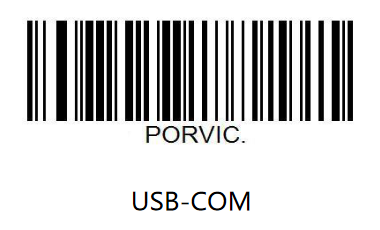2D Barcode Scanner Breakout Hookup Guide
Troubleshooting
In this section we'll cover some troubleshooting tips and tricks to help with some common snags and questions for the 2D Barcode Scanner Breakout.
USB-COM Mode Functionality Test
To make sure the Barcode Scanner Breakout is working properly, try this quick test using USB-COM mode. First, plug the breakout into your computer with a USB-C cable. Next, scan this barcode from the Scan Settings Manual to enter into USB-COM mode:
After scanning the barcode, your operating system should automatically install any drivers needed for the board. Identify the port the barcode scanner enumerated on either using Device Manager (Windows) or through the System Information menu on OS X (Mac).
With the COM port identified, open a terminal program like CoolTerm or TeraTerm, select the appropriate port, set the baud rate to 115200 and connect to the port. Once the port is open, either scan a known barcode or head over to this site to generate a unique barcode from a variety of symbologies. Press the Trigger Button to initiate the scan (if the DE2120 is in Trigger Mode) and verify the printout in the terminal window matches the barcode. If the DE2120 is not scanning any code, see the next tip.
Scanner Orientation
The DE2120 has image flipping disabled by default so the scanner must be oriented properly (see image below) to scan codes. Enabling image flipping allows the DE2120 to scan codes from nearly any orientation. Turn image flipping on by scanning the corresponding barcode from the Scan Settings Manual.
Codes Matching Settings Manual
In the rare case the barcode the DE2120 scans matches a code from the Scan Settings Manual, the scanner module will interpret that as a command from the user and execute whatever that command changes on the DE2120.
General Troubleshooting and Technical Support
If you need technical assistance and more information on a product that is not working as you expected, we recommend heading on over to the SparkFun Technical Assistance page for some initial troubleshooting.
If you don't find what you need there, the SparkFun Forums are a great place to find and ask for help. If this is your first visit, you'll need to create a Forum Account to search product forums and post questions.