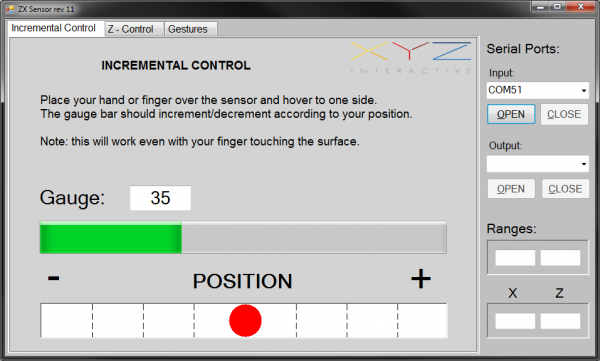ZX Distance and Gesture Sensor Hookup Guide
This Tutorial is Retired!
This tutorial covers concepts or technologies that are no longer current. It's still here for you to read and enjoy, but may not be as useful as our newest tutorials.
View the updated tutorial: ZX Distance and Gesture Sensor SMD Hookup Guide
PC: ZX Example
The ZX Sensor, in addition to responding to I2C commands, continually transmits ZX data over its UART port. We can connect an FTDI Breakout directly to the ZX Sensor and read the output. You can use serial applications or the screen command (Linux or Mac) to view the output.
If you are on a Windows computer, you can use the demo application (linked below) provided by XYZ Interactive to test the ZX Sensor.
Setup
Connect the FTDI Breakout board to the ZX Sensor. Ensure the pins on the FTDI Brekaout line up with the pins on the ZX Sensor (e.g. GRN connects to GRN and BLK connects to BLK). Connect the FTDI Breakout to your computer with a USB cable.
Download the ZX Demo application, and unzip it.
Run
Double-click to run the ZX Demo application. Under "Input:" on the right side, drop down the list and select the COM port that corresponds to your FTDI Breakout (if you need a refresher on find the right COM port, check out this section of the Terminal Basics tutorial). You do not need to choose an "Output:" port.
Click Open to connect to the FTDI Breakout.
Move your hand around above the sensor, and you should see the red ball move.
Try out the other tabs in the application! The Z-Control tab lets your try moving your hand toward and away from the sensor, and the Gestures tab computes a few different gestures based on the Z- and X- data.