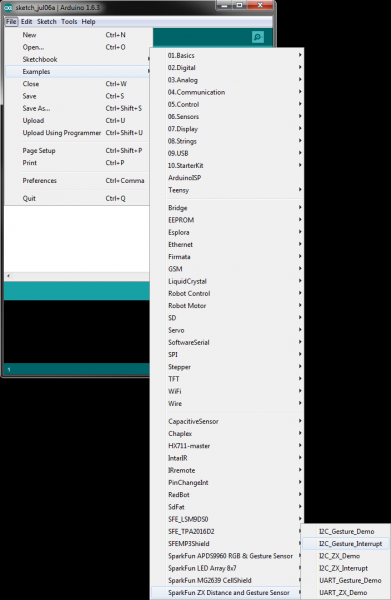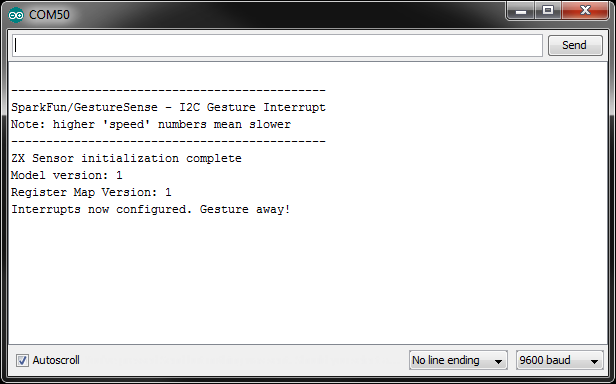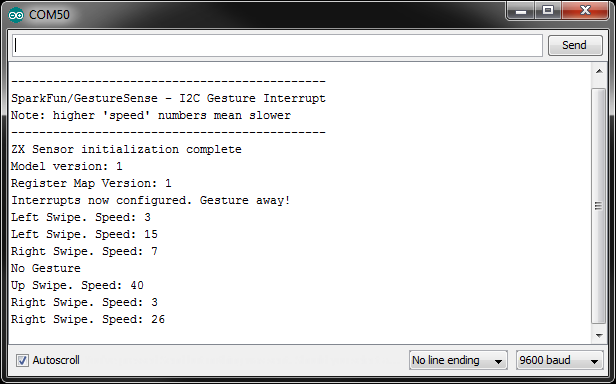ZX Distance and Gesture Sensor Hookup Guide
This Tutorial is Retired!
This tutorial covers concepts or technologies that are no longer current. It's still here for you to read and enjoy, but may not be as useful as our newest tutorials.
View the updated tutorial: ZX Distance and Gesture Sensor SMD Hookup Guide
Arduino: Gesture Example
Load the Gesture Interrupt Demo
In addition to providing Z- and X- axis data about an object, the ZX Sensor is also capable of detecting simple gestures. To see an example of this, open File → Examples → SparkFun_ZX_Distance_and_Gesture_Sensor → I2C_Gesture_Interrupt.
Here is the I2C_Gesture_Interrupt.ino sketch for reference.
language:c
/****************************************************************
I2C_Gesture_Interrupt.ino
XYZ Interactive ZX Sensor
Shawn Hymel @ SparkFun Electronics
May 6, 2015
https://github.com/sparkfun/SparkFun_ZX_Distance_and_Gesture_Sensor_Arduino_Library
Tests the ZX sensor's ability to read gesture data over I2C using
an interrupt pin. This program configures I2C and sets up an
interrupt to occur whenever the ZX Sensor throws its DR pin high.
The gesture is displayed along with its "speed" (how long it takes
to complete the gesture). Note that higher numbers of "speed"
indicate a slower speed.
Hardware Connections:
Arduino Pin ZX Sensor Board Function
---------------------------------------
5V VCC Power
GND GND Ground
A4 DA I2C Data
A5 CL I2C Clock
2 DR Data Ready
Resources:
Include Wire.h and ZX_Sensor.h
Development environment specifics:
Written in Arduino 1.6.3
Tested with a SparkFun RedBoard
This code is beerware; if you see me (or any other SparkFun
employee) at the local, and you've found our code helpful, please
buy us a round!
Distributed as-is; no warranty is given.
****************************************************************/
#include <Wire.h>
#include <ZX_Sensor.h>
// Constants
const int ZX_ADDR = 0x10; // ZX Sensor I2C address
const int INTERRUPT_NUM = 0; // Pin 2 on the UNO
// Global Variables
ZX_Sensor zx_sensor = ZX_Sensor(ZX_ADDR);
volatile GestureType gesture;
volatile bool interrupt_flag;
uint8_t gesture_speed;
void setup() {
uint8_t ver;
// Initialize gesture to no gesture
gesture = NO_GESTURE;
// Initialize Serial port
Serial.begin(9600);
Serial.println();
Serial.println("---------------------------------------------");
Serial.println("SparkFun/GestureSense - I2C Gesture Interrupt");
Serial.println("Note: higher 'speed' numbers mean slower");
Serial.println("---------------------------------------------");
// Initialize ZX Sensor (configure I2C and read model ID)
if ( zx_sensor.init(GESTURE_INTERRUPTS) ) {
Serial.println("ZX Sensor initialization complete");
} else {
Serial.println("Something went wrong during ZX Sensor init!");
}
// Read the model version number and ensure the library will work
ver = zx_sensor.getModelVersion();
if ( ver == ZX_ERROR ) {
Serial.println("Error reading model version number");
} else {
Serial.print("Model version: ");
Serial.println(ver);
}
if ( ver != ZX_MODEL_VER ) {
Serial.print("Model version needs to be ");
Serial.print(ZX_MODEL_VER);
Serial.print(" to work with this library. Stopping.");
while(1);
}
// Read the register map version and ensure the library will work
ver = zx_sensor.getRegMapVersion();
if ( ver == ZX_ERROR ) {
Serial.println("Error reading register map version number");
} else {
Serial.print("Register Map Version: ");
Serial.println(ver);
}
if ( ver != ZX_REG_MAP_VER ) {
Serial.print("Register map version needs to be ");
Serial.print(ZX_REG_MAP_VER);
Serial.print(" to work with this library. Stopping.");
while(1);
}
// Initialize interrupt service routine
interrupt_flag = false;
zx_sensor.clearInterrupt();
attachInterrupt(INTERRUPT_NUM, interruptRoutine, RISING);
Serial.println("Interrupts now configured. Gesture away!");
}
void loop() {
// If we have an interrupt, read and print the gesture
if ( interrupt_flag ) {
// Clear the interrupt flag
interrupt_flag = false;
// You MUST read the STATUS register to clear interrupt!
zx_sensor.clearInterrupt();
// Read last gesture
gesture = zx_sensor.readGesture();
gesture_speed = zx_sensor.readGestureSpeed();
switch ( gesture ) {
case NO_GESTURE:
Serial.println("No Gesture");
break;
case RIGHT_SWIPE:
Serial.print("Right Swipe. Speed: ");
Serial.println(gesture_speed, DEC);
break;
case LEFT_SWIPE:
Serial.print("Left Swipe. Speed: ");
Serial.println(gesture_speed, DEC);
break;
case UP_SWIPE:
Serial.print("Up Swipe. Speed: ");
Serial.println(gesture_speed, DEC);
break;
default:
break;
}
}
}
void interruptRoutine() {
interrupt_flag = true;
}
Run
Upload the sketch, and open the Serial Monitor. You should see a message stating that initialization is complete.
Start with your hand off to one side (a "side" being the one of the infrared LEDs with the brass covers) about 4 to 10 inches (10 to 25 cm) above the sensor. Swipe your hand horizontally across the sensor so that your hand passes over the one infrared LED and then the next infrared LED.
If you performed the gesture correctly, you should see a message appear in the Serial Monitor.
Supported Gestures
Here is a list of the currently supported gestures. Make sure each gesture begins outside of the range of the sensor, moves into the range of the sensor, and ends outside the range of the sensor.
| Gesture | Description |
|---|---|
| Right Swipe | A swipe from the left side of the board to the right and out of range of the sensor. Make sure that your wrist/arm is not in the sensor's range at the end of the swipe! |
| Left Swipe | A swipe from the right side of the board to the left and out of range of the sensor. |
| Up Swipe | Object starts near the sensor, hovers for at least 1 second, and then moves up above and out of range of the sensor. |
| No Gesture | The sensor could not correctly determine the gesture being performed. |