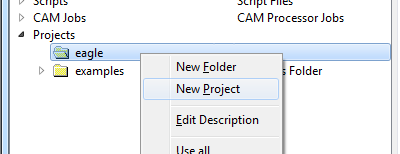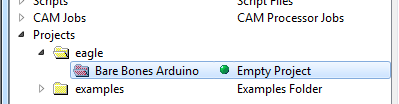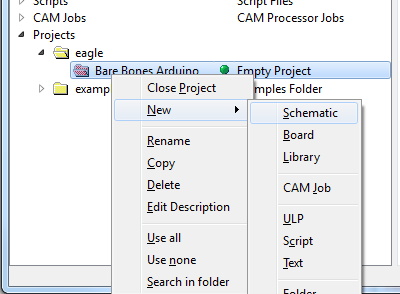Using EAGLE: Schematic
Create a Project
We'll start by making a new project folder for our design. In the control panel, under the "Projects" tree, right click on the directory where you want the project to live (by default EAGLE creates an "eagle" directory in your home folder), and select "New Project".
Give the newly created, red project folder a descriptive name. How about "Bare Bones Arduino".
Project folders are like any regular file system folder, except they contain a file named "eagle.epf". The EPF file links your schematic and board design together, and also stores any settings you may have set especially for the project.
Create a Schematic
The project folder will house both our schematic and board design files (and eventually our gerber files too). To begin the design process, we need to lay out a schematic.
To add a schematic to a project folder, right-click the folder, hover over "New" and select "Schematic".
A new, blank window should immediately pop up. Welcome to the schematic editor!