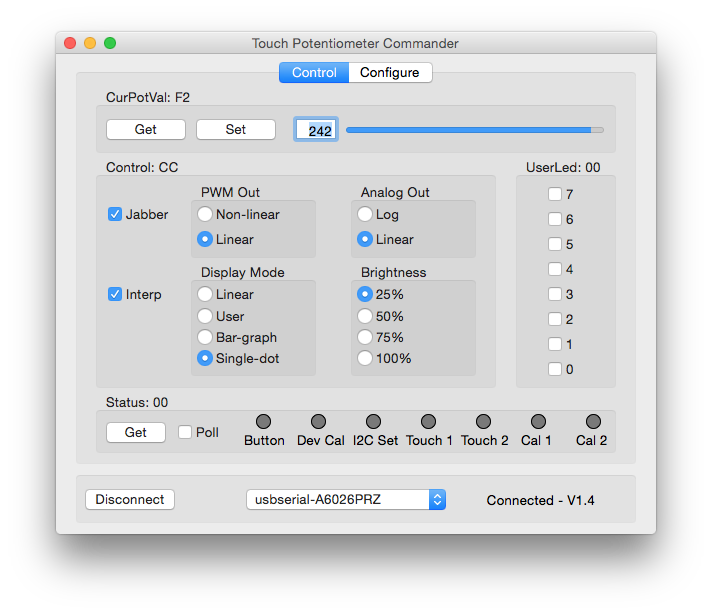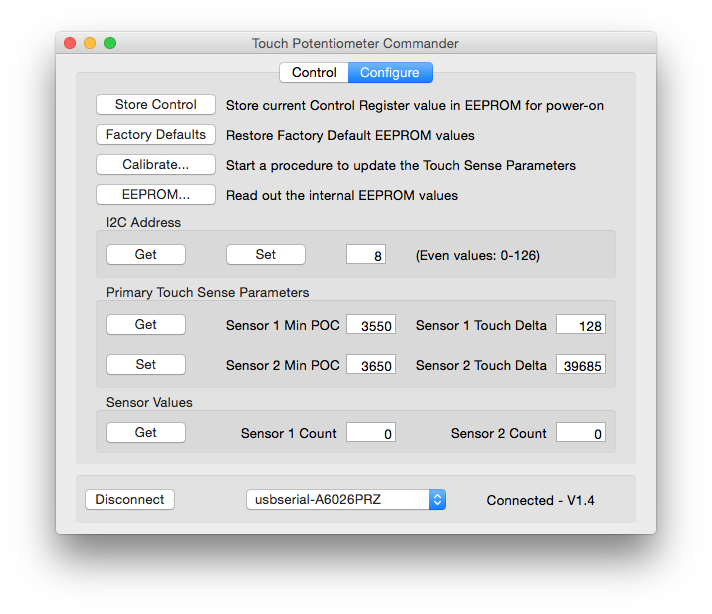Touch Potentiometer Hookup Guide
Touch Pot Utility App
Dan Julio has created a desktop application that communicates with the Touch Pot over a serial connection. From this utility app you can change configuration settings, alter LED behavior, calibrate the capacitive touch sensor, view current readings in jabber mode, and much more.
You can download the utility, known as tputil, from danjuliodesigns.com. Versions for Windows, Mac and Linux are all available.
In order to communicate between the Touch Pot and tputil, you'll need to create a serial connection. The easiest way to do this is to solder some headers onto the Touch Pot. You'll need some form of TTL-to-USB converter such as our USB to TTL Serial Cable or something like an FTDI Basic with some male-to-female jumper wires.
Make your connections as follows:
| TTL-to_USB Device | Touch Potentiometer |
|---|---|
| GND | GND |
| VCC | VIN |
| TX | RX |
| RX | TX |
Once the Touch Pot is connected, open the tputil. Select the correct serial port, and click connect. Once connected, you can alter a variety of settings for the Touch Pot.
Checking the Jabber check box will display the current value of the senor. Sliding your finger along the sensor will change this value in real time. Other setting such as LED behavior can be altered here. The PWM output can be set to linear or non-linear for lighting systems. The analog output can be set to Log instead of Linear for audio systems.
The Configure tab offers lots of options such as calibration of the cap sense, factory reset, changing the I2C address, and getting the current EEPROM and sensor values.
More details about the functionality that the utility app provides access to can be found under the Operation section of the User Manual.